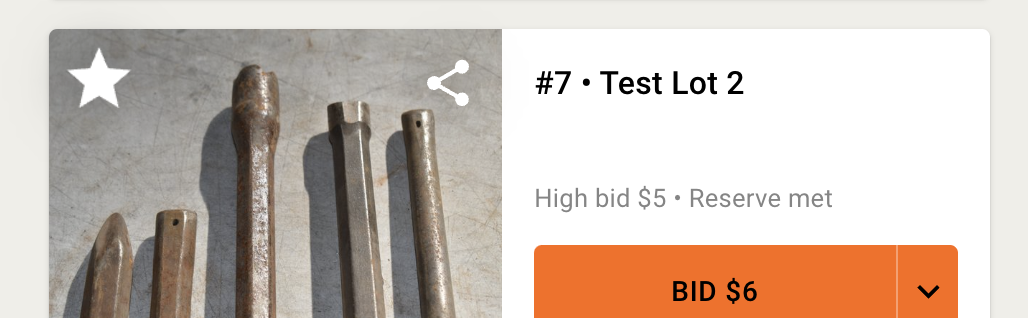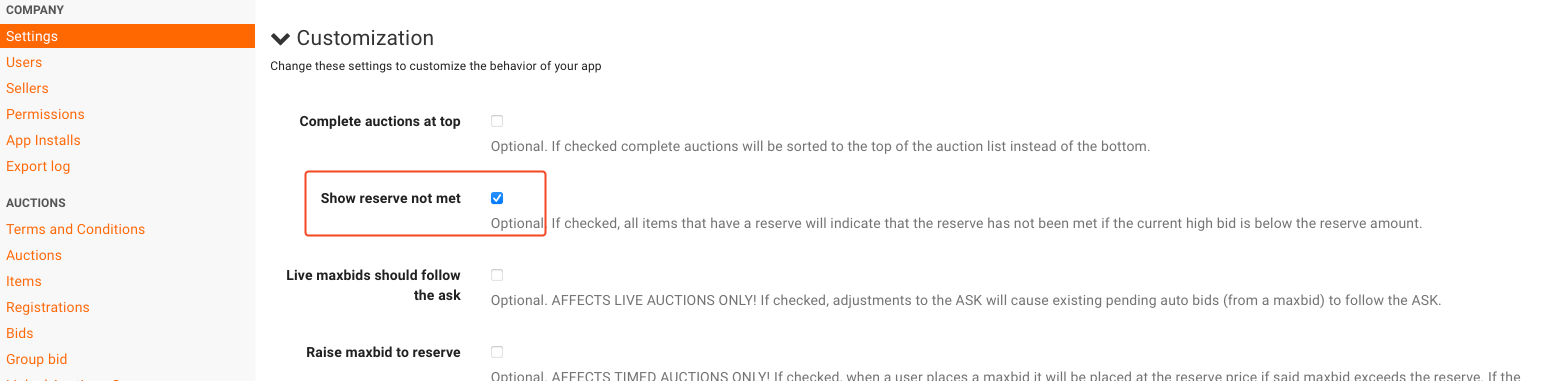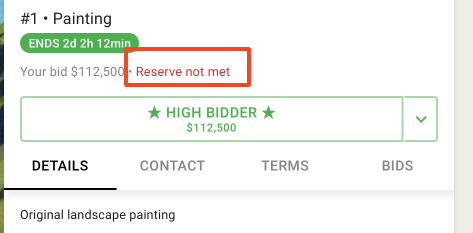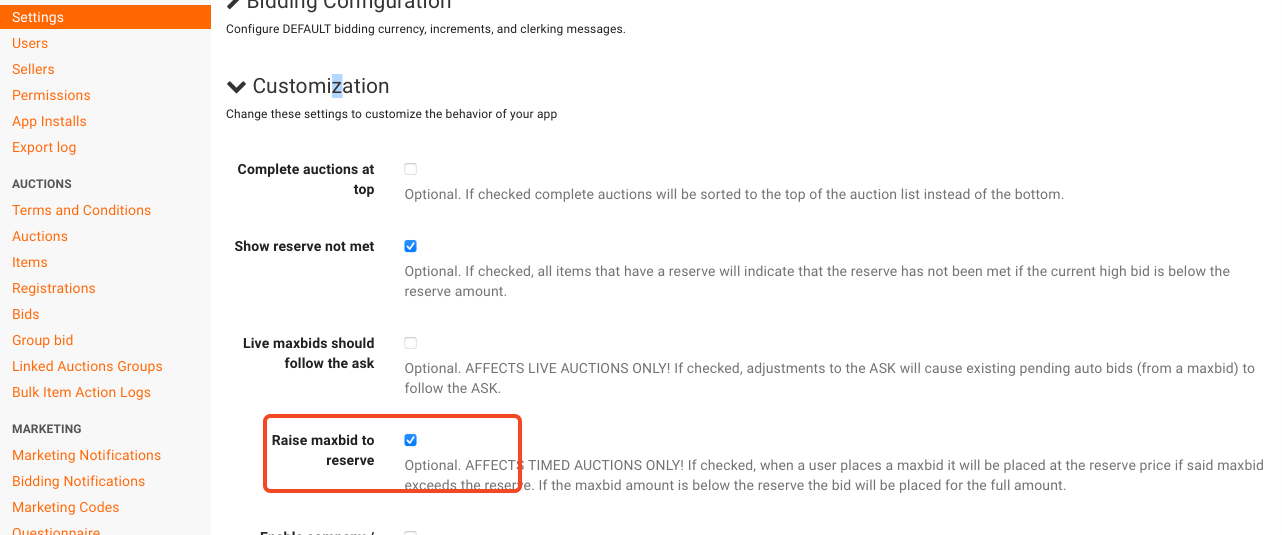Reserve Guide
Reserves are a pre-determined amount that an auction company can set on a lot that they agree cannot be sold less than that amount. In an online auction, an item will "No-Sale" automatically when the item closes if the high bid did not meet or exceed the reserve amount.
Some customers elect to use "Manual Close" in their online auctions instead of reserves. Read more about manual close here.
How to enable reserves on items
Reserves are disabled when the reserve amount equals the starting price {shown below}. A reserve is enabled and set on an item when the reserve amount is greater than the starting bid.
Reserve prices can be added to an individual item from the BW Catalog App, Review Screen, or Admin Portal item settings. Reserves can be added in bulk via Bulk Item Actions or with an item import from a spreadsheet. For more information on how to upload lot and reserve information when cataloging an auction, see one of the following articles:
Cataloging app article and video
Importing a catalog via .csv file/spreadsheet article or video
Bulk item actions article and video
Reserve appearance and behaviors
Default Behavior
BidWrangler offers a variety of ways to display information regarding reserves to your bidders. By default, BidWrangler displays no information to bidders regarding the presence of reserve amounts when the high bid has not met the reserve. See the section below if you would like to show that the current high bid has not met the reserve (which in effect, presents the existence of a reserve from the very beginning).
An item with a reserve will always show that a reserve has been met when the high bid reaches that amount. This cannot be changed except by avoiding or disabling the reserve on a lot altogether.
See an example of "Reserve met" below:
Show Reserve Not Met
If you want bidders to be able to see that a reserve has not been met on an item, you can choose to enable "Show Reserve Not Met." In order to do this, Click on "Settings" and Scroll to the "Customization" section. Check the box marked "Show Reserve Not Met" and click on save.
Bidders will see "Reserve not met" as shown below:
Raise Max Bid to Reserve
Via Company settings, an auction company has the option to raise max bids to the reserve price. When a bidder places a maxbid on an item with a reserve {whether or not you have "Show reserve not met" enabed}, it will place a bid on their behalf to the fullest amount possible in order to reach the reserve no matter what the current high bid and ask is. If the maxbid is below the reserve, a bid will be placed at the full maxbid amount. If the maxbid is higher than the reserve, a bid will be placed at the reserve amount.
Take a scenario where the asking price is $10, the reserve is $100, and the bidder places a max bid of $150 on an item. If "Raise Max Bid To Reserve" is enabled, then the bidder will be the high bidder on the item at $100 rather than $10, and their max bid of $150 will also remain in play.
If you are considering the use of this feature, please reach out to the Customer Success Team first.
This setting is also in the company settings under "Customization"
Please reach out to the BidWrangler Customer Success Team if you have any questions regarding the use of reserves.