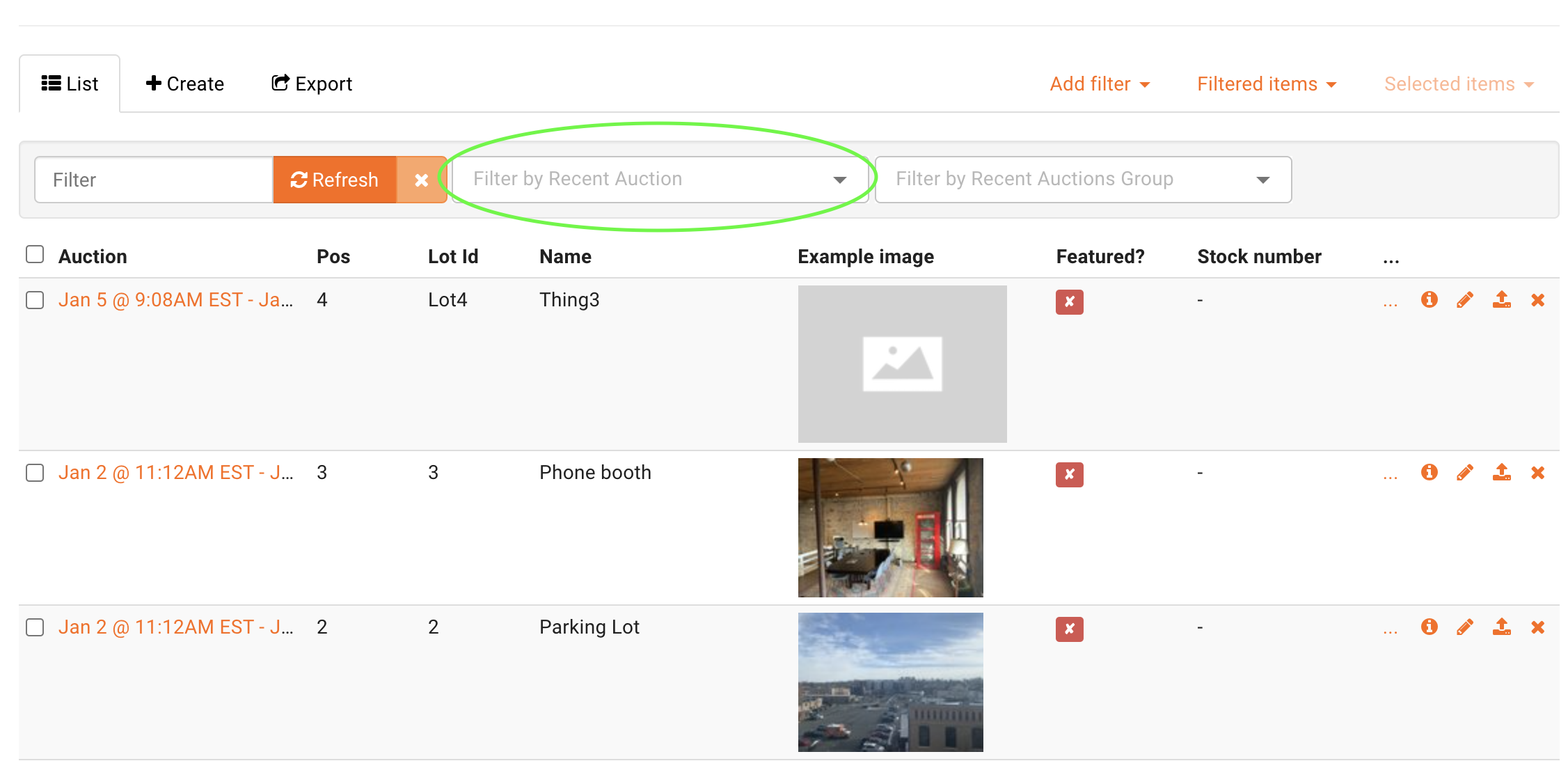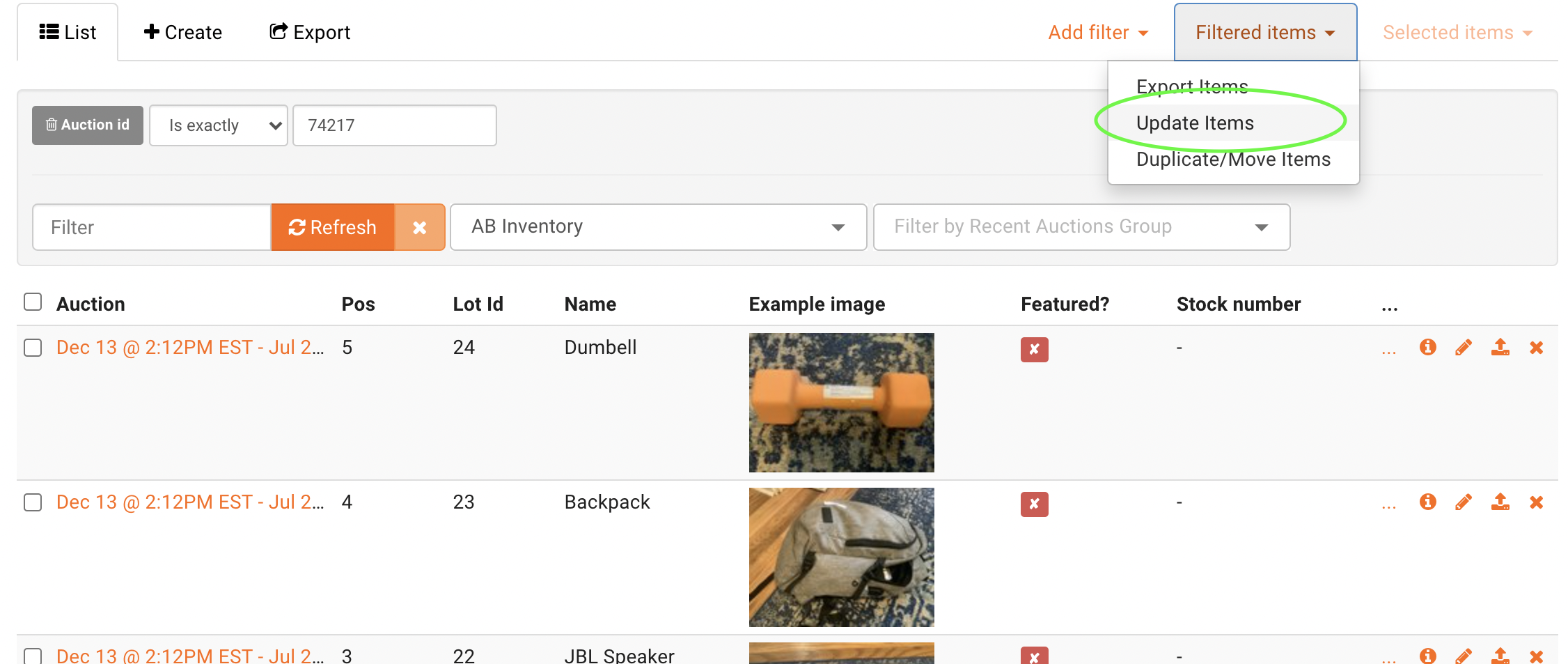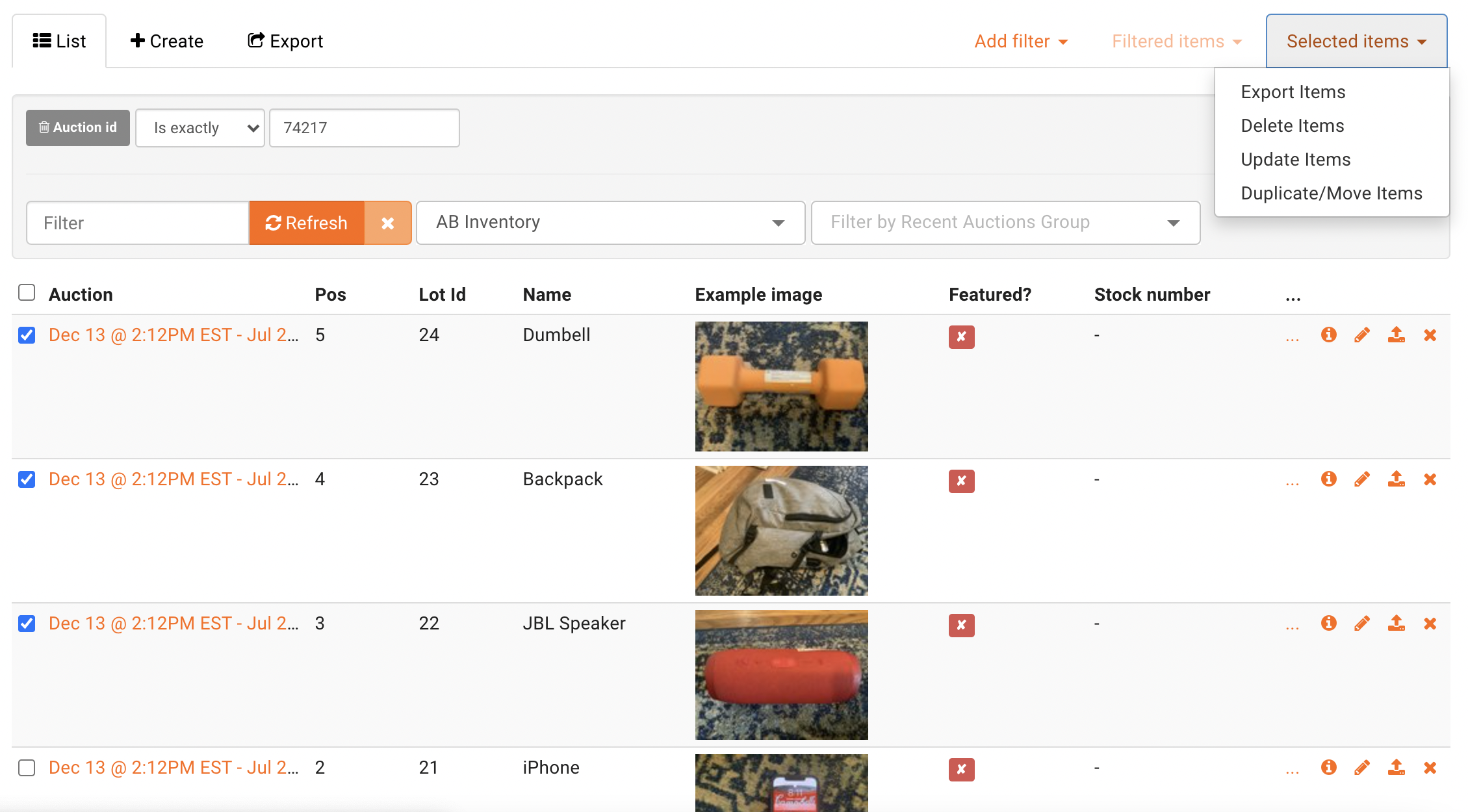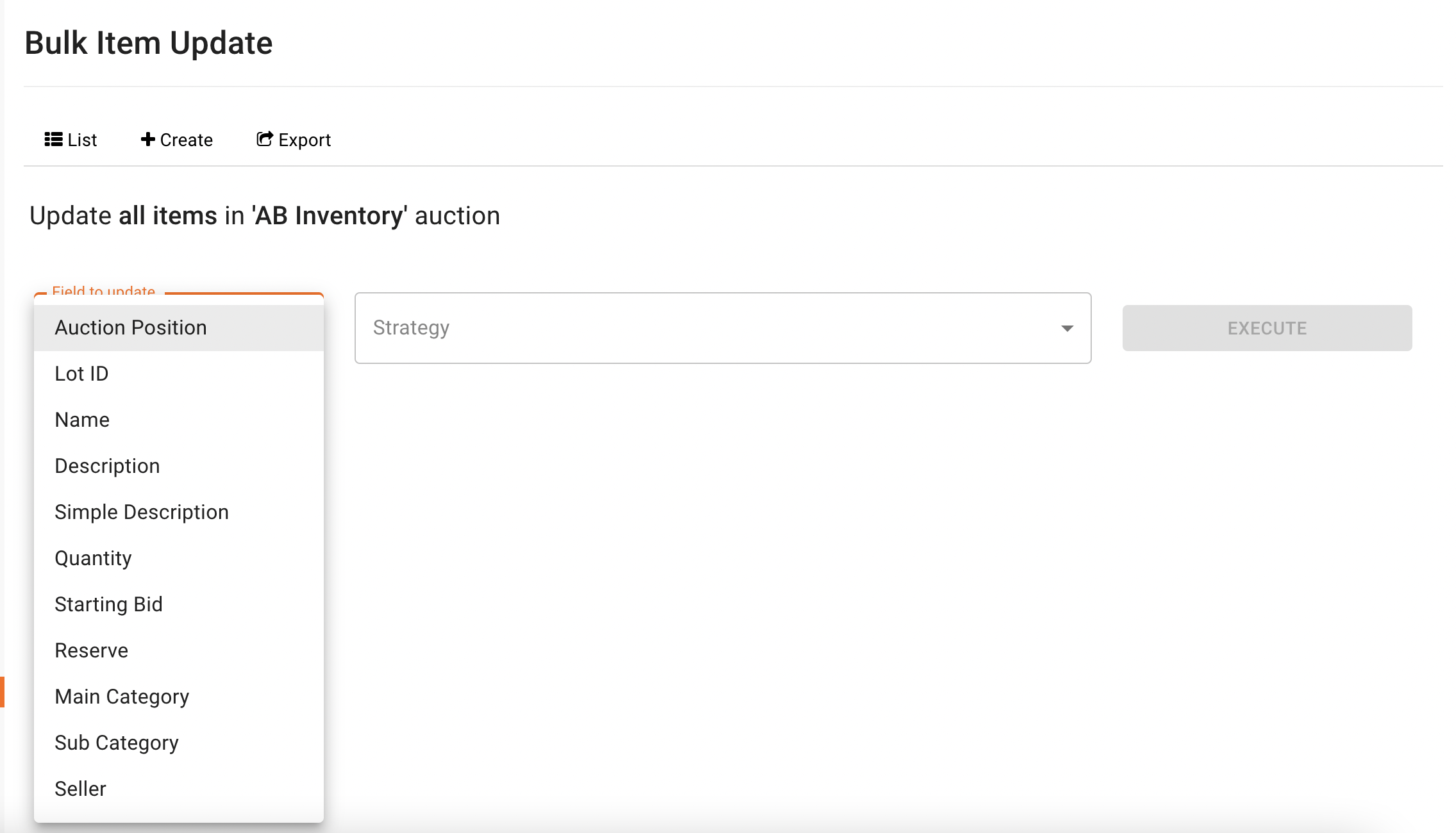BidWrangler Bulk Item Actions: How Do I Make Changes to Multiple Lots at Once?
BidWrangler's Bulk Item Actions feature allows an admin to make changes to multiple lots at once - easily update all lots in an auction or only those selected.
How to Perform a Bulk Action on Multiple Lots
Lot Selection
To do so, click on the name of the chosen auction in the Auctions page, then click on Items. You may also go to the Administer Items page, then filter for the lots within the auction via the Filter By Recent Auction dropdown like so:
From here, click the 'Filtered Items' tab in the top right of the screen and select 'Update Items':
You can also select specific items by checking the checkbox to the left of the item, and can choose groups of lots via Shift+Click. You'll then need to hit the 'Selected Items' dropdown and select 'Update Items' instead of the 'Filtered Items' dropdown.
Hitting 'Update Items' from either menu will take you to the Bulk Item Update page for these items.
Bulk Item Update Options and Execution
On the Bulk Item Update screen, you will find a list of all the chose items that this update will affect and dropdown menus for choosing what and how to update the lots.
The 'Field to update' dropdown offers many different bulk update options:
Auction Position - This will make bulk changes to the order in which the selected lots appear. If you are looking to reorder your lots, use this option and not "Lot ID".
Lot ID - This will make bulk changes to the lot numbers of the selected lots.
Name - This will add, remove, or change text in the name of all selected lots.
Description - This will add, remove, or change text in the description of all selected lots.
Simple Description - This will add, remove, or change text in the simple description of all selected lots.
Quantity - This will set the quantity of all selected lots to the same value.
Starting Bid - This will set the starting bid of all selected lots to the same value. Can also be used to remove the starting bid from all selected items.
Reserve - This will set the reserve of all selected lots to the same value. Can also be used to remove the reserve from all selected items.
Category and Sub Categories - This will assign all selected items to one category and any chosen sub categories.
Seller - This will assign all selected items to one seller by seller ID number. Can also be used to remove seller ID number from all selected items.
Tax Rate - Update or remove the tax rate assigned to the selected lots.
Commission - Update or remove the seller commission to the selected lots.
After selecting the desired field to update, you'll be asked to select an update strategy (remove a value, add a new value, etc. An in depth explanation of resequencing strategies can be found here.)
Once you've selected a strategy, you can hit 'Execute', then 'Confirm', which will begin the update process. You'll be able to see when updating is complete in the Administer Bulk Item Action Log screen (Auctions > Bulk Item Action Logs).