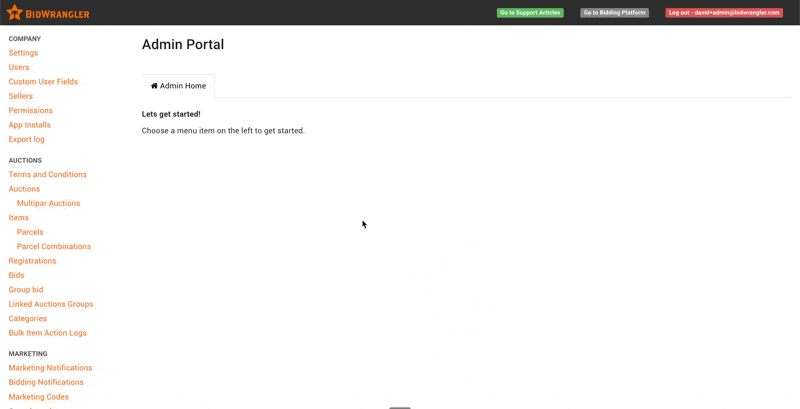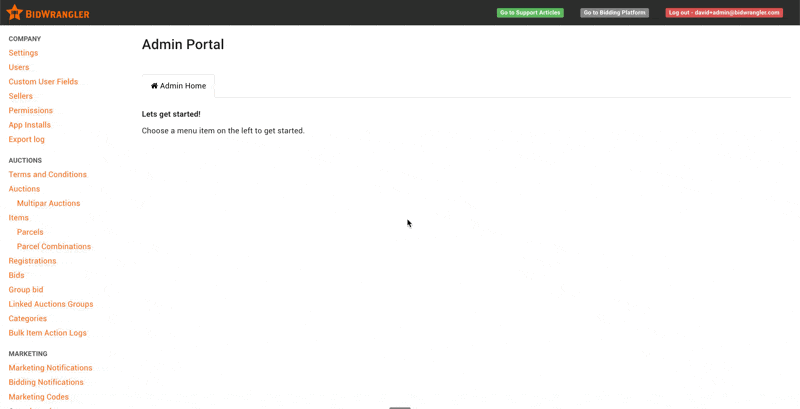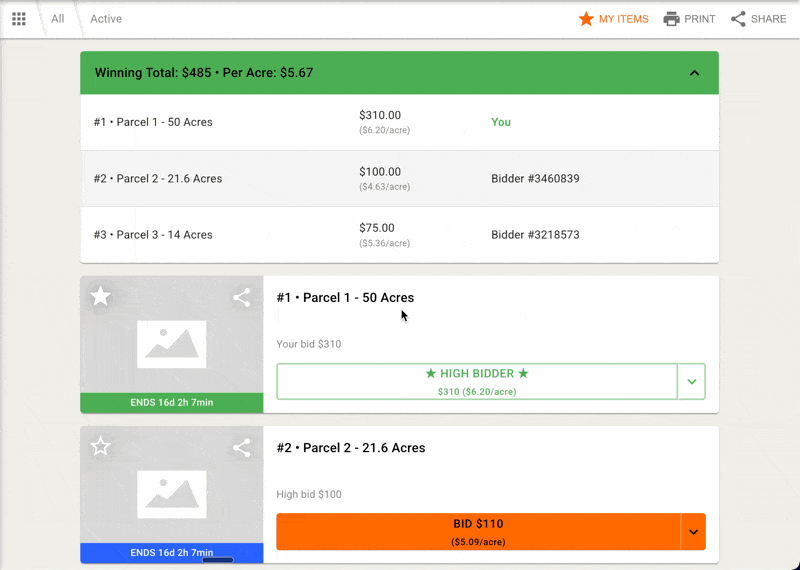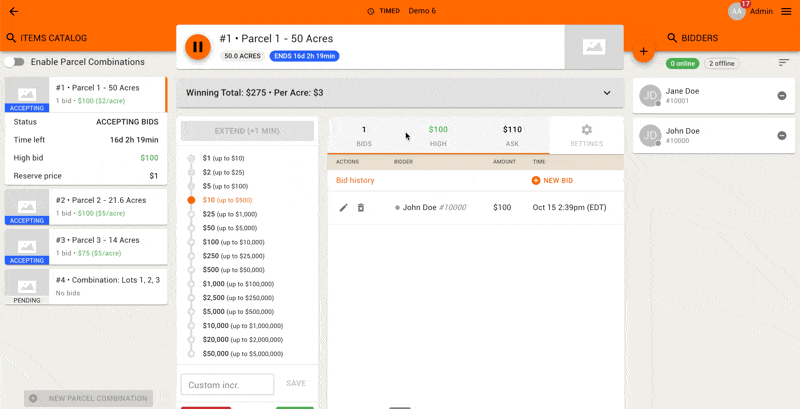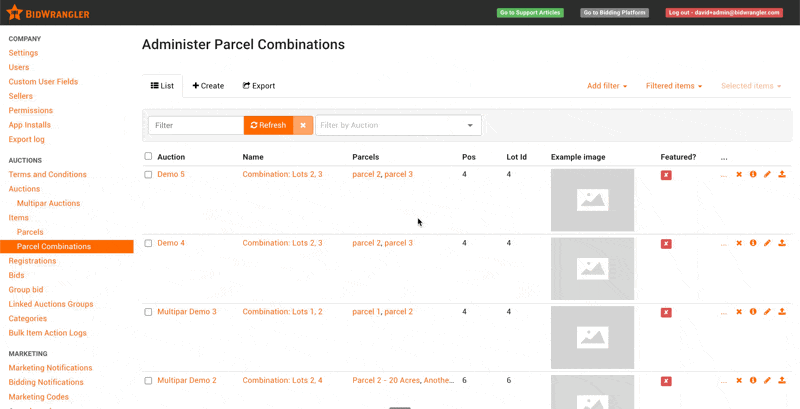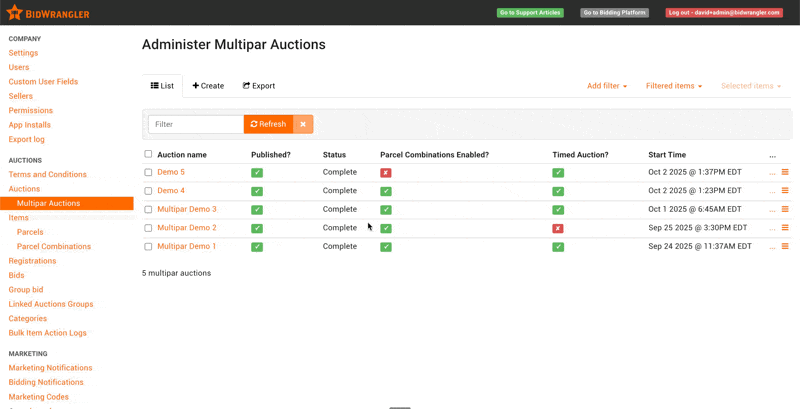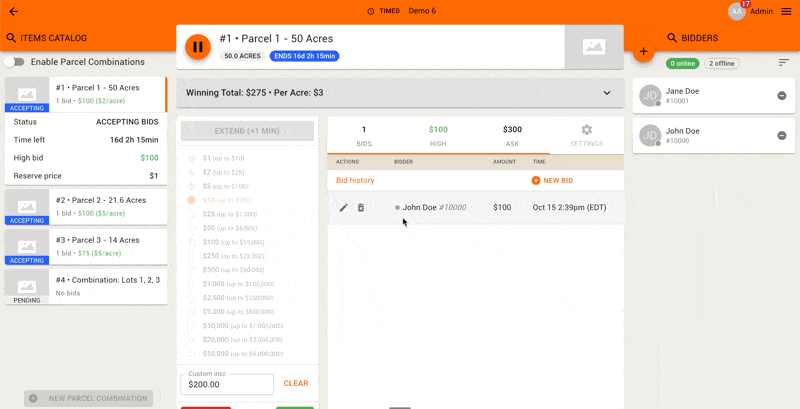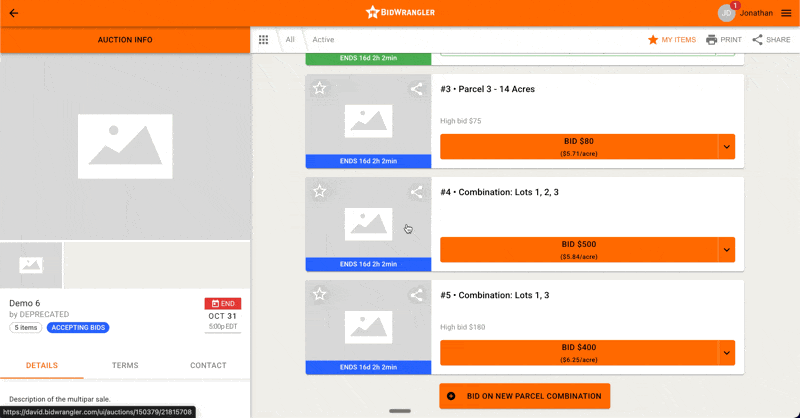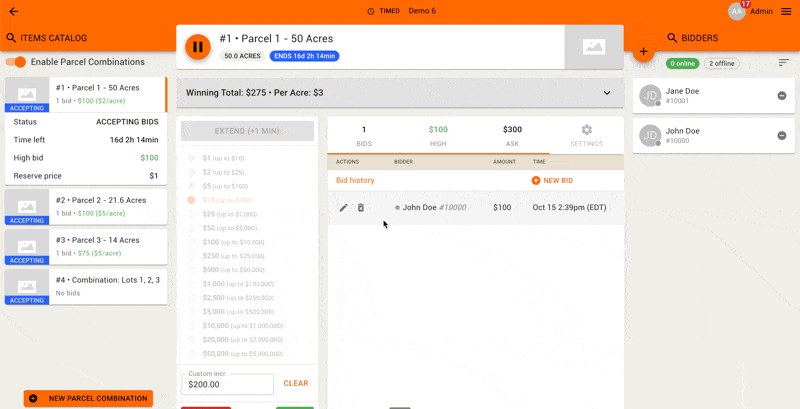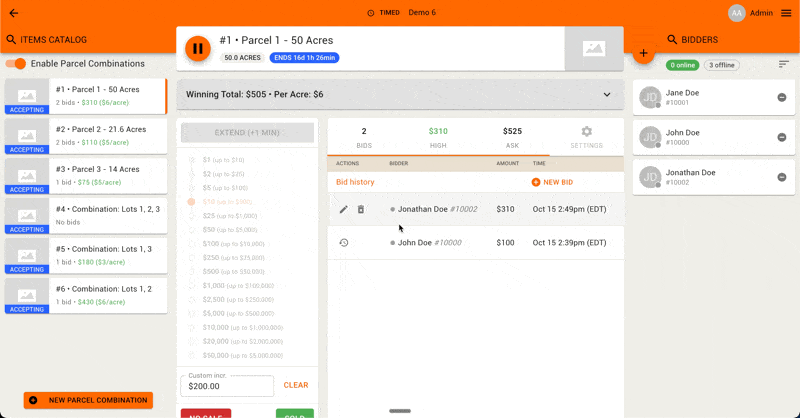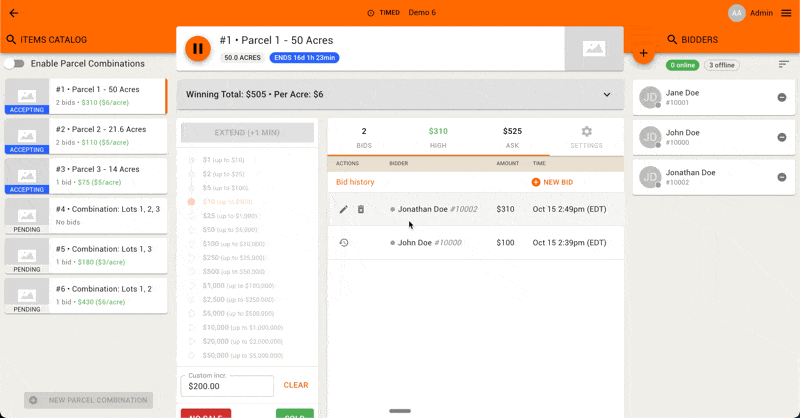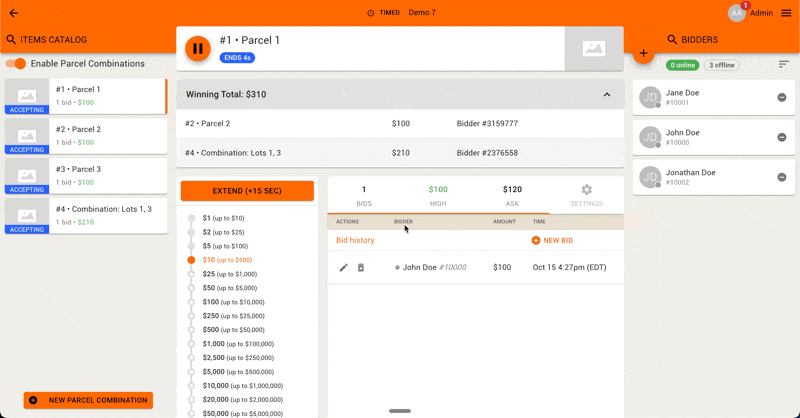Step-by-Step: Creating and Managing Multi-Par Real Estate Auctions in BidWrangler
How to Create and Run a Multi-Par Auction
Our multi-par auction format allows you to configure combination bidding for tracts or parcels. This flexibility gives bidders the option to bid on individual tracts or combinations, with the BidWrangler platform automatically calculating the highest yielding outcome for the seller. This format is typically used for selling farmland, commercial property, or development parcels.
Enabling Multi-Par Auctions
This article will guide you through the setup and operation of a Multi-Par Auction in the BidWrangler Admin Portal. Before creating your first Multi-Par Auction in BidWrangler, this feature must be enabled for you. To do so, please email us at helpdesk@bidwrangler.com. Additionally, if you would prefer to learn via our free learning modules, please include that request in your email.
I. Creating a Multi-Par Auction: Setup and Configuration
Once the Multi-Par feature is enabled, you will see Multi-Par Auctions as a distinct subcategory under Auctions in the left-hand menu of your Admin Portal, "Multipar Auctions."
Multipar Auction Settings
Click "Create" to start the setup process.
Fill in the auction settings - many of which are standard settings.
At minimum, you must include the following required fields:
Auction name
Description
Terms and Conditions
Timezone
Dates
Date Settings: The auction dates behave in the same way as regular auctions, whether you are running an Online-Only, Timed-to-Live, or Live-Only sale.
Multi-Par Specific Settings
Parcel Combinations Enabled? This setting will not be available to enable when initially creating the auction. It can be enabled for any created combinations only after each parcel has received a bid.
Disable Bidder Created Parcel Combinations? If you enable combination bidding, bidders can create their own combinations by default. If you do not want to allow this, check this box in the Timed Auctions Settings.
Manual Close All Items? For online-only sales, it is typically recommended to enable manual close on the items. This setting puts all items into a 'Pending' status when the auction closes, disabling bidding and preventing the auction from automatically moving to 'Complete' status until each item is manually marked as Sold/No Sale.
If you create a multi-par auction and would like us to review the settings to make sure it is configured properly, please email us at helpdesk@bidwrangler.com.
II. Creating Parcels and Combinations
The "Items" or "Lots" for sale in a Multi-Par Auction are referred to and located in the Parcels and Parcel Combinations sub-menus under 'Items' in the left-hand menu.
Creating Parcels
Before Parcel Combinations can be created, individual Parcels must be created first.
Navigate to the Parcels sub-menu and click "Create".
Note: Parcels cannot be created via an import or the catalog app at this time.
Choose the appropriate Auction from the drop-down menu.
Add necessary details like descriptions, images, documents, videos, categories, location, etc. - all of which should be standard for typical real estate auctions
Acres Settings: To include a per-acre calculation on the bid button, enter the number of acres (integer or decimal) into the Acres field within the parcel's Bidding Configuration settings.
Example: A $1,000 bid on 25 acres = $40 per acre.
Alternatively, you can use the Bid button subtext field (e.g., "Per Acre"). You cannot use both the Acres field and the subtext field.
The Acres field looks similar to the traditional online-only sale setting, "Times-the-money," and looks like this for bidders:
For both Parcels and Parcel Combinations, the bid schedule {bidding increments} used in an online sale is configured via the auction settings. To set a different bidding increment for any single parcel or combination, this can be done individually via Custom Increments located in the Online Clerking Panel:
Please keep in mind that the system may update the ASK to an amount different than the custom increment so that the next available ask would be competitive compared to the high bids of the other parcels and combinations.
Creating Parcel Combinations
To create Parcel Combinations once your individual Parcels are created:
Click on 'Parcel Combinations' from the left-hand menu, and then "Create" to make a new combination.
Select the appropriate auction, then use the Parcels drop down menu to select whichever parcels you would like to combine. You can select as many parcels as possible when creating new combinations.
Enabling Combination Bids
Combination bidding cannot be enabled until each individual parcel receives at least one bid. Once this requirement is met, you can enable combination bidding from two places:
Enabling Parcel Combinations via the Admin Portal: In your Multi-Par auction's settings, check the Parcel Combinations Enabled? box:
Enabling Parcel Combinations via the Online Clerking Panel: : Toggle the Enable Parcel Combinations switch:
Before enabling, pre-set combinations will show as 'Pending', and the option for bidder-created combinations is disabled until the requirement is met.
Once enabled, bidders can bid on pre-set combinations and, by default, create their own combinations with an accompanying bid as long as bidder combination creation isn't disabled via the auction settings. If the parcels chosen and bid on already exist, the bid will be placed on that pre-existing combination. Here is an example of what that bidder experience looks like:
If bidder-created combinations were disabled in the setup or as another method to do so, combinations can still be created by an administrator from the Admin Portal or Online Clerking Panel. Here is an example of creating a new combination from within the Online Clerking Panel - a bid amount and bidder is required to save:
III. Clerking Overview: Running the Sale
The clerking panel features a unique element called the Winning Total, which is the combination of high bids that yields the highest total sum. This total updates in real-time and is also available for bidders.
Timed Auctions
The online clerking panel for Multi-Par timed auctions should be familiar, but includes a few different features:
Feature | Guidance |
|---|---|
Winning Total | The combination of high bids yielding the highest total sum. Click the drop-down arrow on the right to expand this display. |
Enable Parcel Combinations | Can be toggled here once all individual parcels have a high bid. |
New Parcel Combinations | Allows the clerk to create new combinations by selecting desired parcels and a registered bidder. Note that you must select a bidder to create combinations in the online clerking panel; to create a combination without placing a bid, use the Admin Portal. |
Bid Information | Displays current bid details. Note there are no maxbids in multi-par auctions, and manual close is enabled for all parcels via auction settings. |
Closing Timed Auctions
Manual Close is Enabled
If enabled, items remain in 'Closing' status until sold manually by a clerk.
When you manually sell an individual parcel, any parcel combination that included that item will automatically update to No Sale.
If a parcel is part of the Winning Total, you must delete the high bid if you need to update the parcel status to No Sale.
Parcels that end with the Reserve Not Met status remain in 'Closing' and can be manually updated to Sold by the clerk.
Here is an example of what an online Multi-Par auction with manual close might look like at closing:
Without Manual Close Enabled
When all parcels or combinations haven't received bids within the auto-extend time, they will all sell or no-sale automatically based on the reserves and Winning Total.
Live Auctions
Multi-Par live auctions must be operated from the Online Clerking Panel; the Live Clerking Panel is not available for this format. A clerk accepts/logs bids to bidder on Parcels and Parcel Combinations one-at-a-time in rounds, moving from one active parcel to the next when no more bids are made. The Ask amount on all applicable parcels and combinations updates for every bid.
There are a few differences in our system between live multi-par sales and traditional live real state sales below:
Placing In-Person Bids
The biggest difference between a live multi-par sale and other live real estate auctions is that when placing an in-person bid, the clerk must select a registered bidder (bids cannot be entered to the "Floor"). You may register bidders as they show up to the event or at any time via the registrations menu on the right-hand side of the clerking panel. If you are unfamiliar with how to manually register bidders for a real estate auction and need assistance, please reach out.
Pausing and Rounds of Bidding
The auction will first start via the "Start" button on the first parcel then begin accepting or logging bids for that parcel. When bidding stops, selecting a new parcel, clicking "Manage Item," then "Start" will change that new parcel to the active item and automatically pause bidding on the previous parcel/combination. This allows clerks to move between parcels and combinations to follow the Winning Total.
Enabling Combinations
You will not be able to start selling a parcel combination until Parcel Combinations are enabled, which requires receiving bids on each individual parcel first.
Closing Live Auctions
Selling: Use the Winning Total to determine the optimal sale and how the parcels can be sold.
Selling an individual parcel automatically updates all containing parcel combinations to No Sale.
Selling a parcel combination automatically updates all individual parcels within it to No Sale.
FAQ and Troubleshooting
Question | Answer |
Why can't I enable parcel combinations when creating the auction? | The Parcel Combinations Enabled? setting will not be available when initially creating the auction. |
Why can't I choose a closing speed? | Because all parcels and combinations must stay open and close together in order to realize the most profitable solutions of parcels and/or combinations. Only an Auto-Extend Time is necessary for keeping parcels open in an online multi-par auction. |
Can bidders place maxbids? | Maxbids are not available for Multi-Par Auctions. |
Why can't I place bids or sell to the Floor for in-person bidders? | In order to determine a Winning Total and best possible solution/combination of high bids, we have to distinguish bidders from one another. Because there is no way to differentiate between two Floor bids and who the bid is for, in-person bidders have to be registered in order to place a bid for them. |