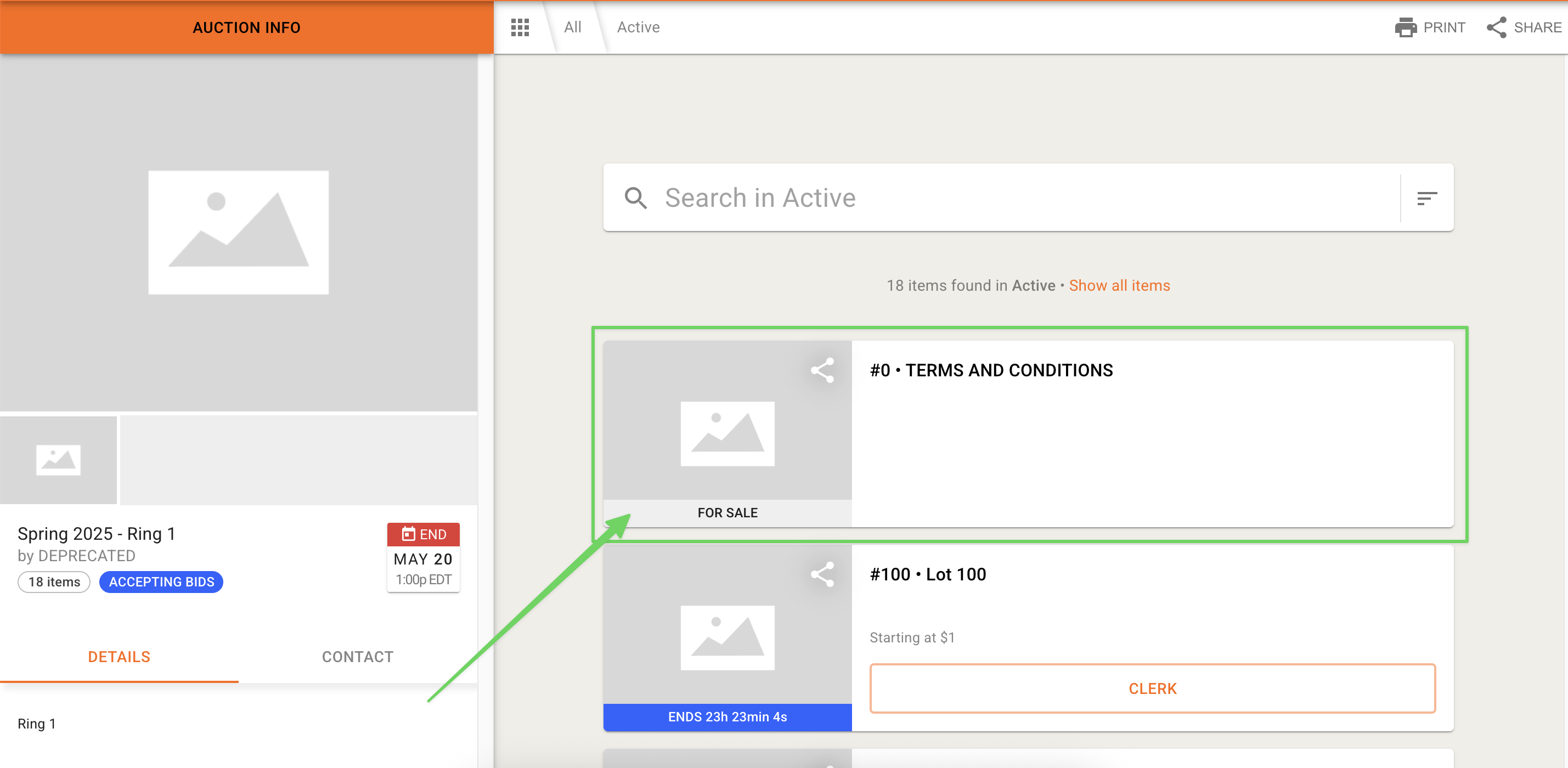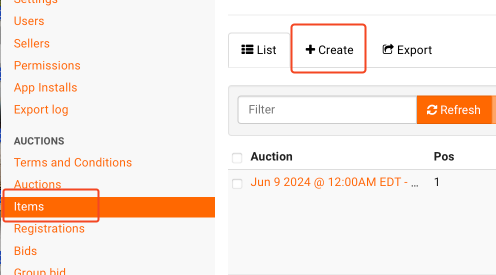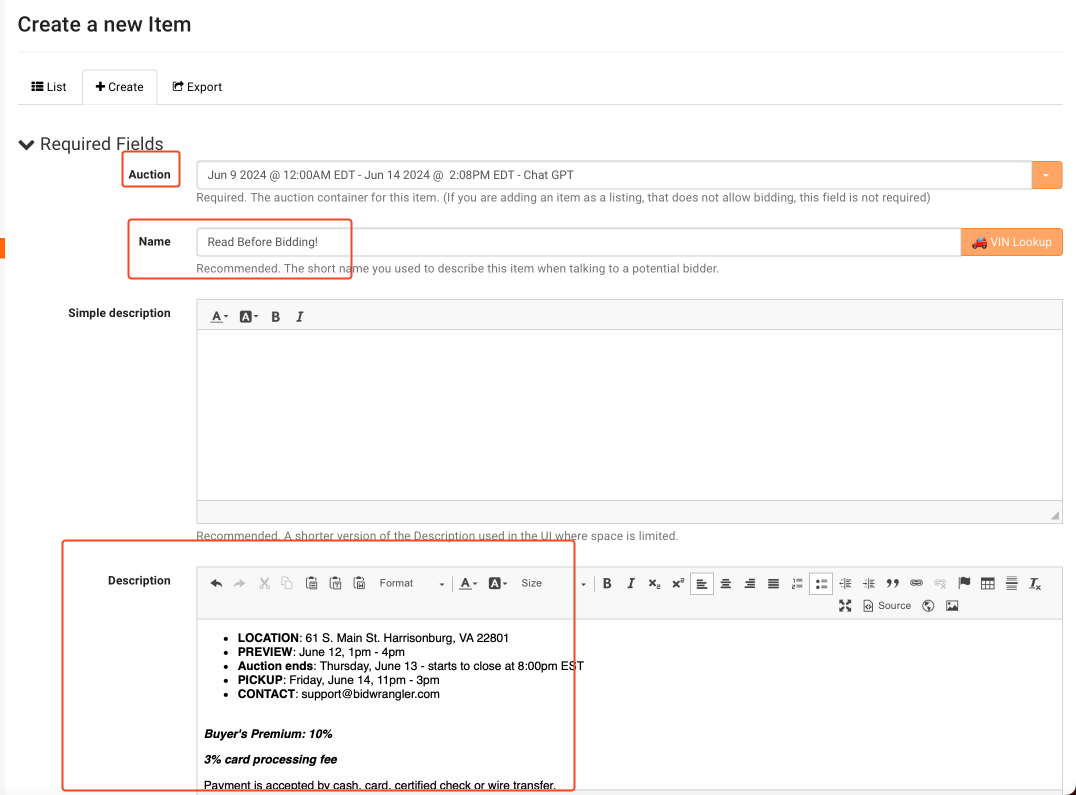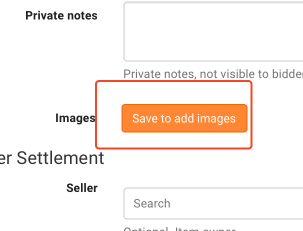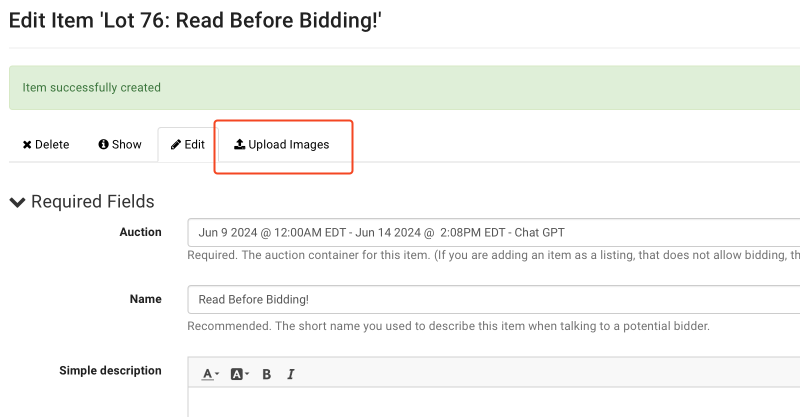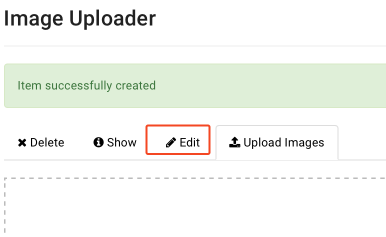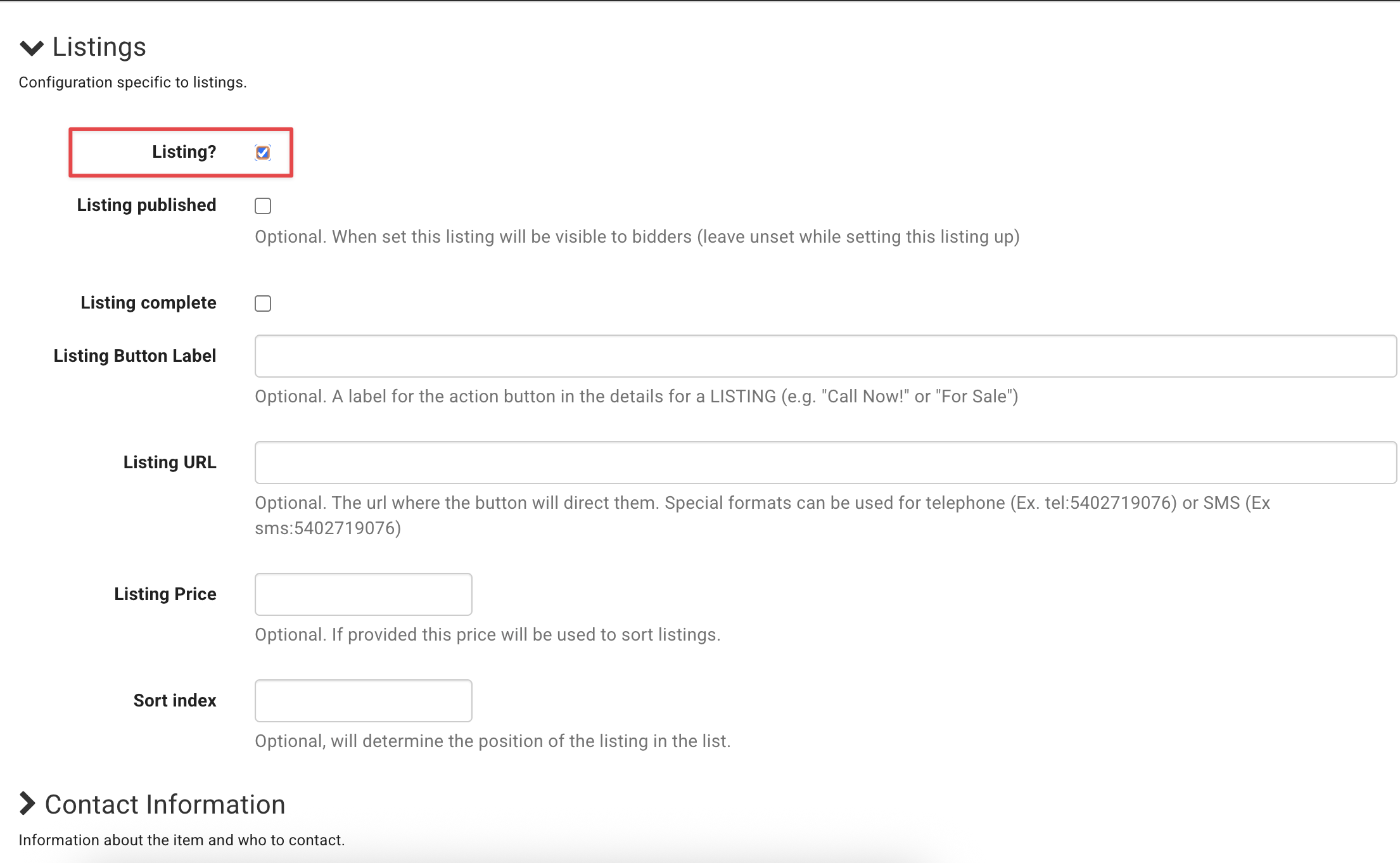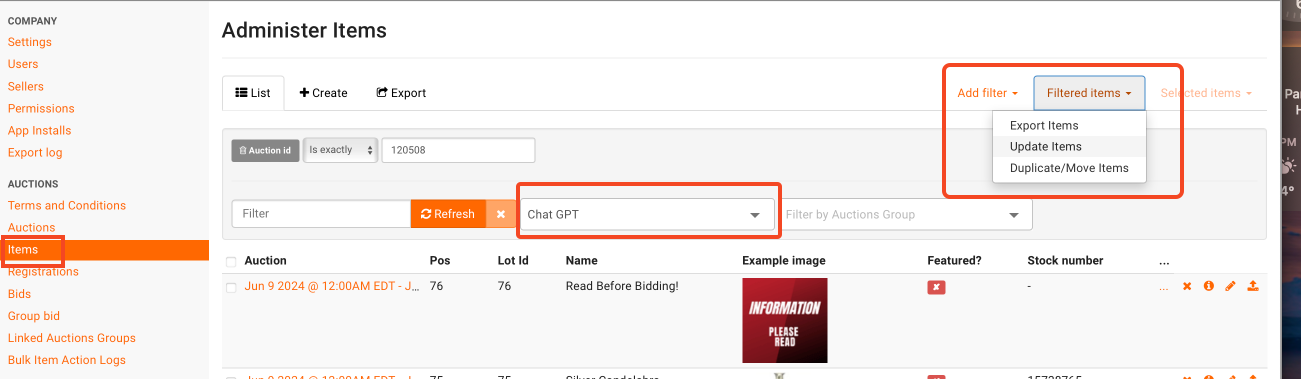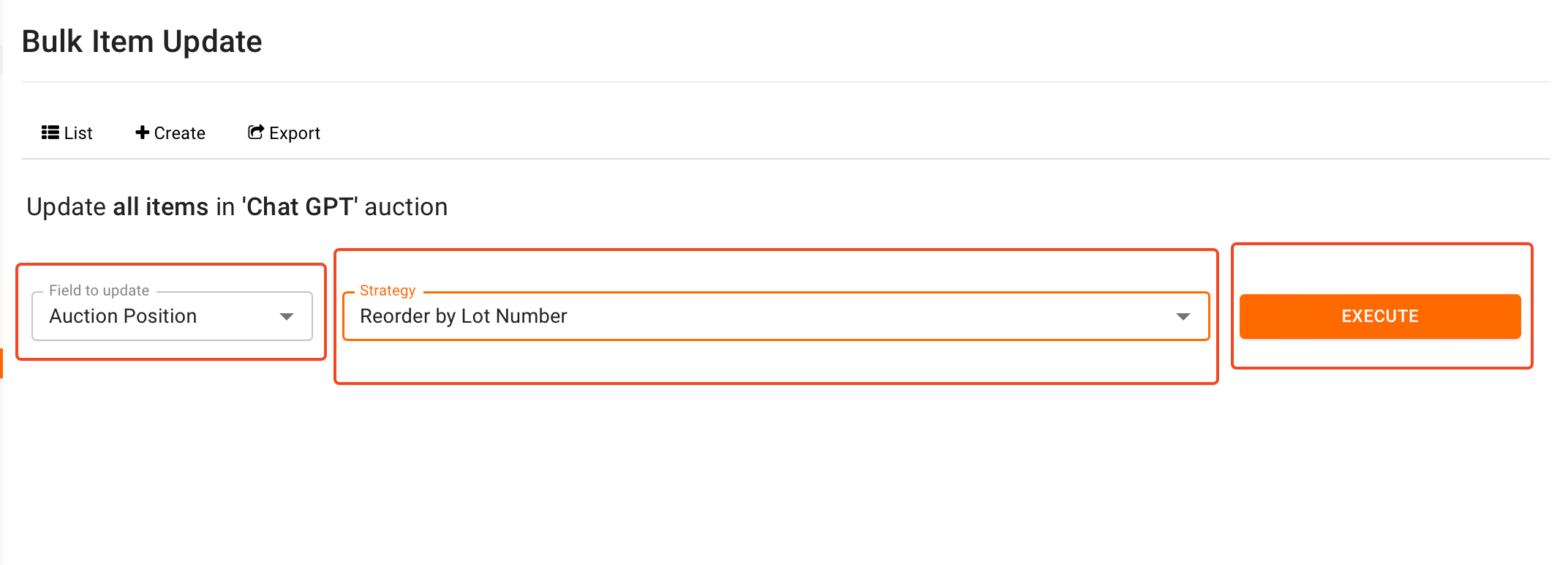How do I create an informational lot?
Some auction companies like to have an informational lot {also referred to as an "info lot"} as part of each auction. In general, this lot or lots live at the beginning of the auction, but some company may disperse them throughout a catalog. The lot contains important bidder-specific information such as pickup time, buyer's premium, contact information, or any other info that you'd like to remind buyers of.
Screenshot of an "Info Lot" example:
The following steps allow you to build an informational lot. NOTE: This article assumes that your auction is created in lot number order, where lot 1 is position 1, lot 2 is position 2, etc. If your auction does not follow this convention, please reach out to us at helpdesk@bidwrangler.com and we will walk you through this process.
Creating an Info Lot from the Admin Portal
From your admin portal, click on "Items" and then click on "Create"
Choose the relevant auction from the dropdown menu, and then fill in the Name and Description for the info lot. The description field is where you will fill in the auction information.
Click the button to save to add images
Click on "Upload Images"
Upload your image files
Click on "Edit"
NOTE: It is optional to skip this step.
If you would like to change the Lot ID number, scroll down to the "Suggested Fields" Section and enter that number, such as "0" as the lot identifier.
Scroll further down the item settings to the listings section, and check the "Listing?" button, then hit save.
Enable "Listing" to Disable Bidding on the Info Lot
Next, we will enable the item as a listing so that bidding will not be enabled. This will also place a "For Sale" badge on the item. If you choose to not check these boxes, the lot will not say "for sale" but WILL be open for bidding. Bidders sometimes unintentionally bid on these informational lots if they are not marked as listings.
How to Reorder The Sale by Lot Number
If you created the informational lot after your catalog was built, the lot will be placed at the end of the sale. If you assigned the info lot with lot ID numbers "0", "00", etc., and you want to reorder the sale by lot number so they are at the beginning of the catalog, proceed with the instructions:
From the items screen, filter the items for the appropriate auction from the dropdown menu, then click on "Filtered Items" and then "Update Items"
Choose "Auction Position" field from the "Field to Update" dropdown, and "Reorder by Lot Number" from the "Strategy" dropdown and then click on "Execute." NOTE: This will reorder ALL of your items according to lot number. If you do NOT wish to order the lots according to lot number, please contact helpdesk@bidwrangler.com for assistance.
Your informational lot will now appear at the beginning of your auction.