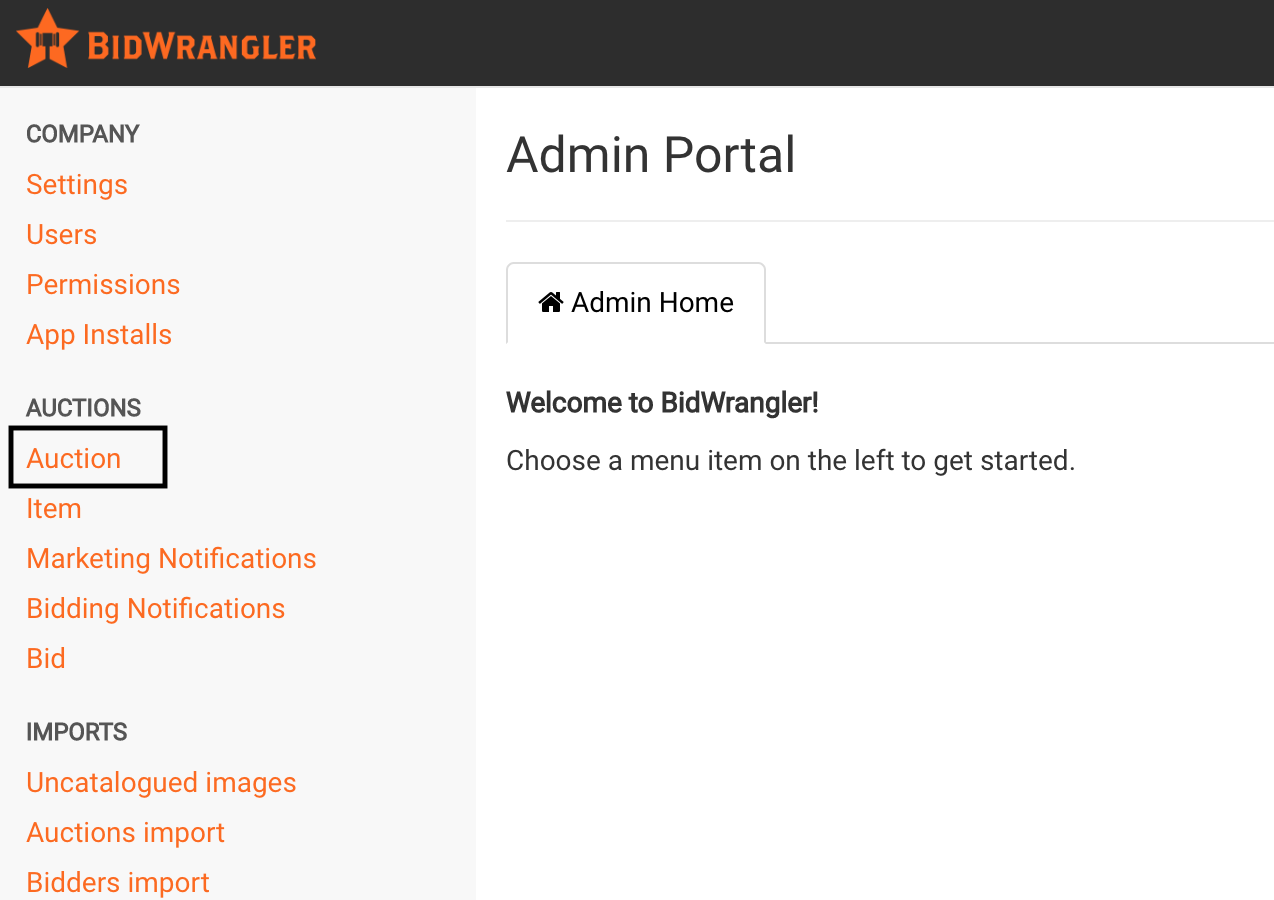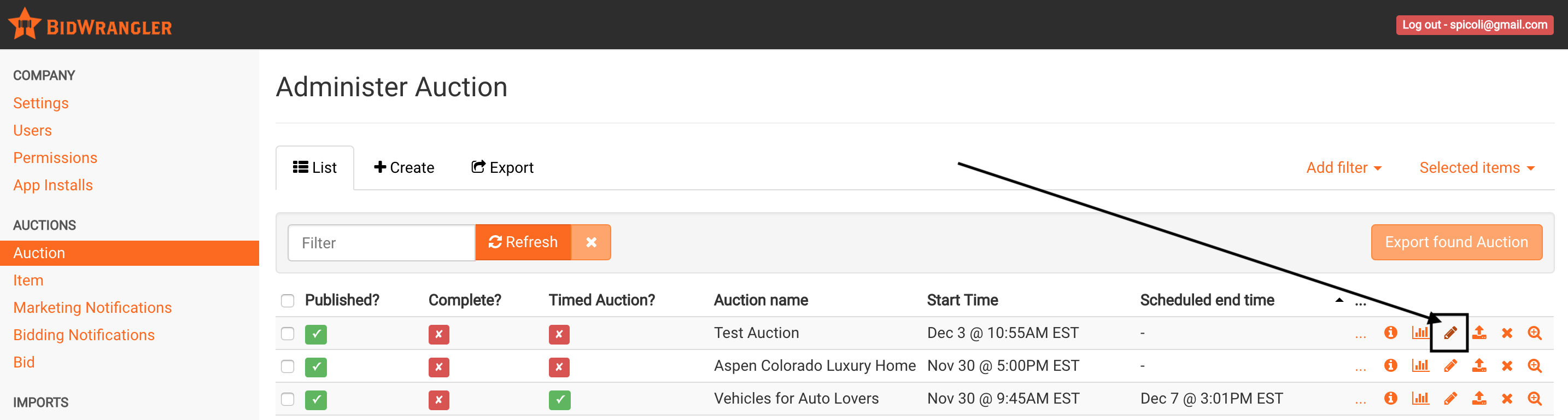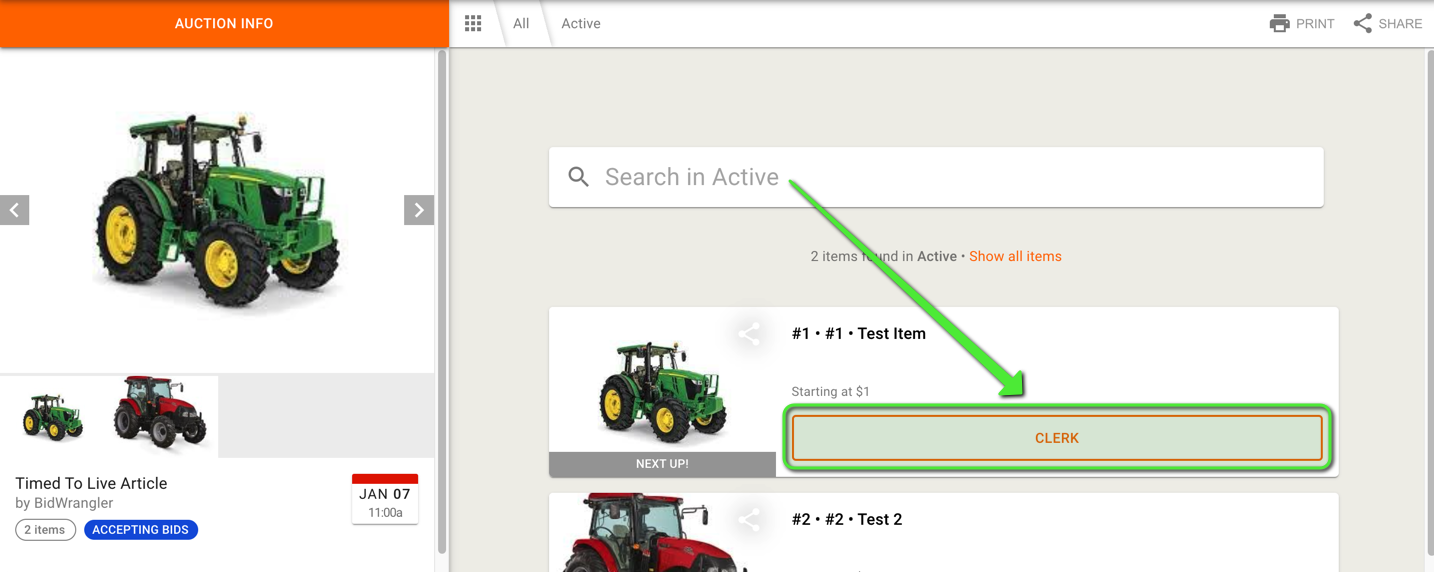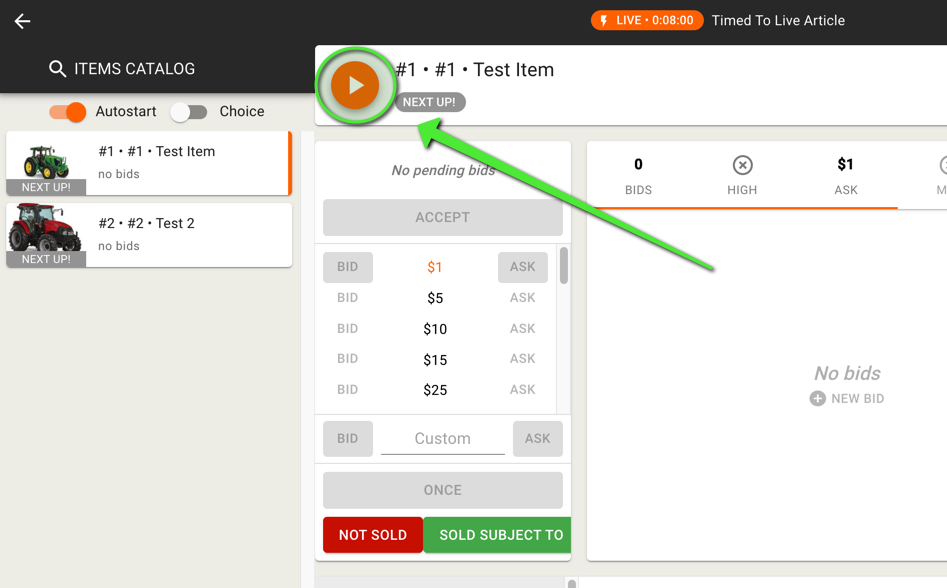How do I switch an auction from timed to live in BidWrangler?
To set up a timed to live auction, navigate to your bidding platform Admin Portal, click on the "Auction" menu and find your auction on the list.
Select the auction from the list, and click the pencil to edit
Scroll to the "Timed Auctions" section, and check both the "Timed Auction" box and the "Becomes Live Auction?"
Finally, scroll to the bottom of the page, and click "Save" to submit these changes -
This action will automatically set all items to pause at the end of the timed auction, and automatically convert to a live auction.
WARNING: If your LIVE increments don’t fit your current high bid you may need to adjust them. For example if the current high bid is $150 and your lowest LIVE increment is $1,000 your increments should be adjusted lower. It's also a good idea to check to ensure that your live bidding increments have been set correctly for the auction. To do this, see this article How do I adjust my bidding increments?
When the live auction is ready to begin, navigate to the app view for the auction, and click on "Manage Item" for the first item to enter the clerking screen
To enable bidding, click "Start Auction" to clerk the auction
Repeat this process for each item in the auction to complete it as a live auction.