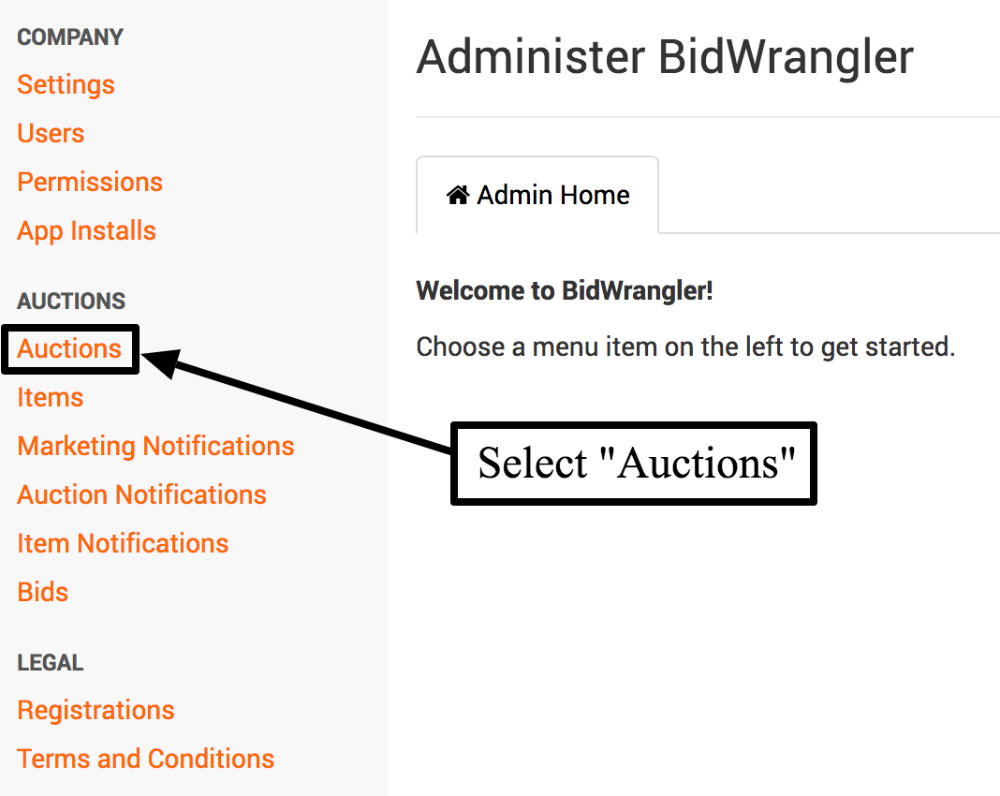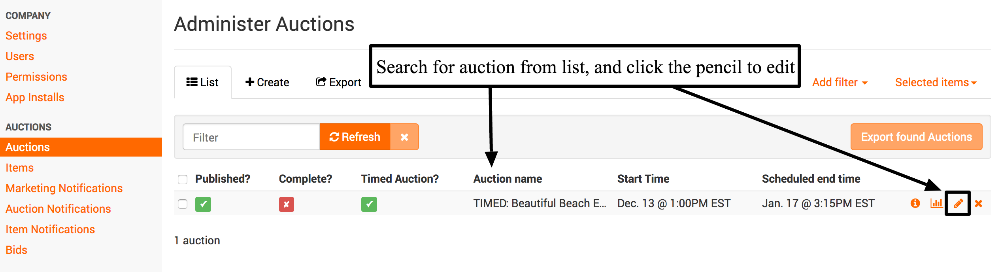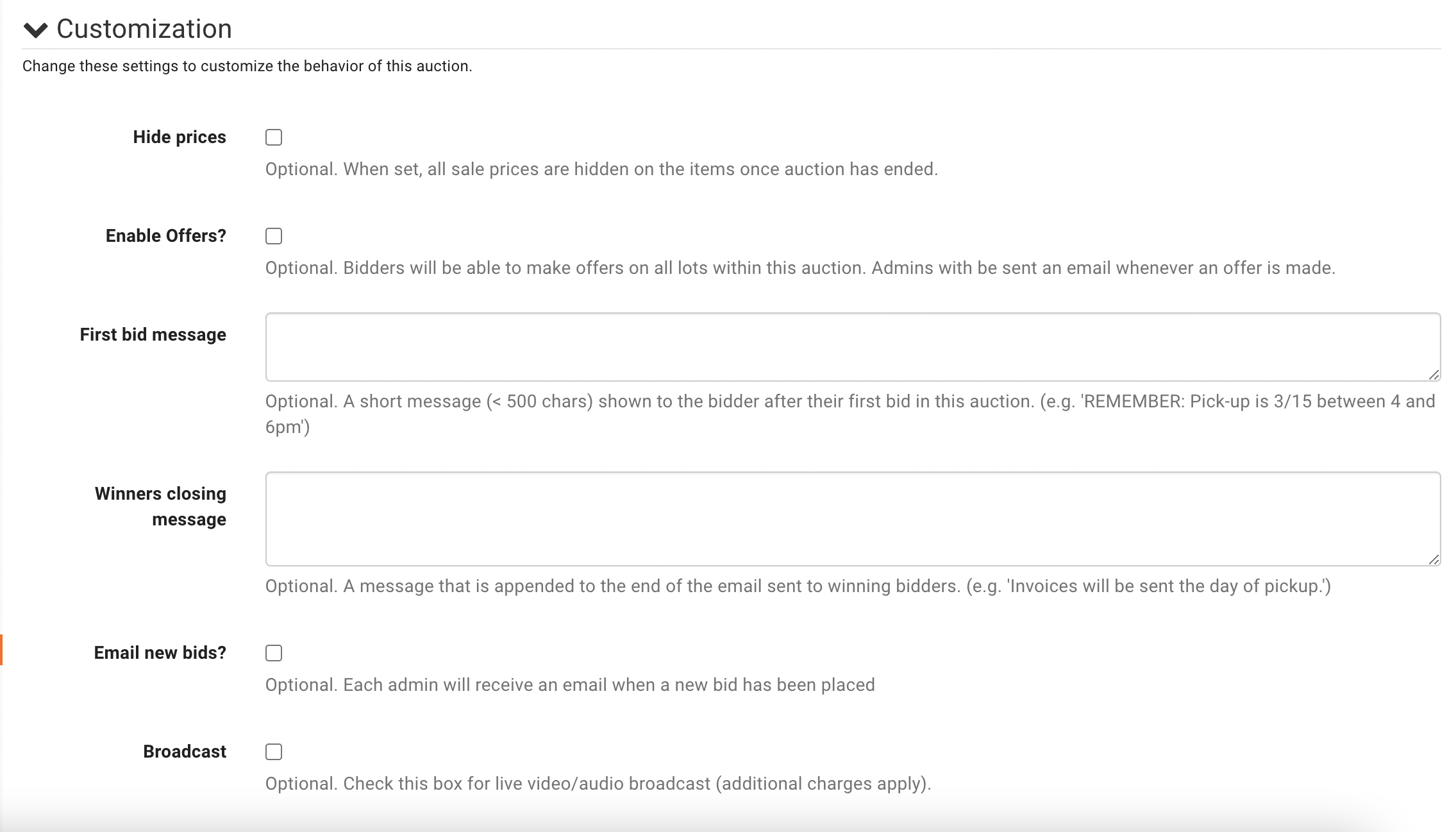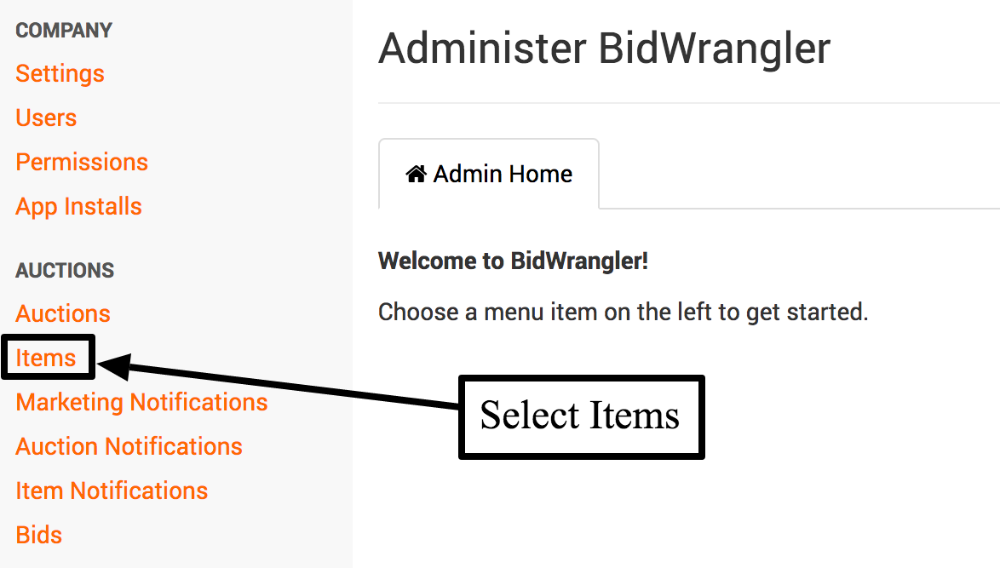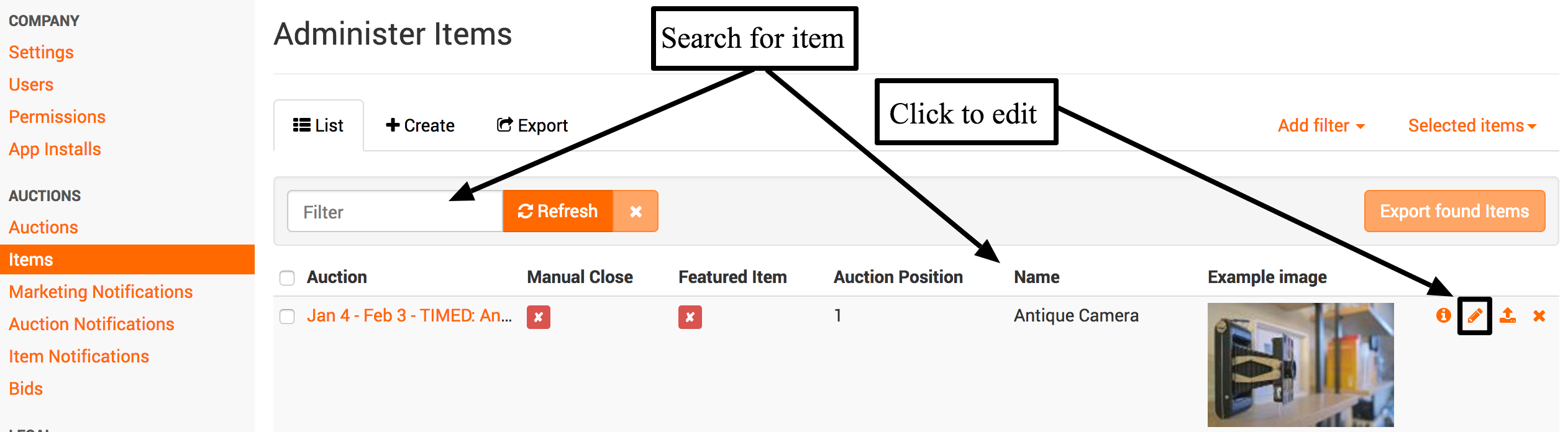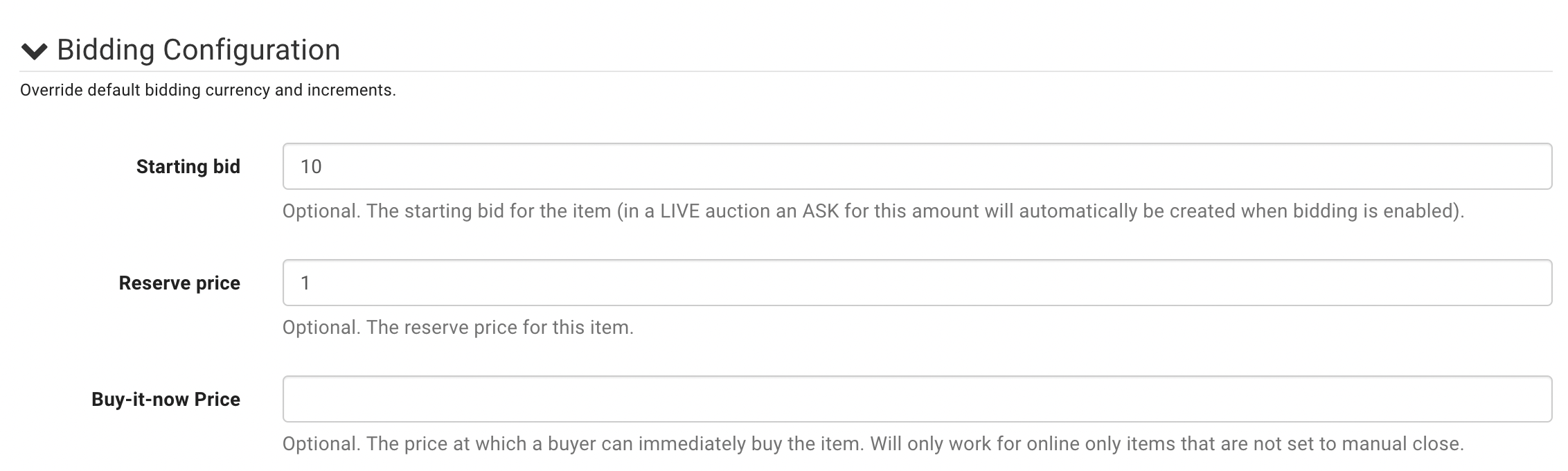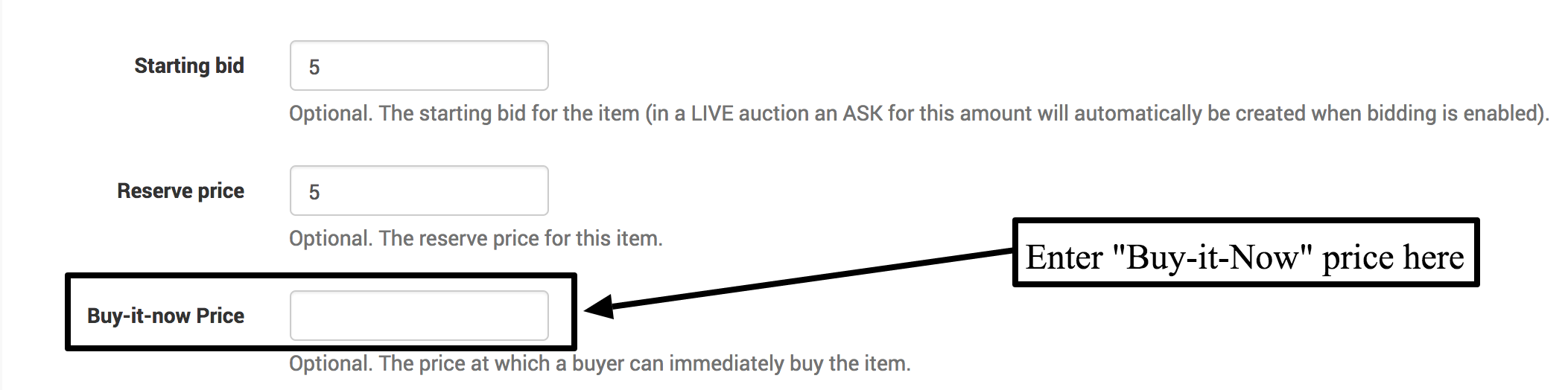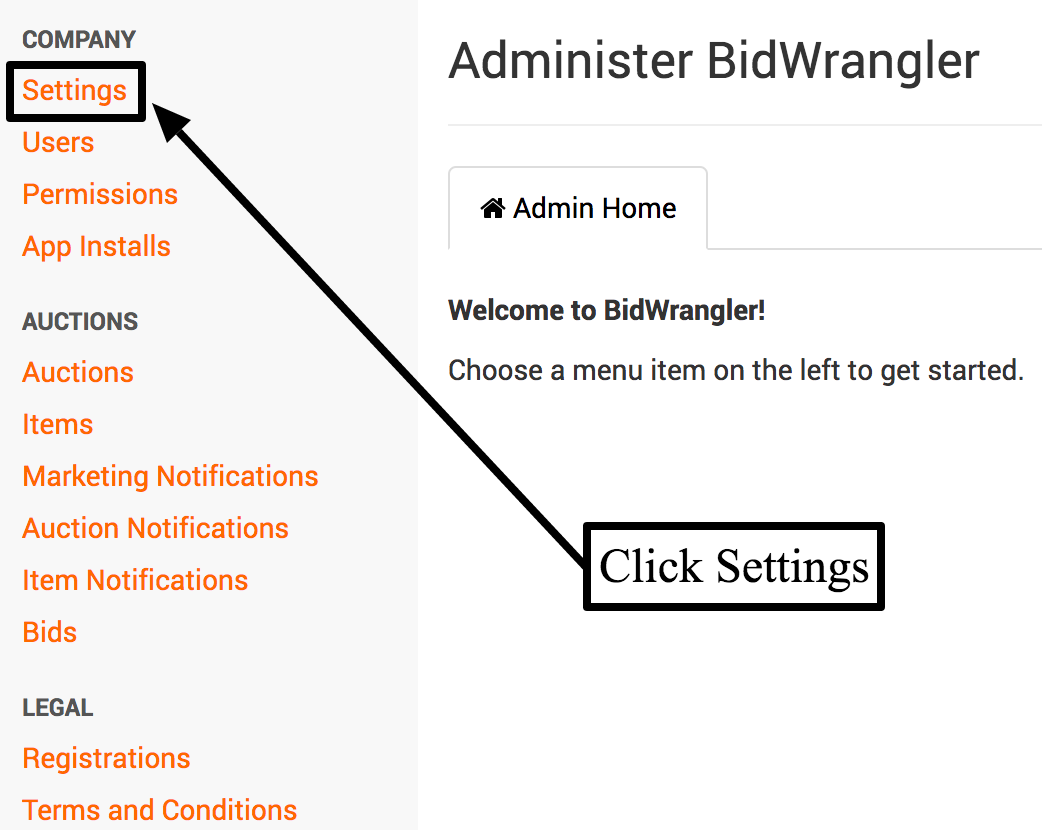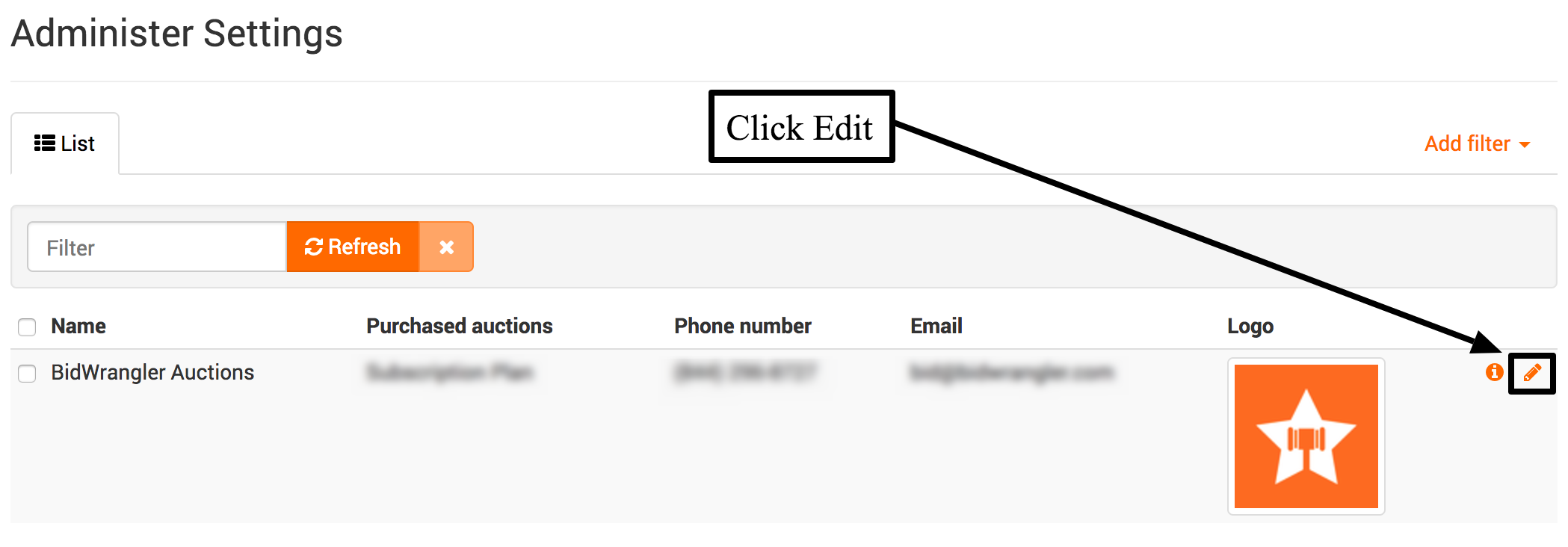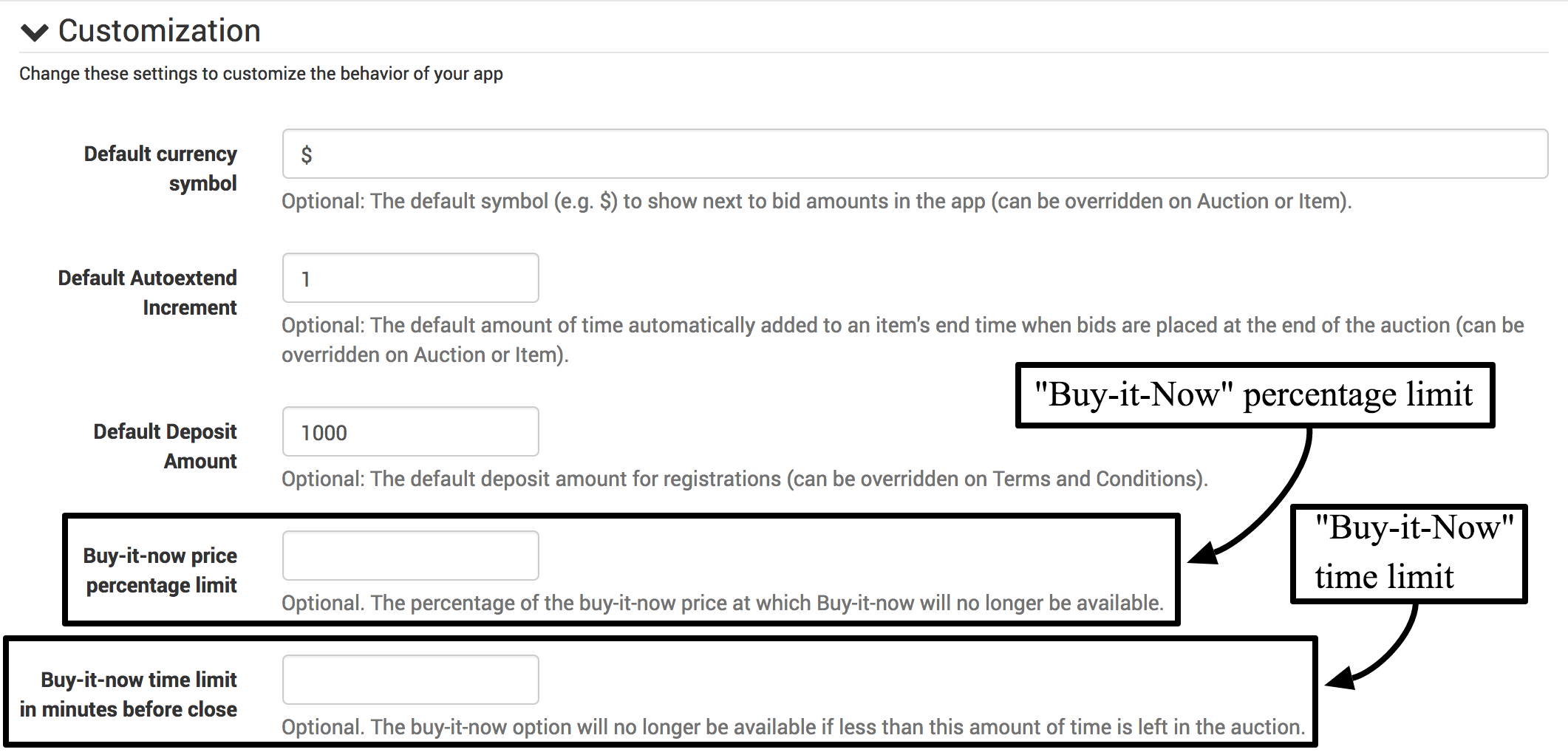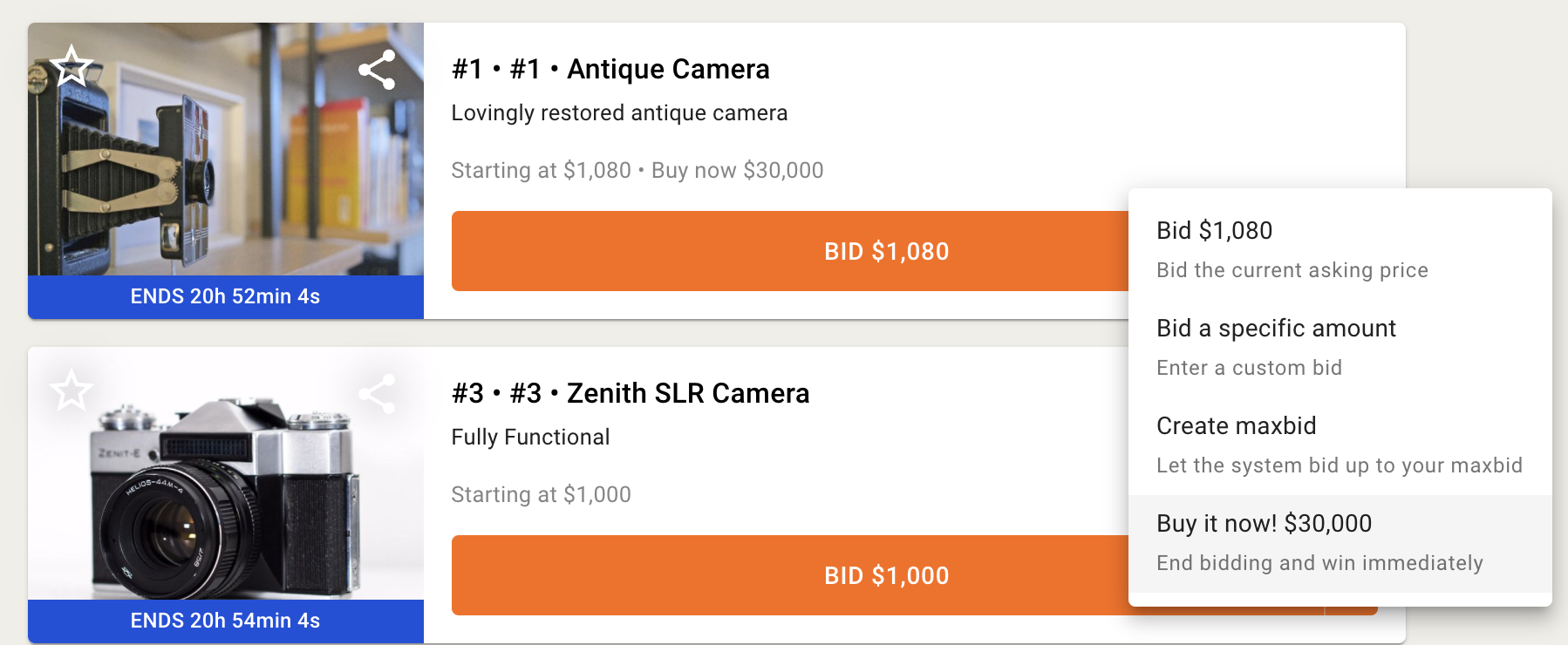How do I set a "Buy-it-Now" price on my items/lots?
How do I set a "Buy-it-Now" price on my items/lots in BidWrangler?
An auctioneer might wish to list a "Buy-it-Now" price on items/lots within an auction. Please note that you cannot enable offers along with a "Buy-it-Now" price on an item or lot within an auction.
This field sets and displays a price at which bidders are able to purchase an item directly. If a bidder clicks "BUY IT NOW" they will be the high bidder, and no further bids will be taken. The bidder will see the item as "PURCHASED" when reviewing "YOUR ITEMS".
To enable items to have a "Buy-it-Now" price, the auction must have the "Enable Offers?" setting disabled in the "Edit Auction" screen.
First navigate to the BidWrangler admin portal and click on "Auctions" from the left menu:
Search for the auction to be edited (that will include "Buy-it-Now" prices on items/lots), and click on the pencil icon to edit:
From here, at the top of the screen will be a box that, when checked, enables offers for all items/lots within that auction.
THIS MUST BE LEFT UNCHECKED TO ENABLE A "BUY-IT-NOW" PRICE ON ANY ITEM WITHIN THE AUCTION! This box, when checked, enables every lot/item within the auction to have offers enabled, and will override any "Buy-it-Now" price entered for an item within the auction.
Different items within the auction may individually have offers or a "Buy-it-Now" price enabled, but not both. Each must be chosen individually when creating or editing each item/lot is an auction will include "Buy-it-Now" prices -
To assign a "Buy-it-Now" price to an item/lot within a BidWrangler created auction, navigate to the BidWrangler admin portal, and select "Items" from the left menu:
From here, search for the item you wish to assign a "Buy-it-Now" price to, and click the pencil to edit:
Once in the "Edit Item" screen, scroll down until the dropdown box for "Bidding Configuration" is shown:
Here, there will be a place for entering in a "Buy-it-Now" price for this item/lot. Enter the price for this item/lot, and click save at the bottom. This item will now display a price at which a bidder can buy the item directly.
Please notes: You cannot enable offers for this item if there is a buy-it-now price.
Two other adjustments that can be made for a "Buy-it-Now" price are a time limit and percentage limit. Both of these settings are a universal/default company setting, and cannot be changed individually for a specific auction or item. A time limit will remove the "Buy-it-Now" option when a timed auction reaches a user set number of minutes remaining before it closes. A percentage limit will remove the "Buy-it-Now" option when the current high bid of an item/lot reaches a set percentage of the "Buy-it-Now" asking price.
To edit these settings, navigate to the BidWrangler admin portal and click on "Settings" under "Company" in the left menu:
From here, click "Edit" (pencil icon) next to the company logo on the right:
Scroll down the page until the dropdown menu for "Customization" is displayed. Click on the arrow to expand the menu, and scroll down until the two fields labeled "Buy-it-now price percentage limit" and "Buy-it-now time limit in minutes before close" are displayed.
"Buy-it-now price percentage limit" - Enter in a number for a percentage here. This will remove the "Buy-it-Now" option when the current high bid of the item/lot reaches this percentage of the "Buy-it-Now" asking price. For example, when set to "80", a $10 "Buy-it-Now" price option will be removed when/if the item/lot reaches $8. Leave blank to enable "Buy-it-Now" at any price.
"Buy-it-now time limit in minutes before close" - Enter in a number in minutes that will remove the "Buy-it-Now" option when this amount of time is remaining in a timed auction. For example, when set to "60", the "Buy-it-Now" option will be removed from all items/lots in a timed auction when 1 hour remains until close. Leave blank to enable a "Buy-it-Now" price until the end of all timed auctions.
Once save it clicked at the bottom of the screen, these settings will be successfully enabled/edited.
Please note: this is how the buy-it-now features appears to bidders. They must click on the caret to open the bidding window, where they will see the buy-it-now feature.