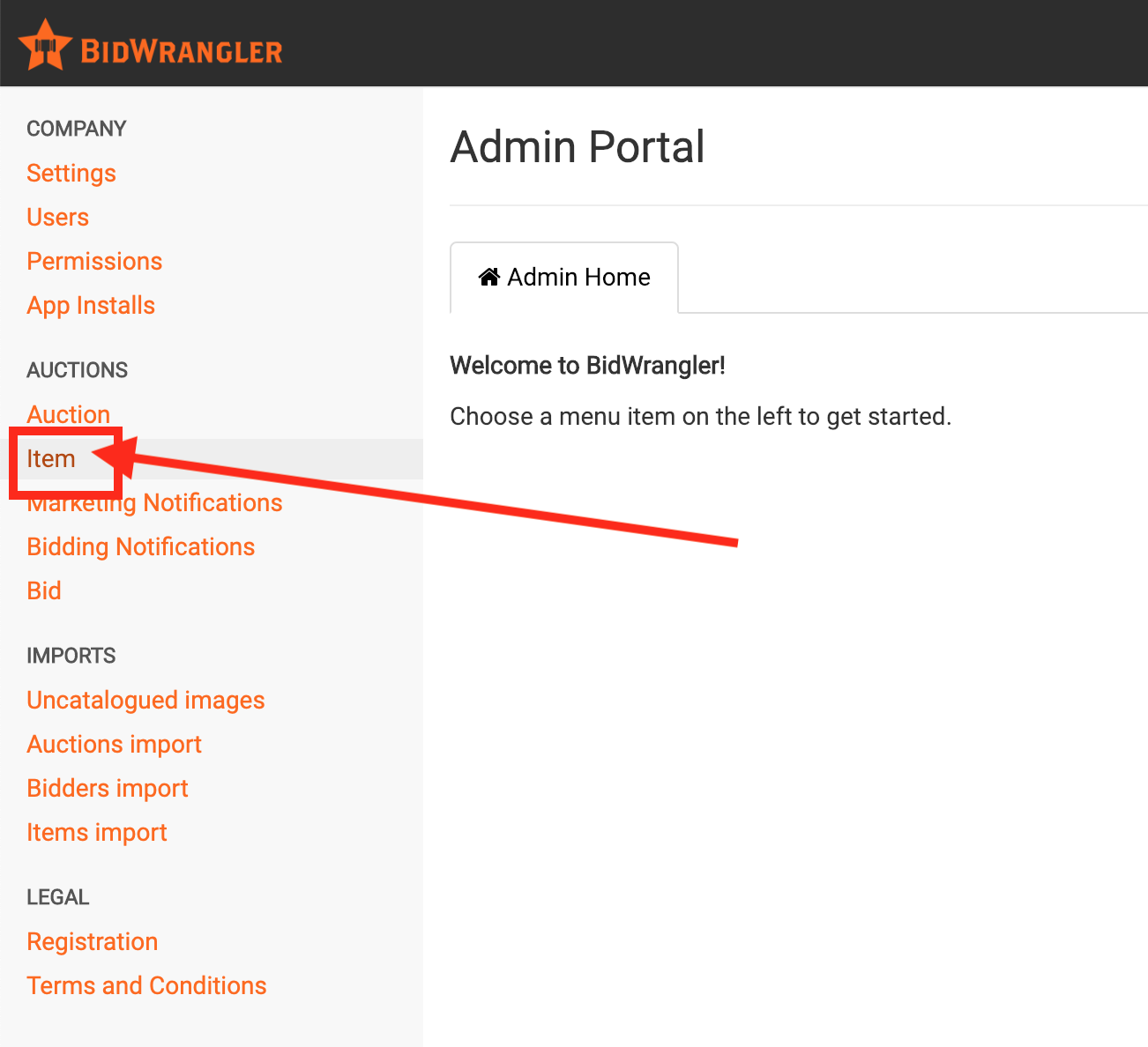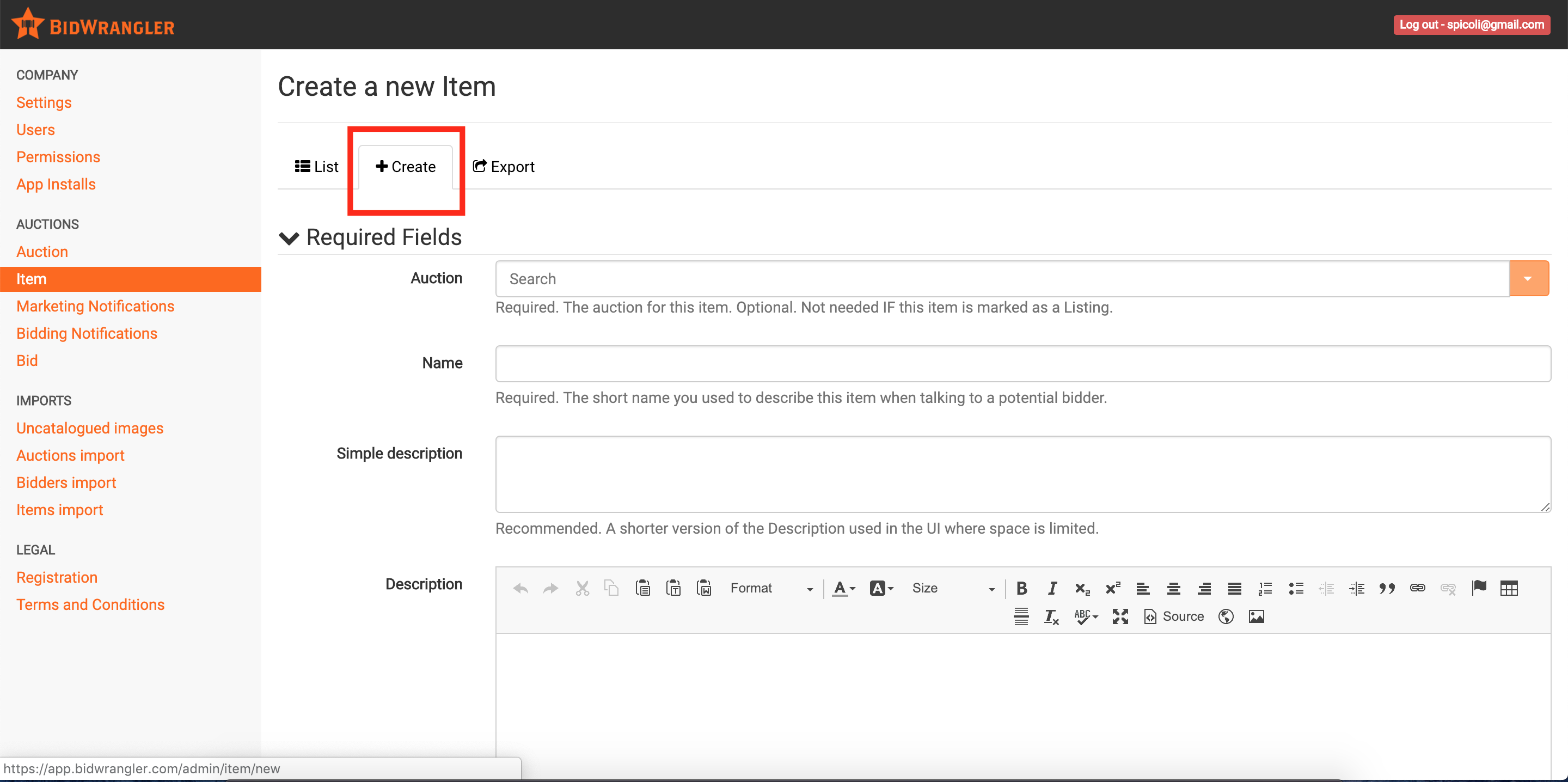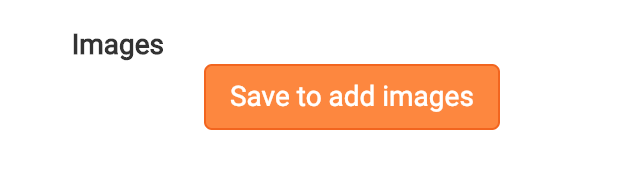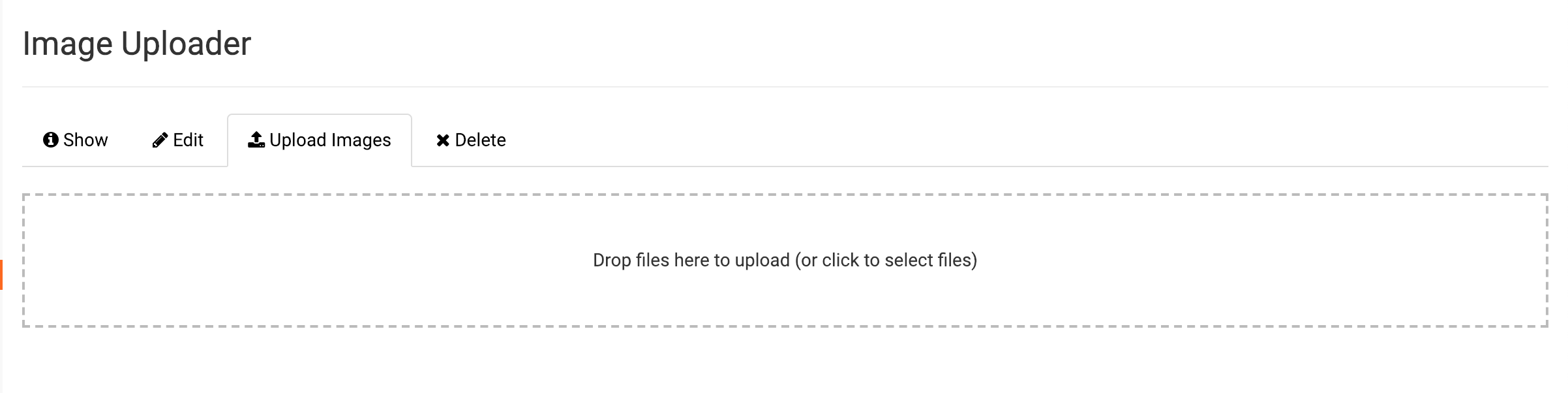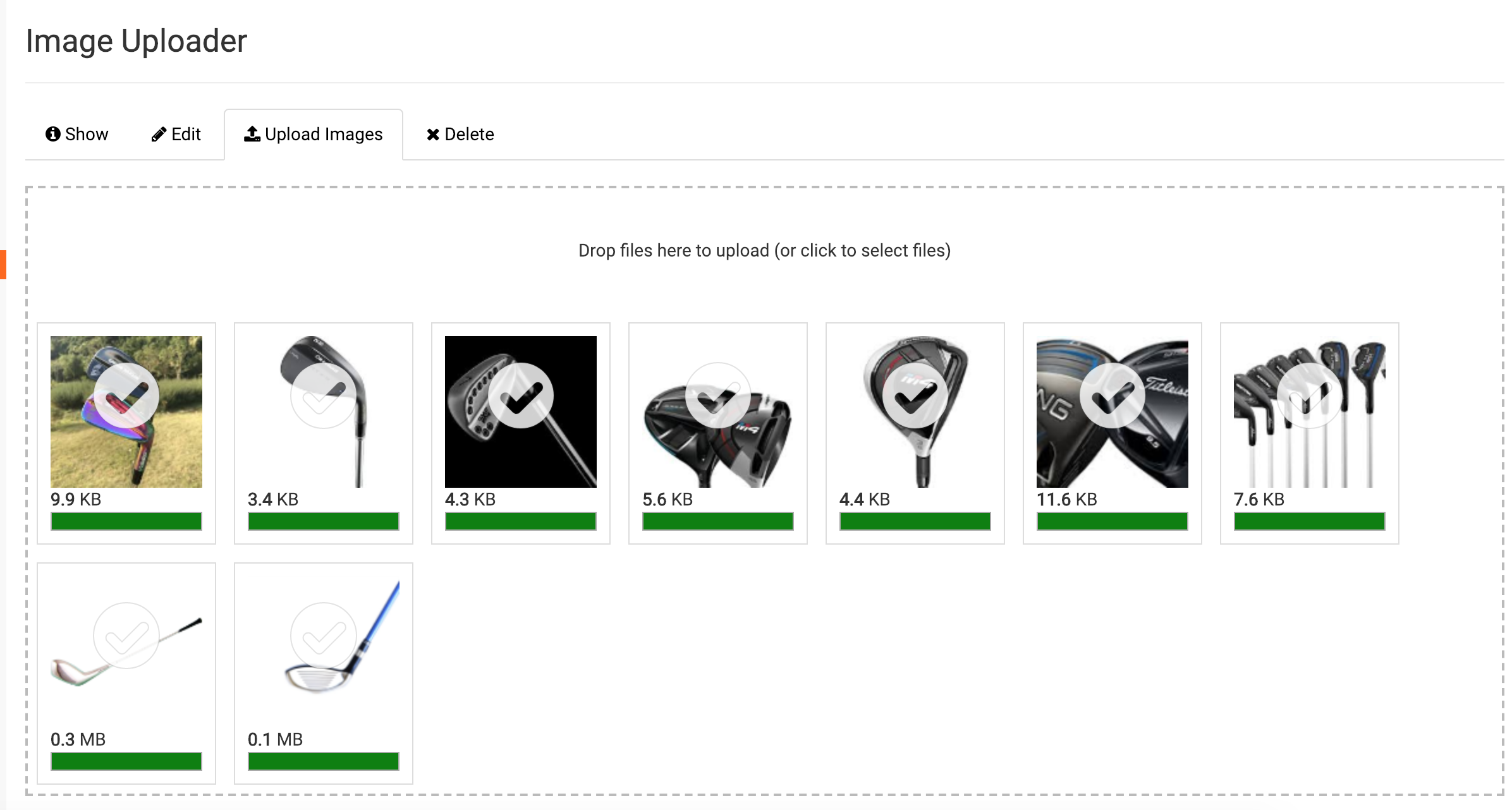How do I bulk upload images for an item in BidWrangler?
For an item being created in BidWrangler that has multiple images, it is useful to utilize the bulk image upload feature when creating an item. To do this, navigate to the BidWrangler admin portal and select "Item" from the left menu
Next click '+Create and enter in your Item details:
After you have your item information in place, click on the 'Save to add images' button:
Then click the 'Add Images' button
A box will appear for the image upload. Multiple files can be "dragged and dropped" into this box and will automatically upload, or clicking in the field will bring up a file directory from your computer that will allow files to be selected -
Once the photos begin uploading, a green progress bar will appear below each photo, along with a check mark over the image to show a successful upload. Check to make sure all photos have the progress bar completed and a check mark over the photo to ensure a successful upload.
Once this is complete, the photos will automatically be associated with your item.