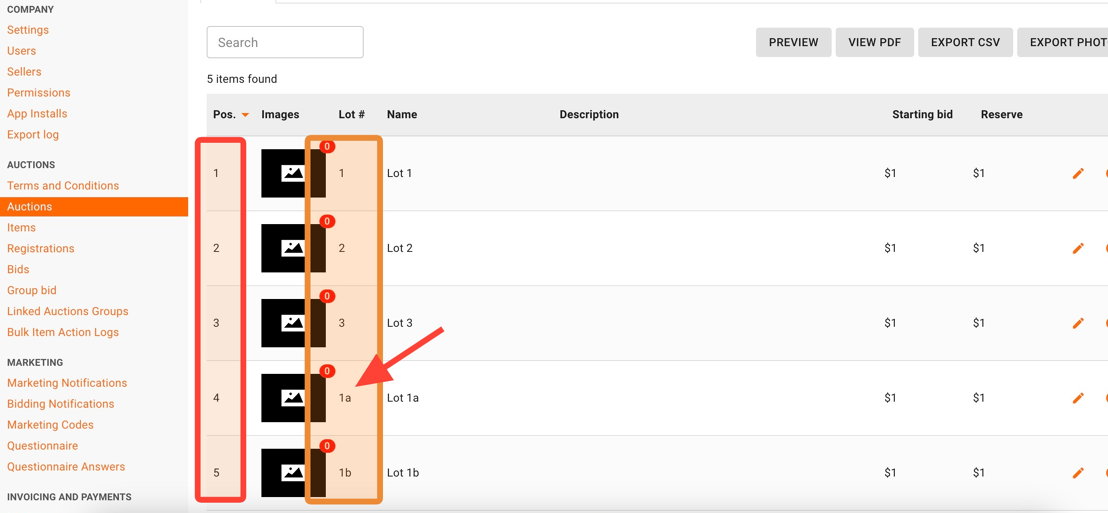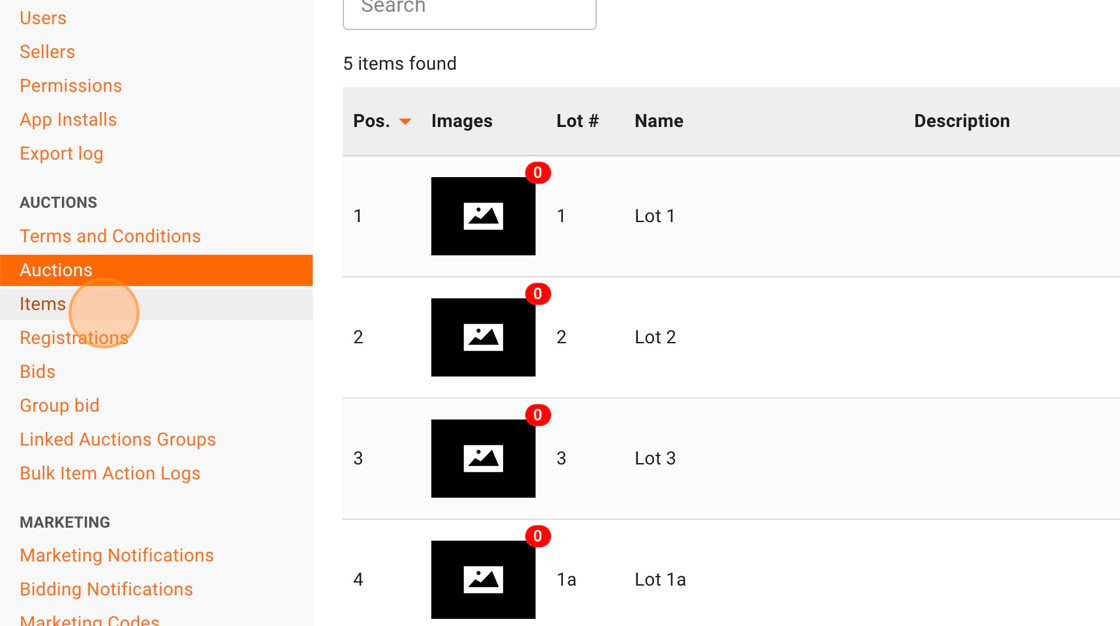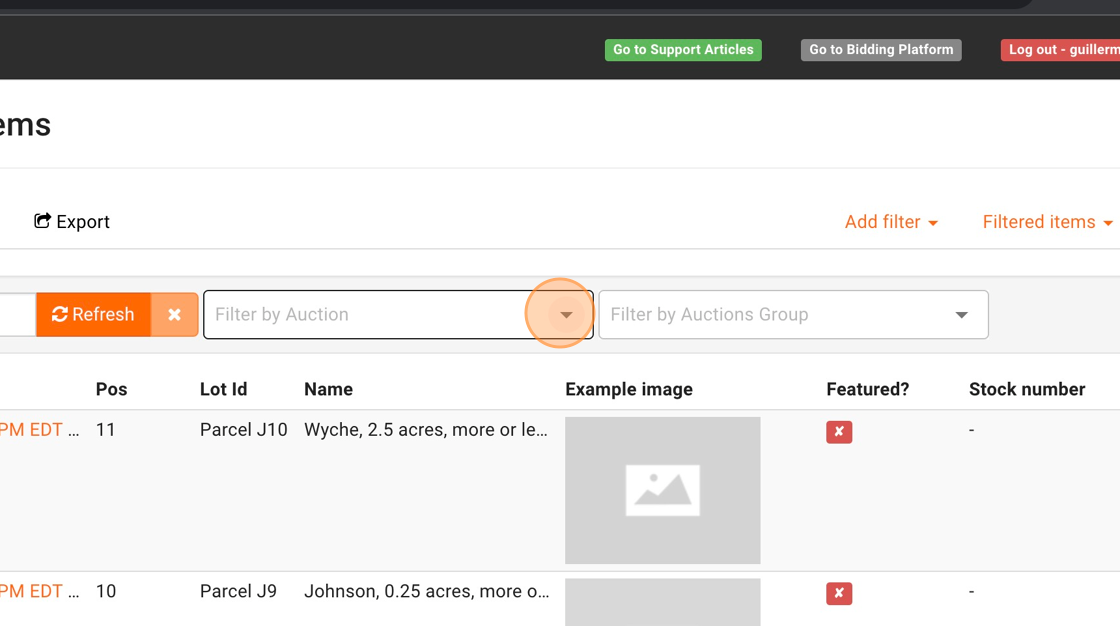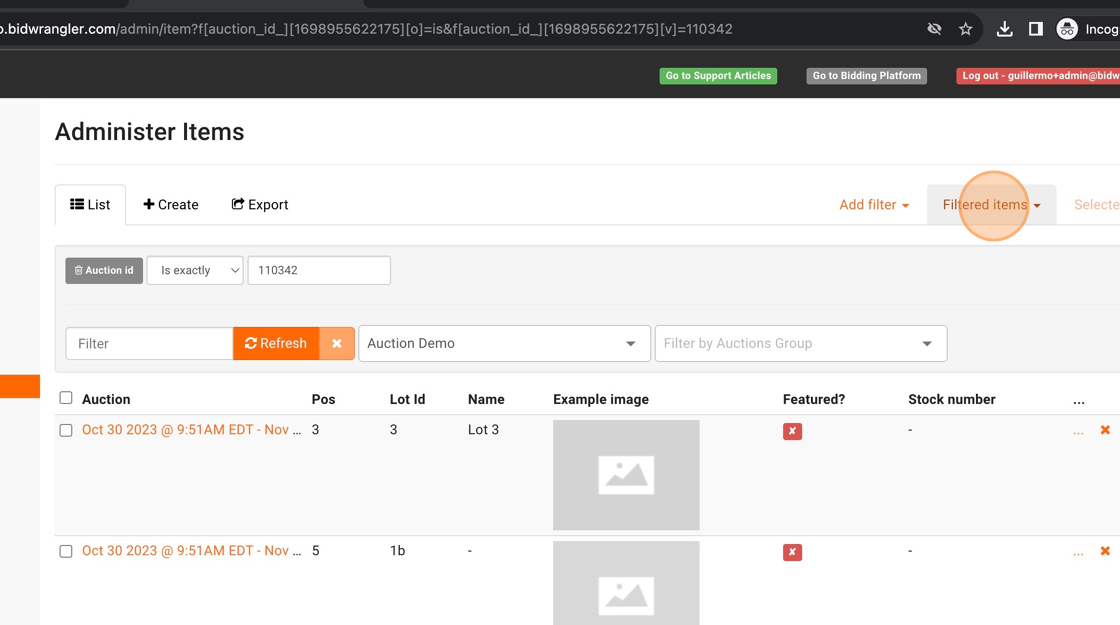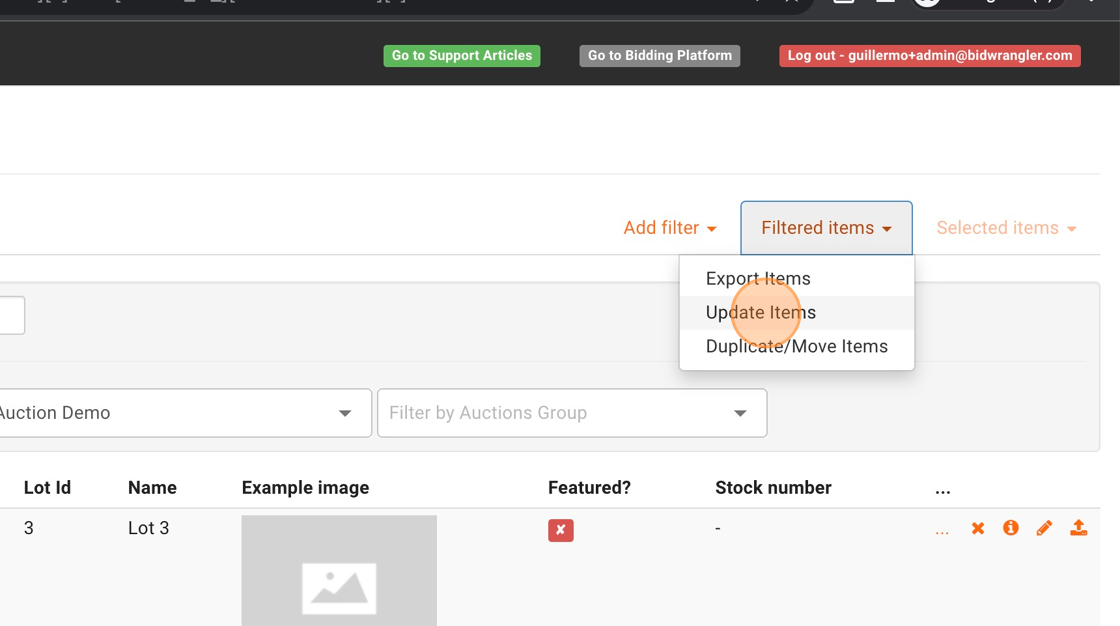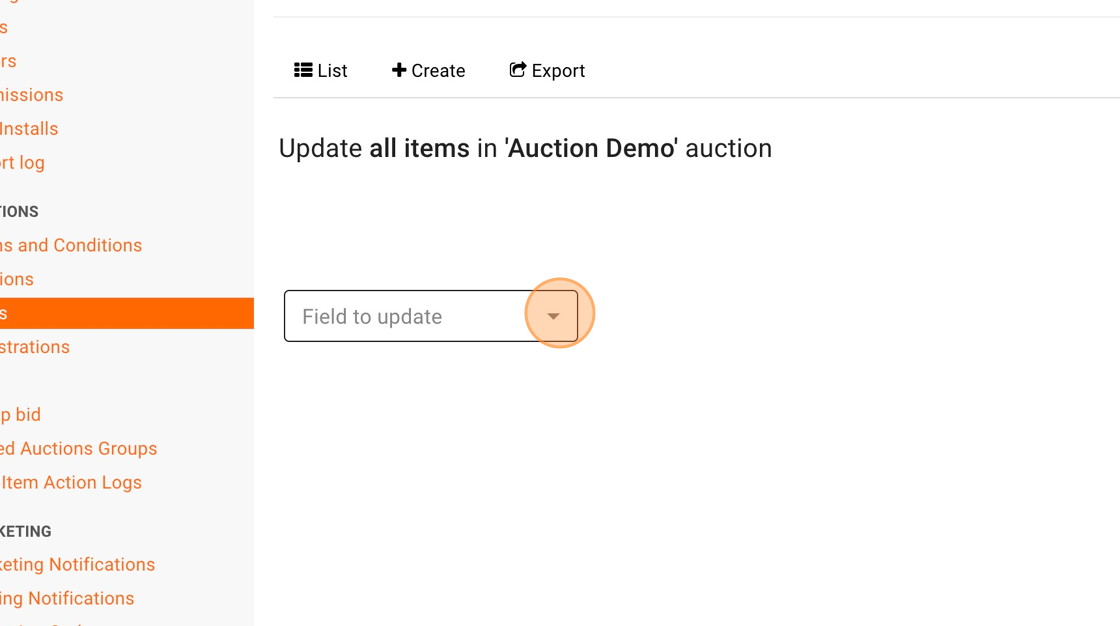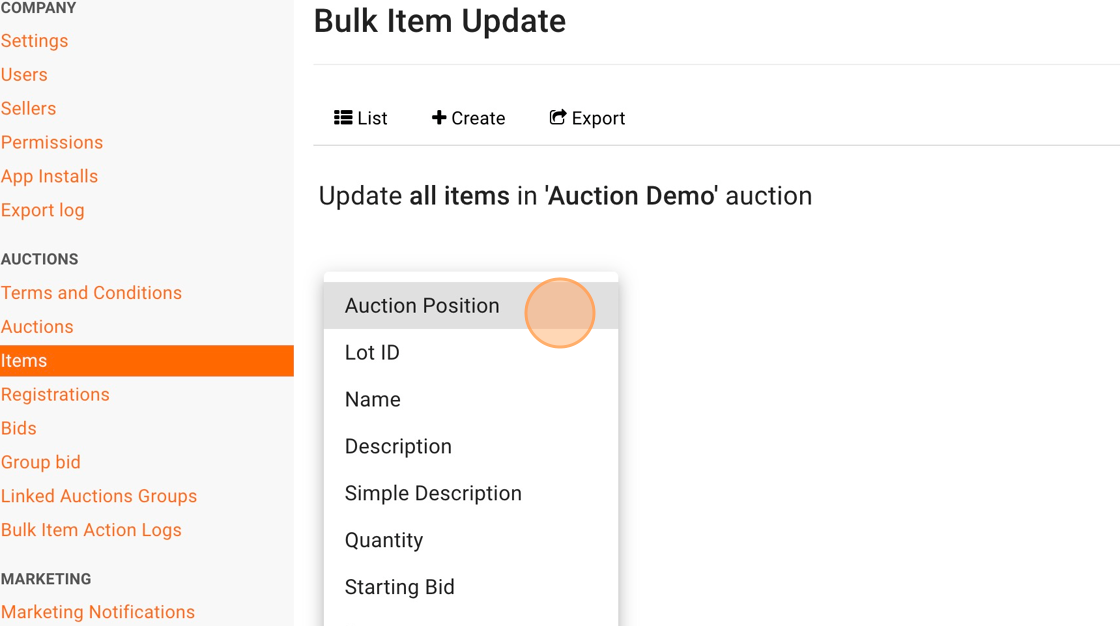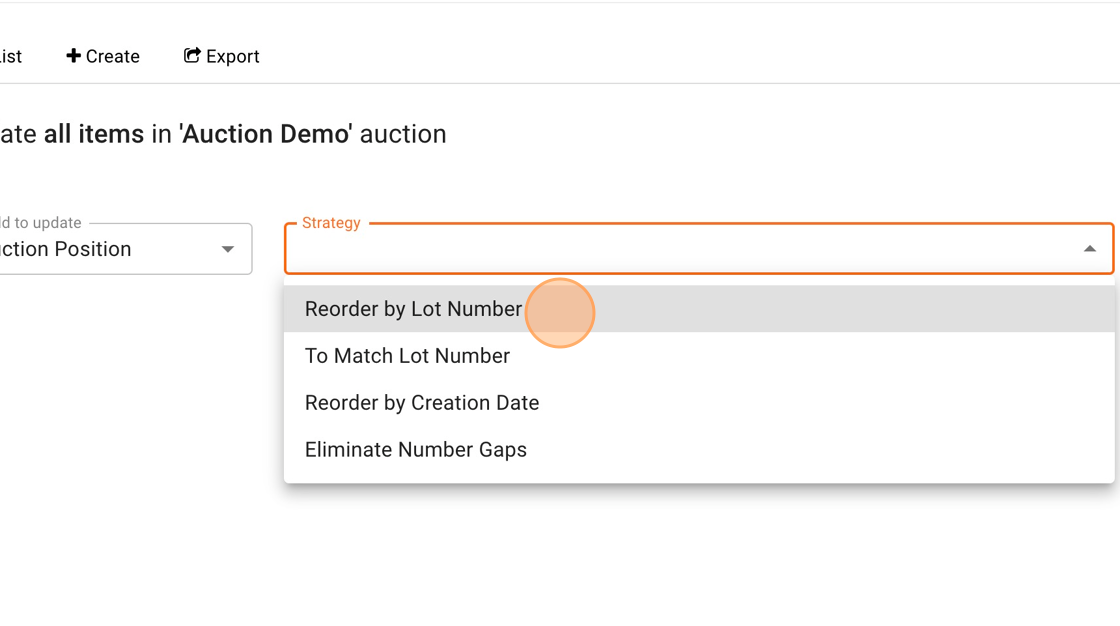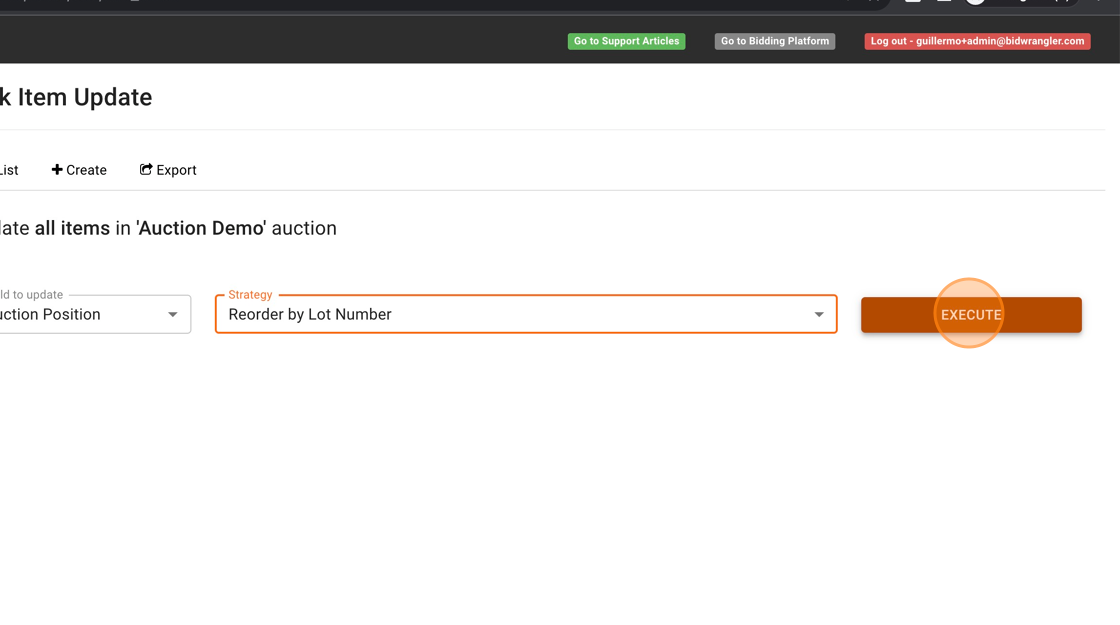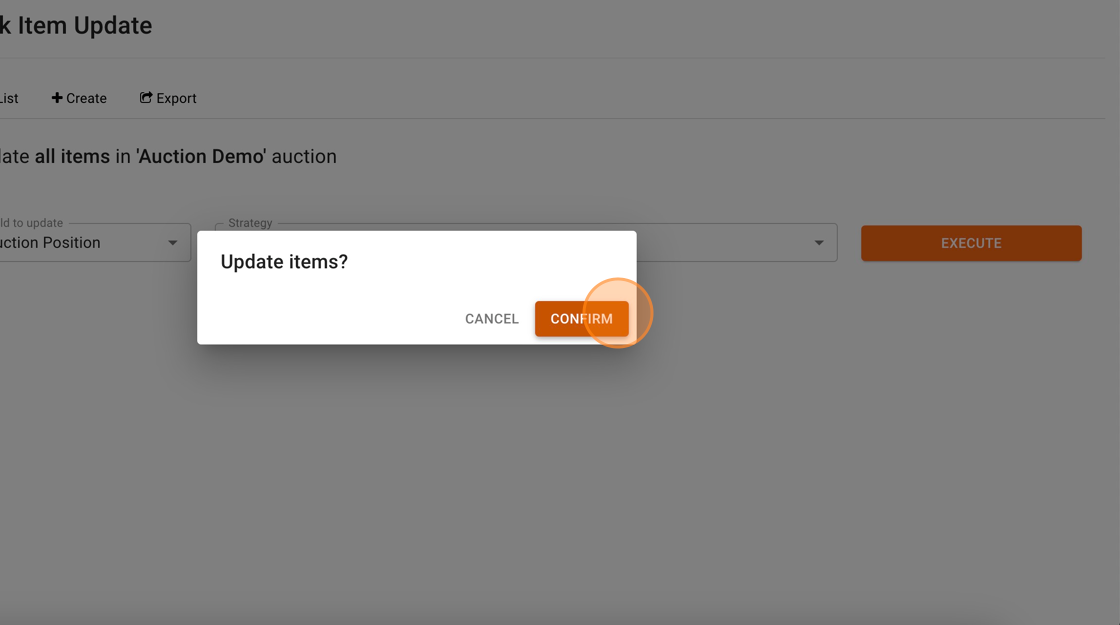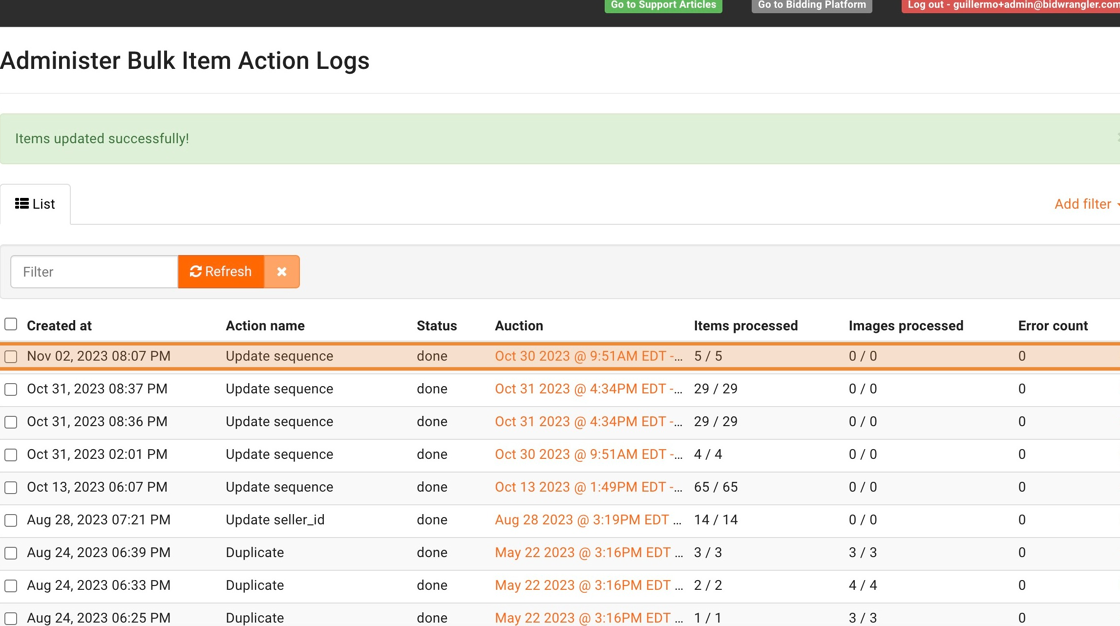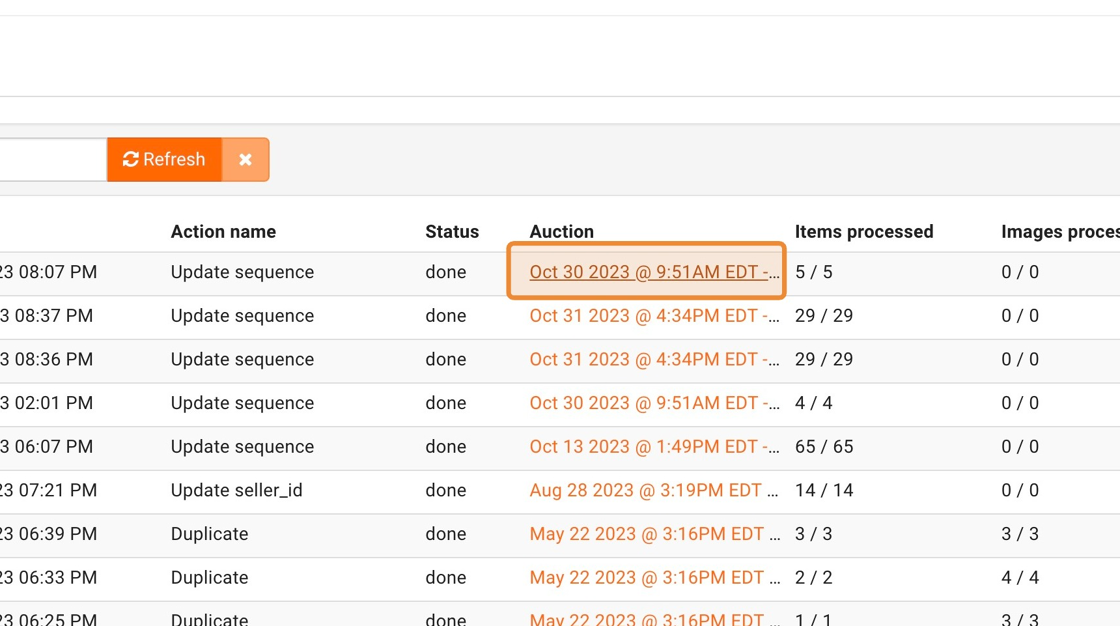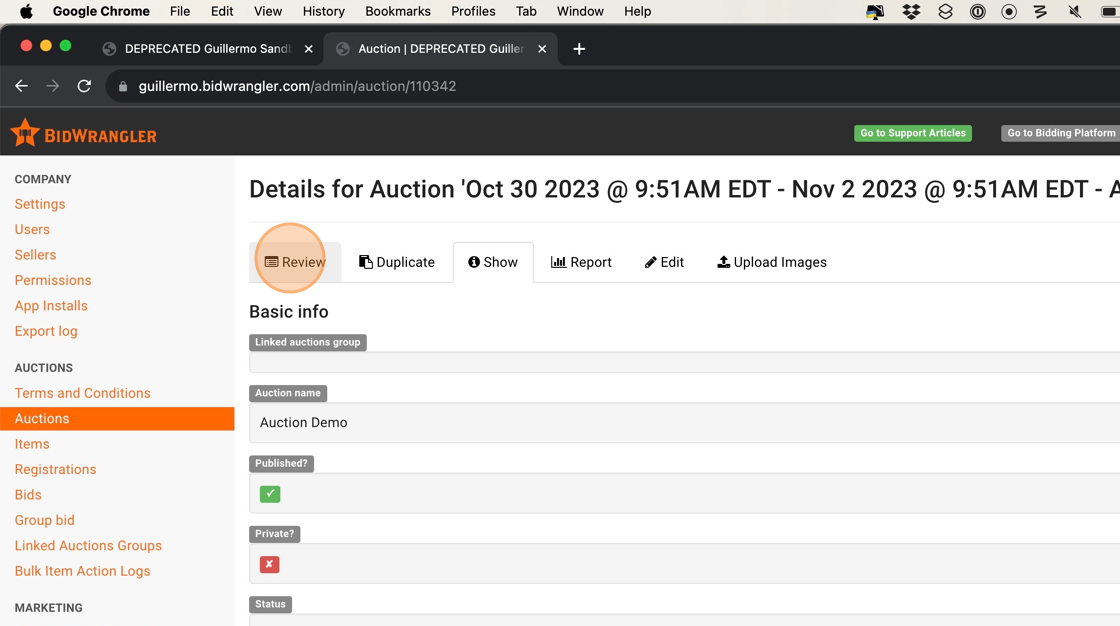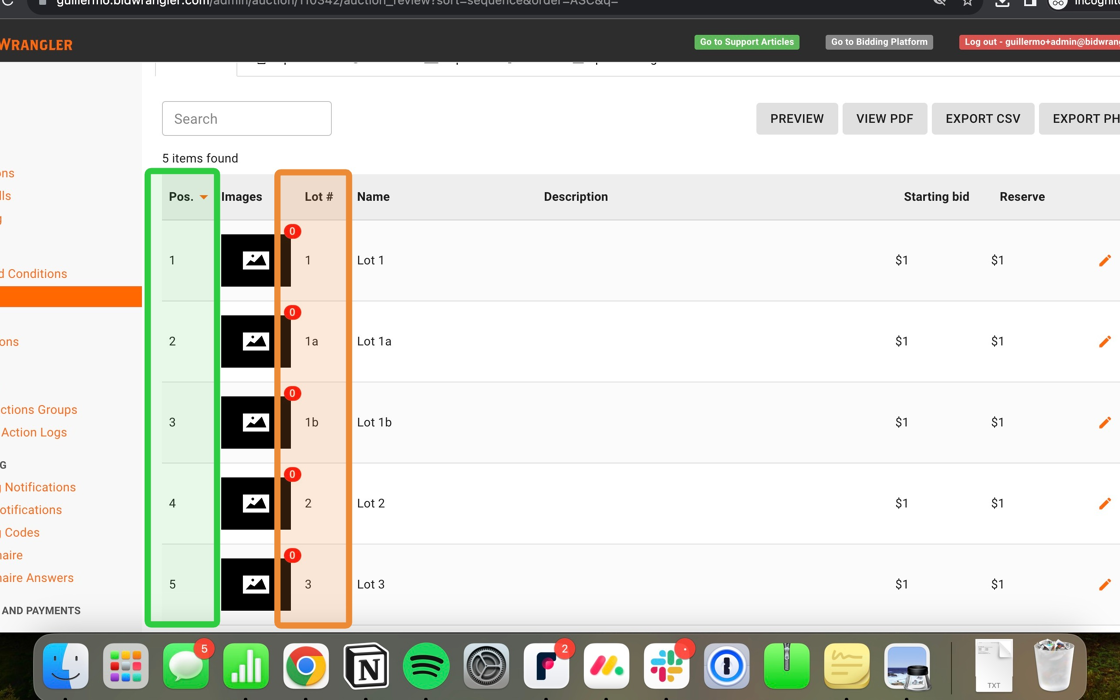How to reorder an auction with ABC lots
In BidWrangler, you can create items with an alphanumeric Lot Id (e.g. 92a, 92b, 92c, 92d), hence why we call them “ABC lots." If you need help creating ABC lots, click here to navigate to an article about creating ABC lots in the admin portal.
In this article, we will outline the steps to take when reordering an auction that contains ABC lots.
Quick Example
Before we begin, let's take a look at the following example: Currently Lot 1a and 1b are in positions 4 and 5; however, we want those ABC lots to follow Lot 1.
Reordering the Auction with ABC lots
1. Let's begin by clicking the "Items" link
2. Filter your items by auction
3. Click "Filtered items"
Tip: In the next steps, we will be updating the items using bulk actions, which CANNOT be undone. Please follow these instructions or reach out to helpdesk@bidwrangler.com if you have any questions before you take action.
4. Click "Update Items"
5. Click the "Field to update" dropdown
6. Click "Auction Position" (this is the position of each item within the auction)
Alert: Please, DO NOT click on Lot ID as the field to update.
7. Click "Reorder by Lot Number" from the Strategy dropdown
Alert: Before you click "EXECUTE," make sure that the fields you have selected match the fields in this guide.
8. Click "EXECUTE"
9. Click "Confirm" to update the items
10. You will be redirected to the Bulk Item Action Logs. Refresh this page until all items have been processed. Next, ensure that the "Error count" is equal to zero.
11. Click on the top link to be redirected to your auction.
12. Click "Review" to access the Auction Review Panel.
13. Once in the Auction Review, you will notice that your items are in order (including your ABC lots).
If you need help creating ABC lots in the Admin Portal, kindly navigate to this article for help:
https://support.bidwrangler.com/article/258-how-to-create-abc-lots-in-the-admin-portal