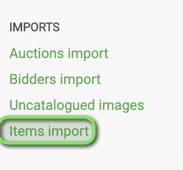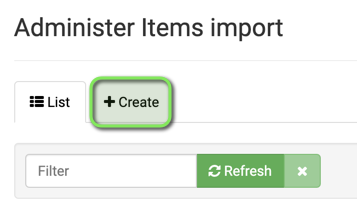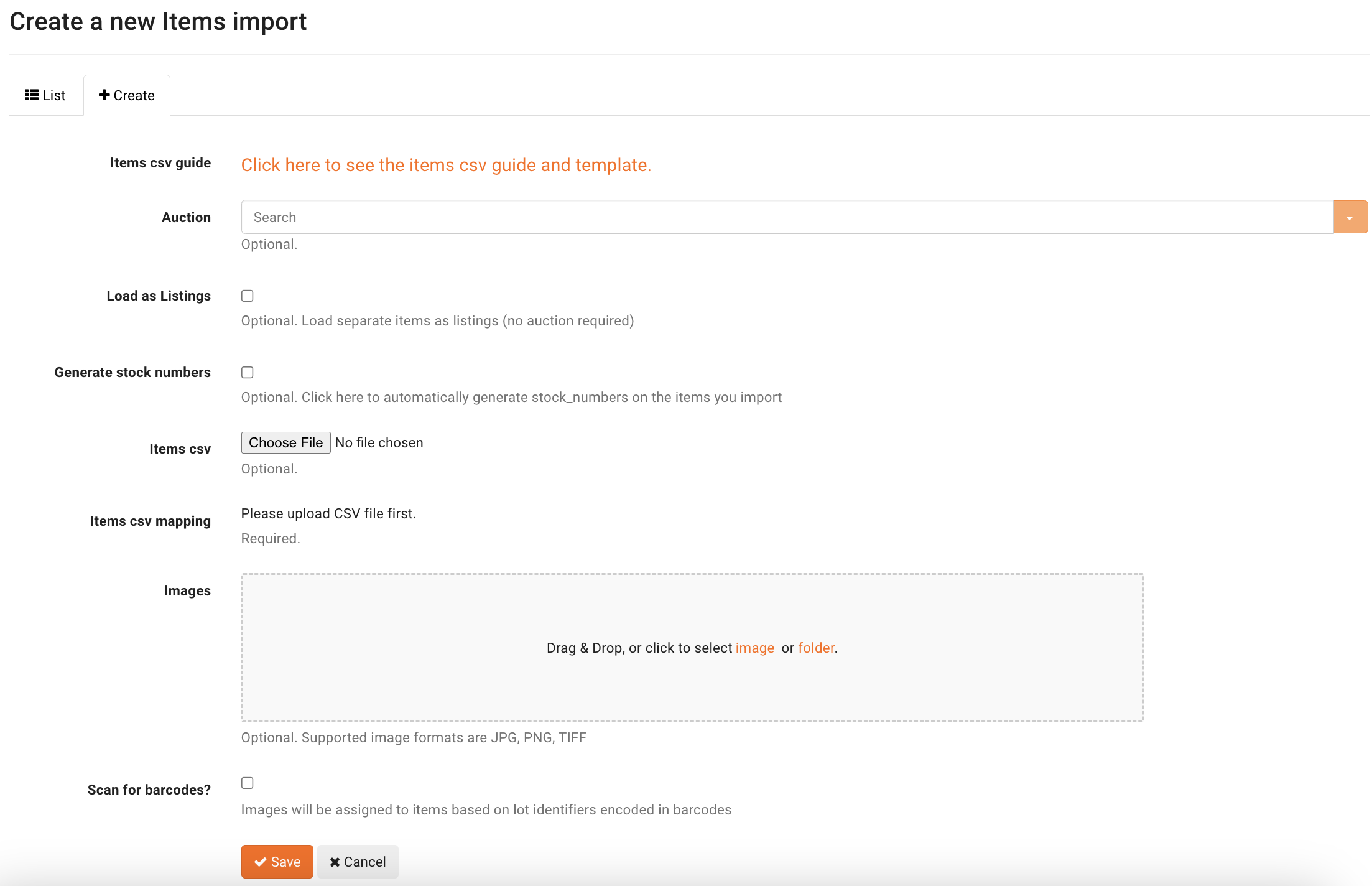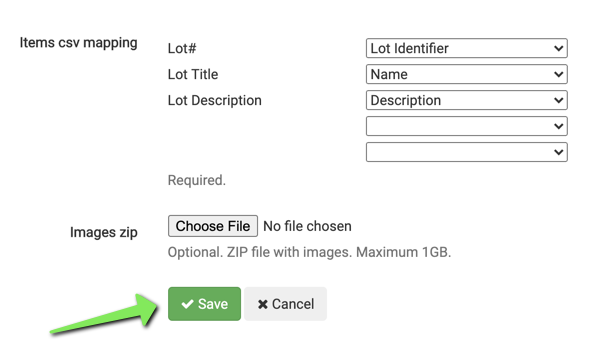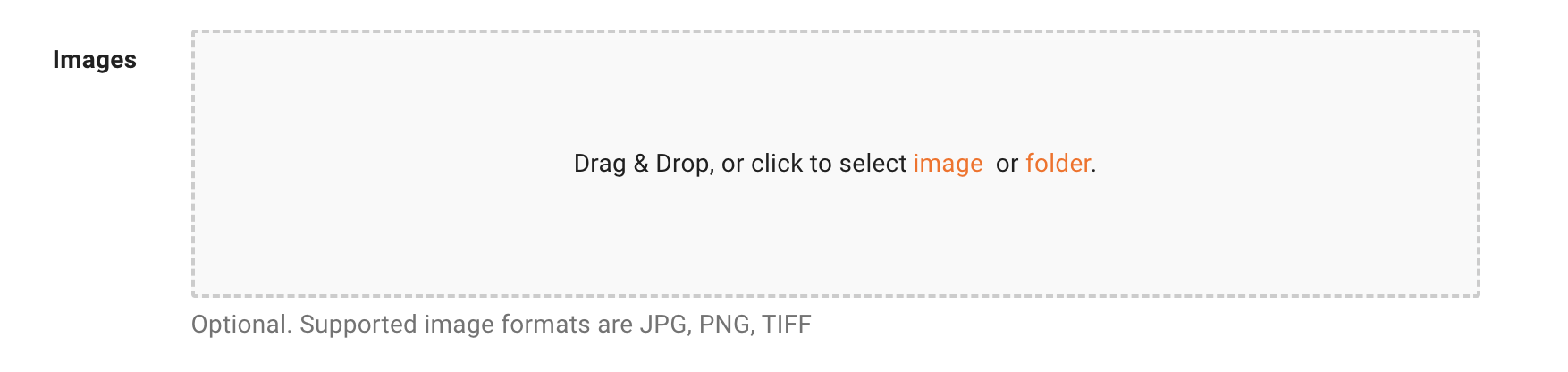How to upload an auction via csv file
You can bulk upload an auction catalog with a .csv spreadsheet file through the "Items import" tab in the Admin Portal. First, Navigate to the Admin Portal and scroll all the way down to the bottom.
Select "Items import."
Next, click on "create."
You'll see this window:
If you are just uploading your catalog, click "items csv" and select your file from your computer. (*Please remember to reference our csv template should you need to check on what to name your columns)
The screen will now display fields that need to be mapped from the .csv. This is required to associate/map a column heading from the .csv. Typically, these fields will automatically be associated/mapped to the column headings in the .csv. If a mapping to a column is missing, select a mapping/field from the menu on the right, to the associated column heading in the .csv.
Your catalog photos can also be quickly uploaded, and automatically assigned to the correct lot by the name of the photo. Simply title the photo for each lot/item numerically. For example, a single photo for lot/item 1 should be named "1". For multiple photos, name each photo for that lot/item "1-1, 1-2, 1-3, 1-4, etc.".
You can drag and drop individual photos to the above box, or you can grab an entire folder. (*Please note, you can no longer upload zipped images. You will need to upload images saved as JPGs, PNGs or TIFFs.)
Once your photos are uploaded and your csv has been mapped, you can hit "save" and your auction should now appear on your bidding platform.
If there are any errors to fix, you will see those noted on the main "items import" page.