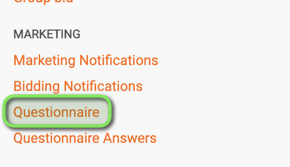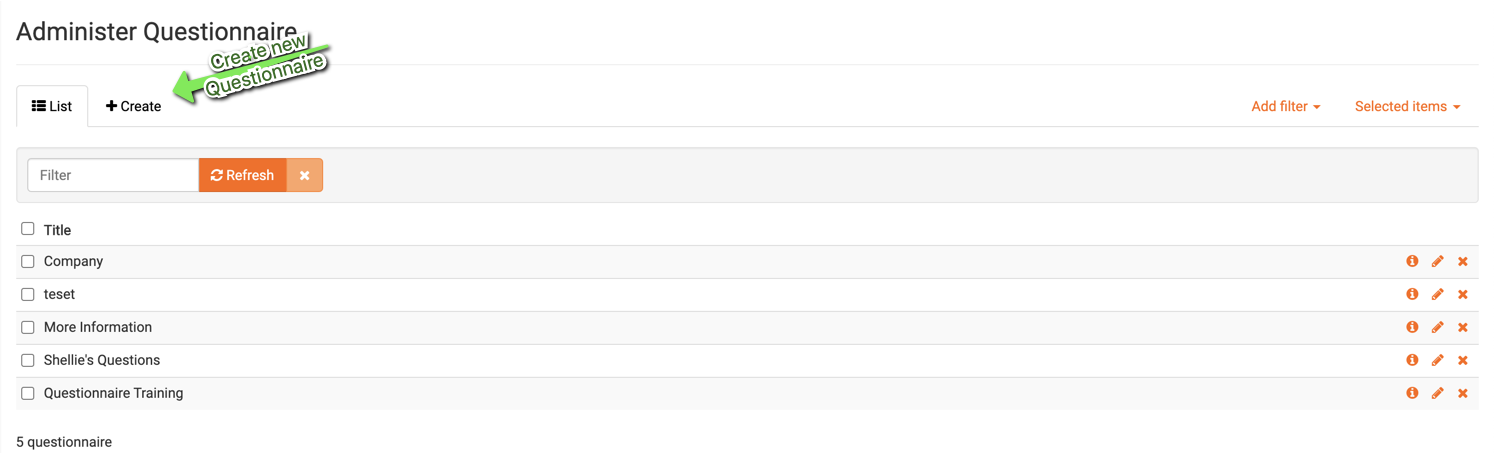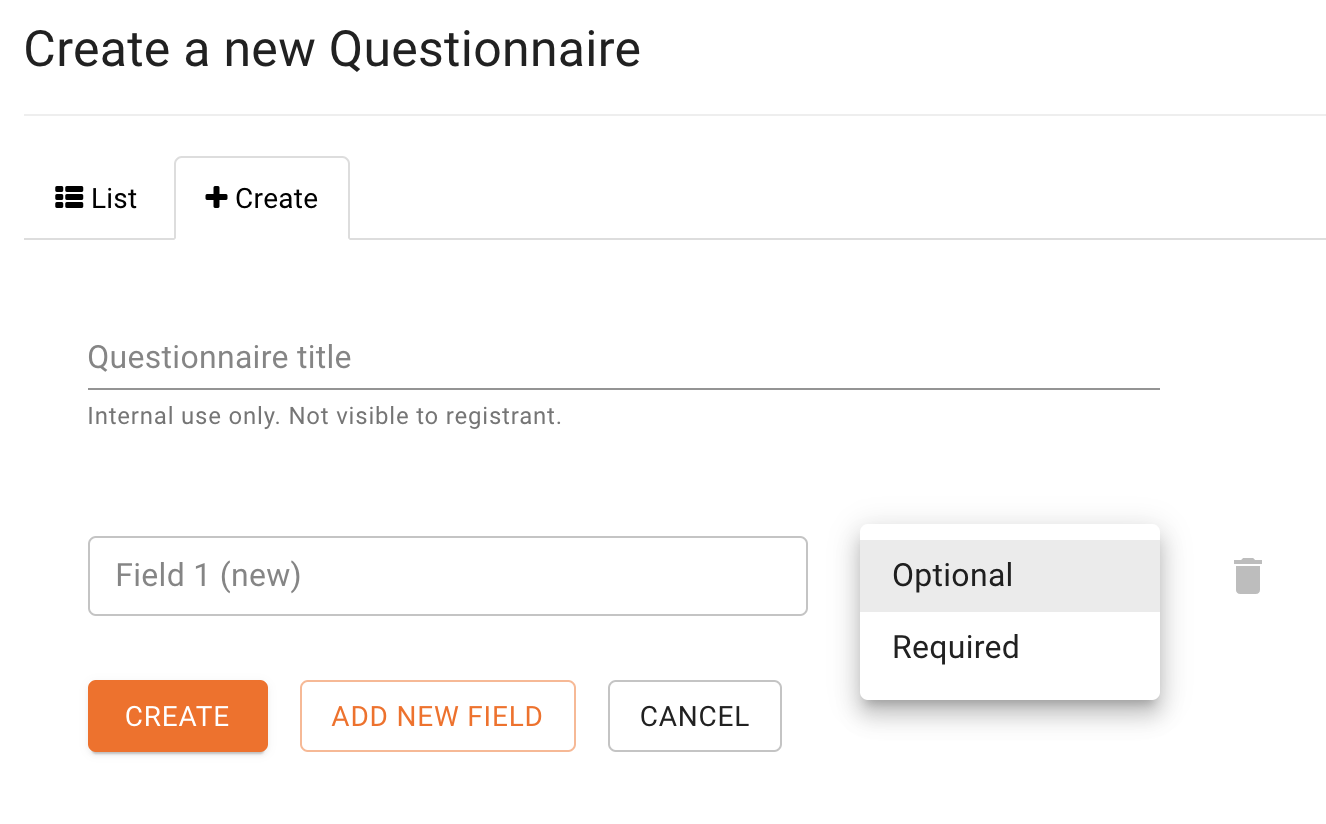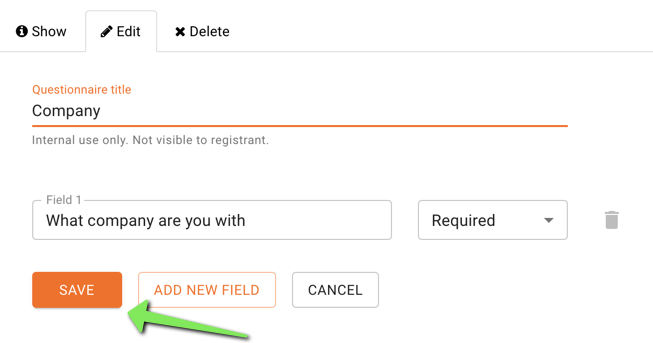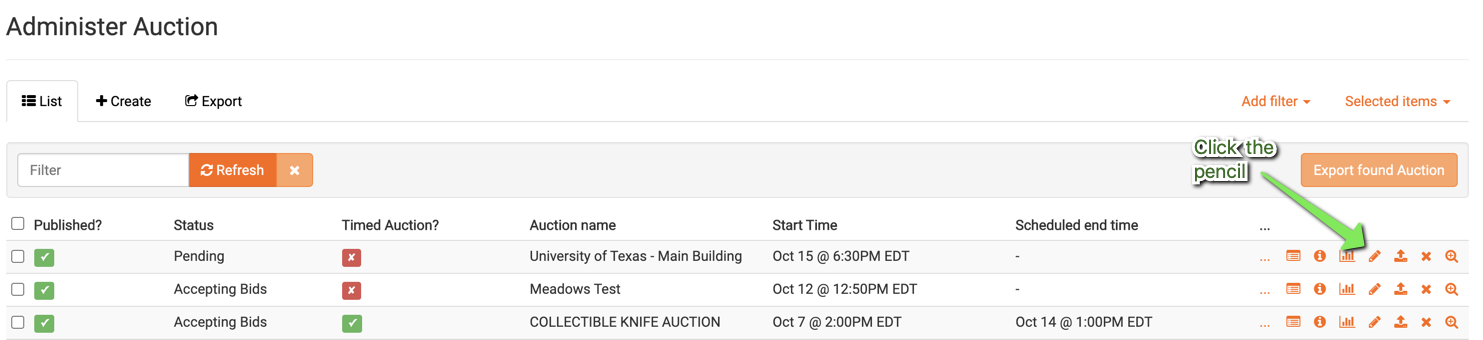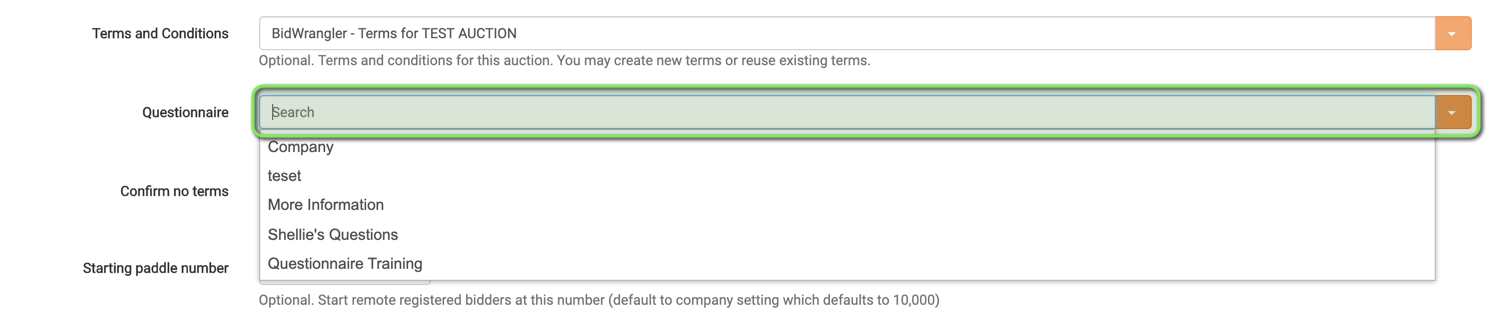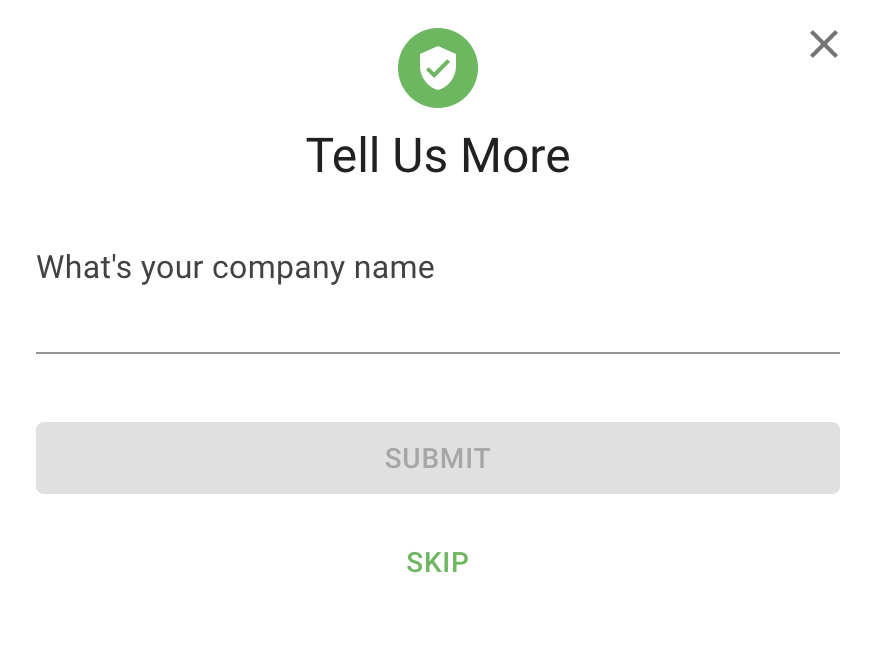How do I create a Questionnaire?
Auction Registration Questionnaires
A custom questionnaire can be created and attached to an auction for bidders to answer during registration.
Up to five questions can be configured into a group on the Questionnaire admin screen
Questions can be Optional or Required
Questions will be shown to registrants on a "Tell Us More" popup dialog following registration
You can store multiple sets of questions to be used for different auctions
A default question set can be enabled in the Admin Portal Company Settings
Questionnaire answers can be exported in a CSV, or be viewed in the Admin Portal
NOTE: You must have the New Bidding UI enabled to utilize this feature
How do I create an Auction Registration Questionnaire?
First, navigate to the BidWrangler Admin Portal, and click "Questionnaire" in the "Marketing" Tab -
Next, click "Create" -
Once in the "Create a new Questionnaire" screen.
Add a "Title"
Create more than one field for the Questionnaire,
Require bidder to answer before registration or leave optional
Field is what the bidder will see as the Question
When you are finished creating your Questionnaire, click "create" to save -
Attaching the Questionnaire to an auction
To attach the questionnaire you have just created to a specific auction, navigate to the edit auction screen -
Once in the "Edit Auction" screen, scroll down to the questionnaire drop box, and select the title of the Questionnaire you would like to attach to this auction and click "SAVE"-
Questionnaire will now appear to bidders upon auction registration -