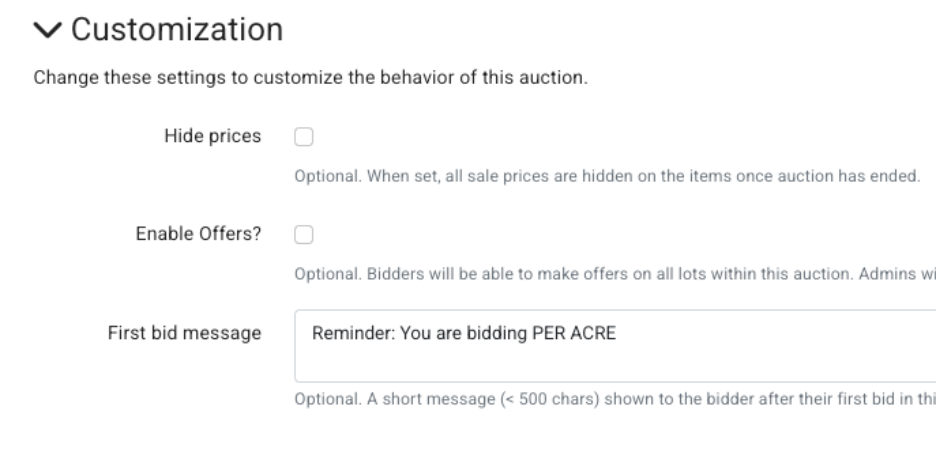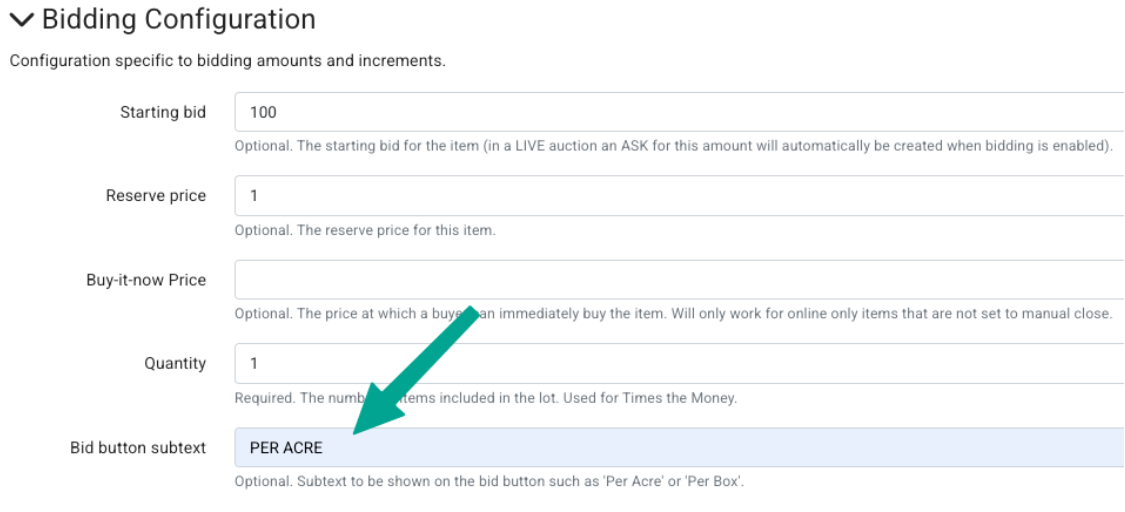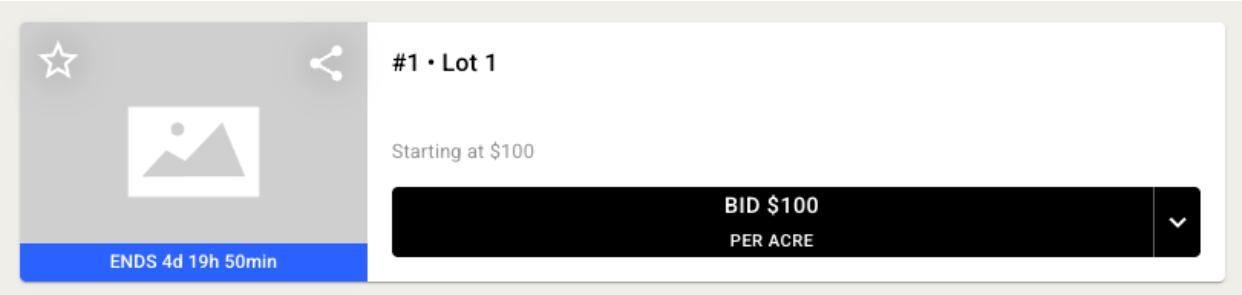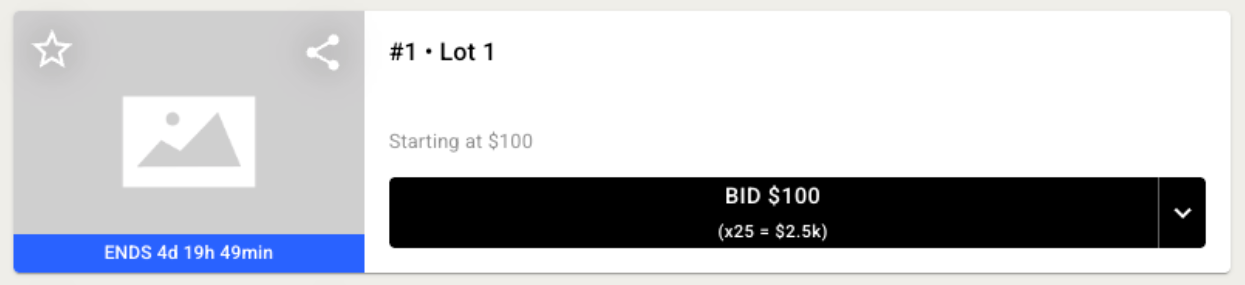How to Communicate "Per Acre" Bidding to Auction Participants
When conducting a land sale where the final price is determined by multiplying the high bid by a specific quantity of acres, it’s important to make sure the bidders are aware that the high bid amounts are not the final sale price. There are several ways within the item settings to explicitly communicate to a bidder that the auction is being sold "per acre."
In general, we would recommend that you include this in your auction’s Terms and Conditions, but for maximum visibility you can also add this information to the following:
Auction and Item Description Fields
First bid message
Bid Button Subtext
1. Customizing Messaging and Description Fields
To provide comprehensive notice to bidders, use various text fields throughout the auction listing:
Auction and Item Descriptions: You can explicitly add per acre information to both the overall Auction description and the specific Item descriptions. Using the Item Description field is particularly important for single-item auctions since the auction description may be bypassed for bidders in the bidding app.
Simple Description Fields: We always recommend keeping this field brief, since there’s a character limit for the initial display in the bidding app before clicking ‘View Auction’.
Item/Auction Name: You can add the per acre notice to the item or auction name itself.
First Bid Message: The first bid message can be customized, which would allow you to include a direct reminder about per acre bidding.
This setting is available in the Auction settings under Customization - for use if this would apply to any item in the auction
It is also available in the Item settings under Suggested Fields - for use if this would apply to a specific item in the auction
2. Using the Bid Button Subtext (Recommended Method)
The Bid Button Subtext option is recommended for land sales because it accommodates custom text and avoids the integer-only limitation of the Quantity field.
How it works:
Navigate to the item settings.
Under Bidding Configuration, locate the 'Bid Button Subtext' option.
Enter custom text, such as 'PER ACRE', into this field.
This language will be added directly to the bid button, making the bidding structure explicit to the bidder.
Here is how this will display to the bidder:
3. Using the Quantity Field for "Times-the-Money"
The Quantity field is also available in an item's Bidding Configuration settings and can be used to execute "times-the-money" calculations.
How it works:
Navigate to the item settings.
Under Bidding Configuration, locate the ‘Quantity' option.
Enter the numerical quantity (e.g., '25') as the value in the Quantity field.
The bid button will then display the multiplication to the bidder (e.g., $x25 = $2.5k).
Important Limitation: The Quantity field will only accept integers. Since it cannot include decimals, it is often not appropriate for land sales where exact acreages might involve fractions. Due to this limitation, using the Bid Button Subtext is often advised instead.
Please note that for any single auction item, you can utilize the Quantity field or the Bid Button Subtext option, but not both.
4. Notes on updating Terms and Conditions
If you update the terms and conditions after bidders have already registered for your auction, every bidder who is registered to that set of terms will receive an email stating that the terms 'Have Changed'. However, this email will not describe the specific changes made. Therefore, you may want to follow up separately with bidders to detail the nature of the change.