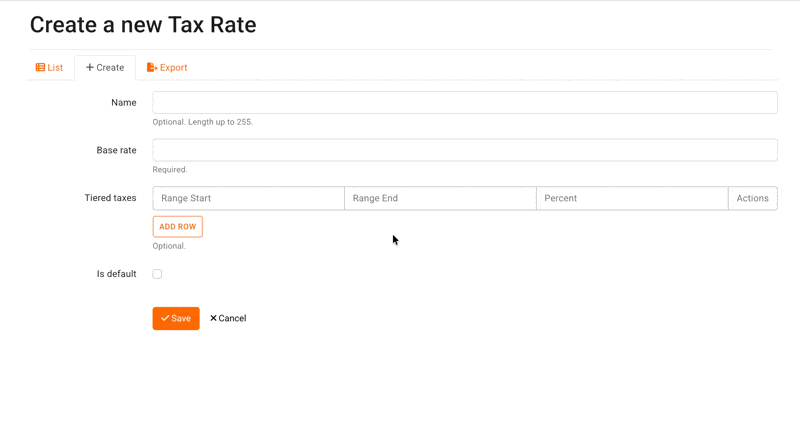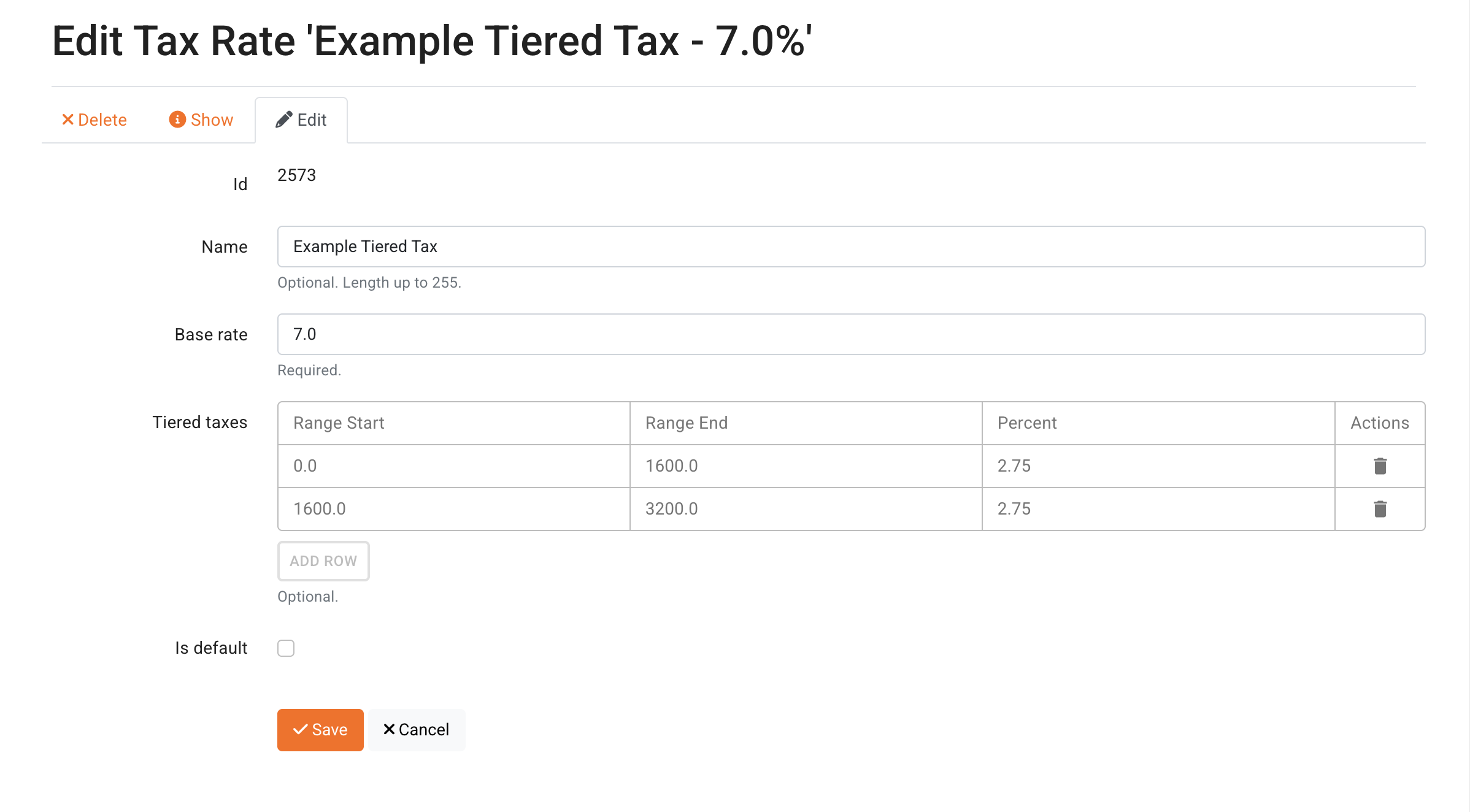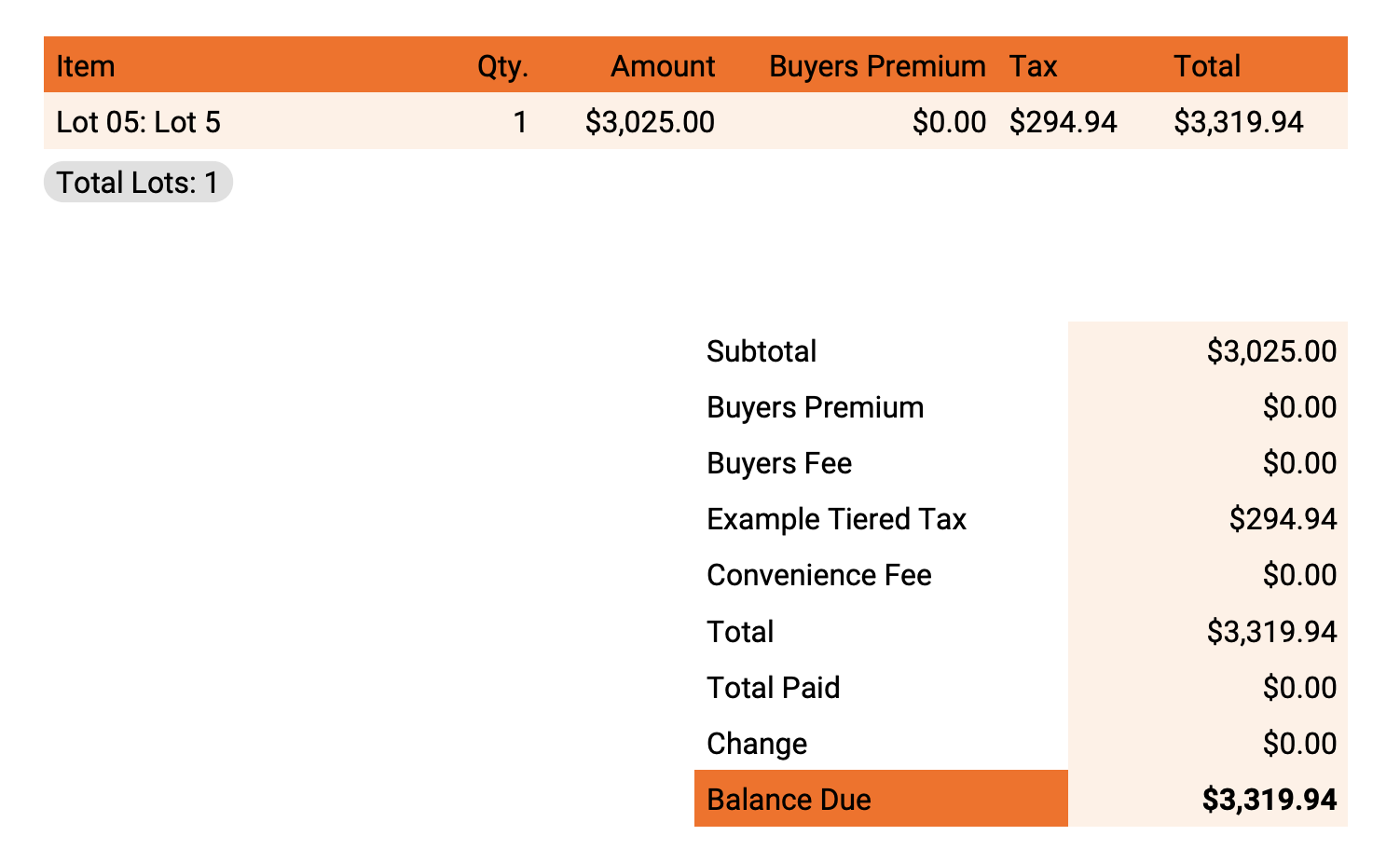Setting Up Tiered Tax Rates with Multiple Caps
Overview of Tiered Tax Structure
This feature allows you to structure tax calculations across different portions of an item's transaction amount, thereby eliminating the need for extensive manual calculation and editing of invoices that was previously required for compliance in certain jurisdictions.
For jurisdictions requiring different tax rules based on transaction thresholds (such as Tennessee's requirements for high-value items like vehicles), this feature enables the application of up to three separate taxing components.
This new structure utilizes the existing Base Rate and adds a tiered table for additional specific taxes:
Base Tax Rate (e.g., State Tax): This rate is applied to the entire item amount.
Tiered Taxes (e.g., Local Tax or Single Article Tax): These tiers are applied only up to specified caps, allowing for layered taxation based on price thresholds.
Setting Up Tiered Tax Rates
You can configure these flexible tax structures within the BidWrangler Admin Portal.
Navigate to Tax Rates: First, navigate to your BidWrangler Admin Portal, and click "Tax Rates" from the left menu under Invoicing and Payments.
Create New: Click "+ Create".
Name: Fill in the Name of the tax rate.
Define Base Rate: Fill in the the required Base Rate (Percentage), ensuring you exclude the % sign. This base rate will apply to the item's full amount.
Add Tiered Taxes: Under the "Tiered taxes" table, click "ADD ROW".
Configure the first tier by entering a Range Start, Range End (this acts as the first cap), and the Percent.
Add up to 2 subsequent rows as needed to handle multiple tiers and caps.
Save: Click "Save" to create the new tax rate.
Once saved, Tax Rates can be set as default, or assigned to a specific auction, item, or user (for assigning tax-exempt status).
How Tiered Tax Calculations Work
The calculation of tiered taxes differs from the standard base rate in that the tiered percentage is applied only across specific value ranges, relative to the item amount and subsequent caps.
The existing base amount will apply to the item's full amount.
For the tiered calculation:
The first tier's rate will be applied up to the first tier's cap (Range End).
Tiers are always calculated progressively: If the item amount exceeds the first tier cap, the next tier's rate is applied only to the amount that exceeds the first cap, up to the second tier's cap.
Example Calculation Scenario:
Consider the complex scenario required for compliance in jurisdictions like Tennessee, where special tax handling is required above a certain threshold, such as for a vehicle.
Detail | Value | Range/Cap |
|---|---|---|
Base Tax Rate {State Tax} | 7% | applied to the entire amount |
Tier 1 Tax Rate {County Tax} | 2.75% | $1,600 {$0 to $1,600} |
Tier 2 Tax Rate {Single Article Tax, DISC Tax, etc.} | 2.75% | $1,600 to $3,200 |
The completed Tax Rate for the above example should look like this:
Calculation Breakdown for a lot sold for $3,025:
Base Tax (e.g., State Tax): $3,025 * 7% = $211.75
Tier 1 Tax (e.g., County Tax): $1,600 (Tier 1 Cap) * 2.75% = $44.00
Tier 2 Tax (e.g., Single Article Tax / DISC. TAX): The amount exceeding the Tier 1 Cap is: $3,025 - $1,600 = $1,425: $1,425 * 2.75% = $39.19
Total Tax: The total tax would = $294.94
This structured calculation ensures the appropriate base tax (like the 7% State Tax) is applied to the full amount, while the capped local/single article taxes (like the County Tax and DISC. TAX visible on example customer invoices) are calculated correctly based on their ranges.
And the invoice would look like this:
If you have any questions or concerns regarding this tax rate feature, applicable invoices, or how reporting is affecting, please reach out to us at helpdesk@bidwrangler.com.