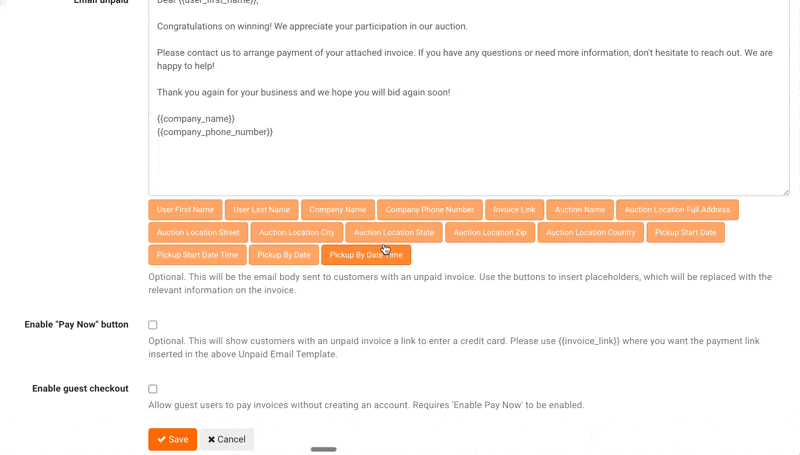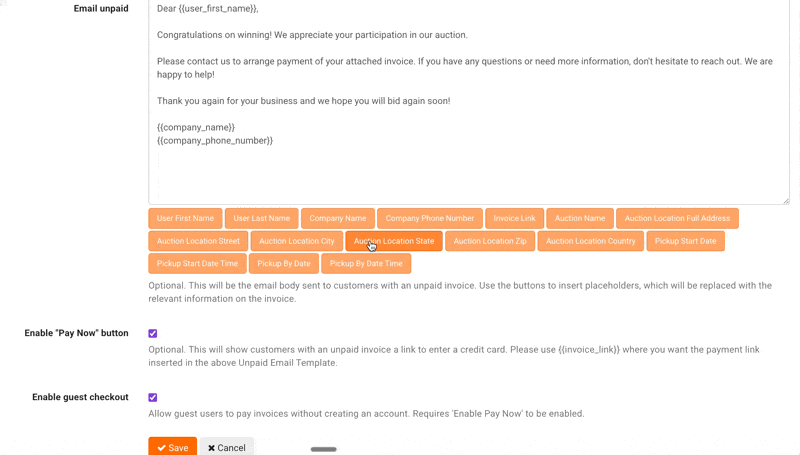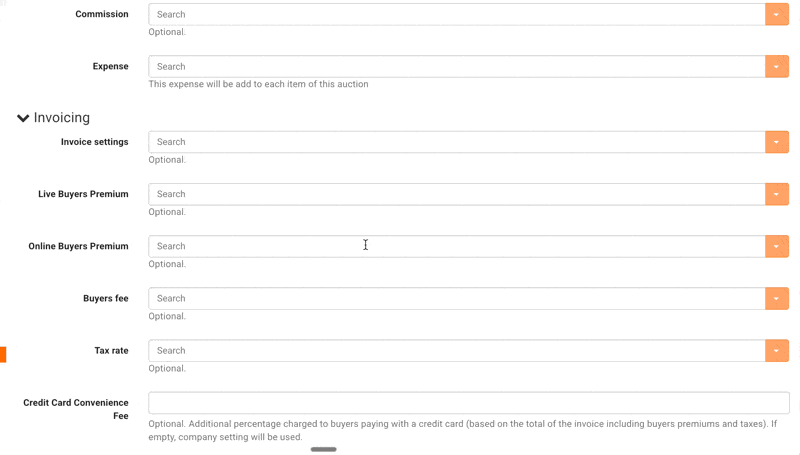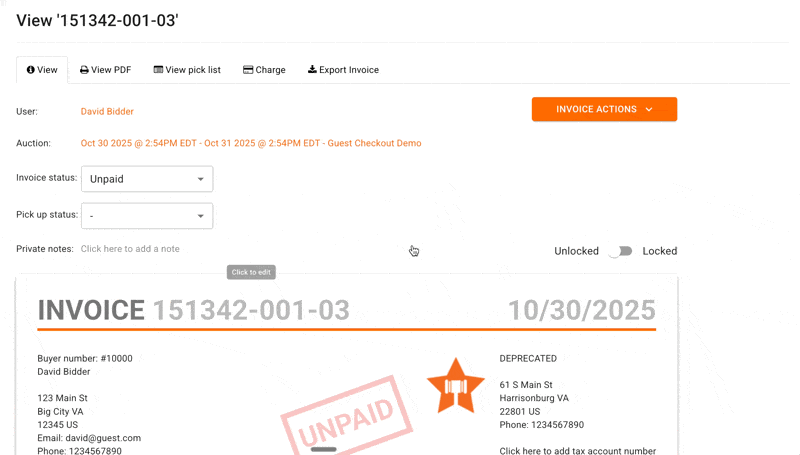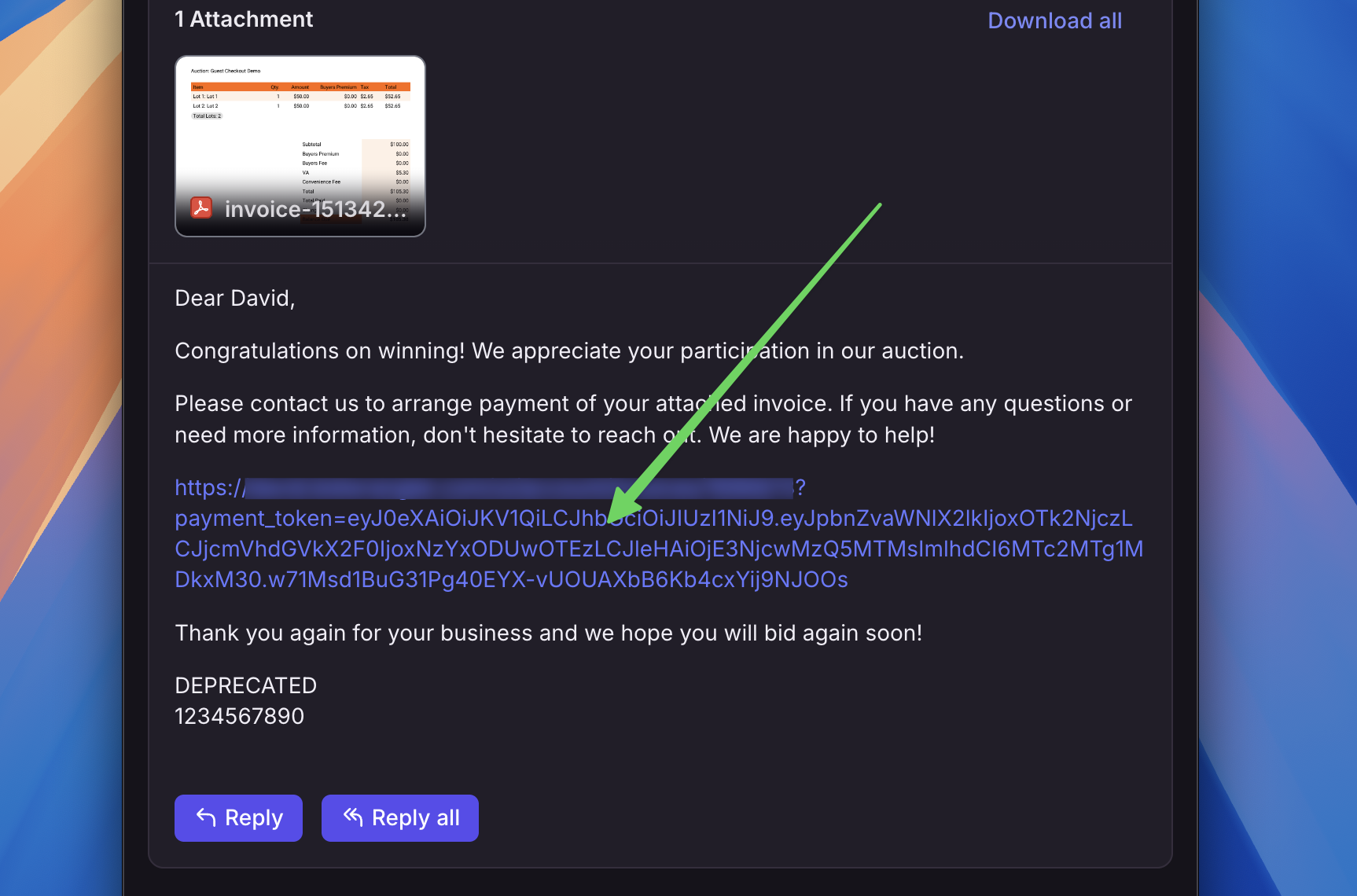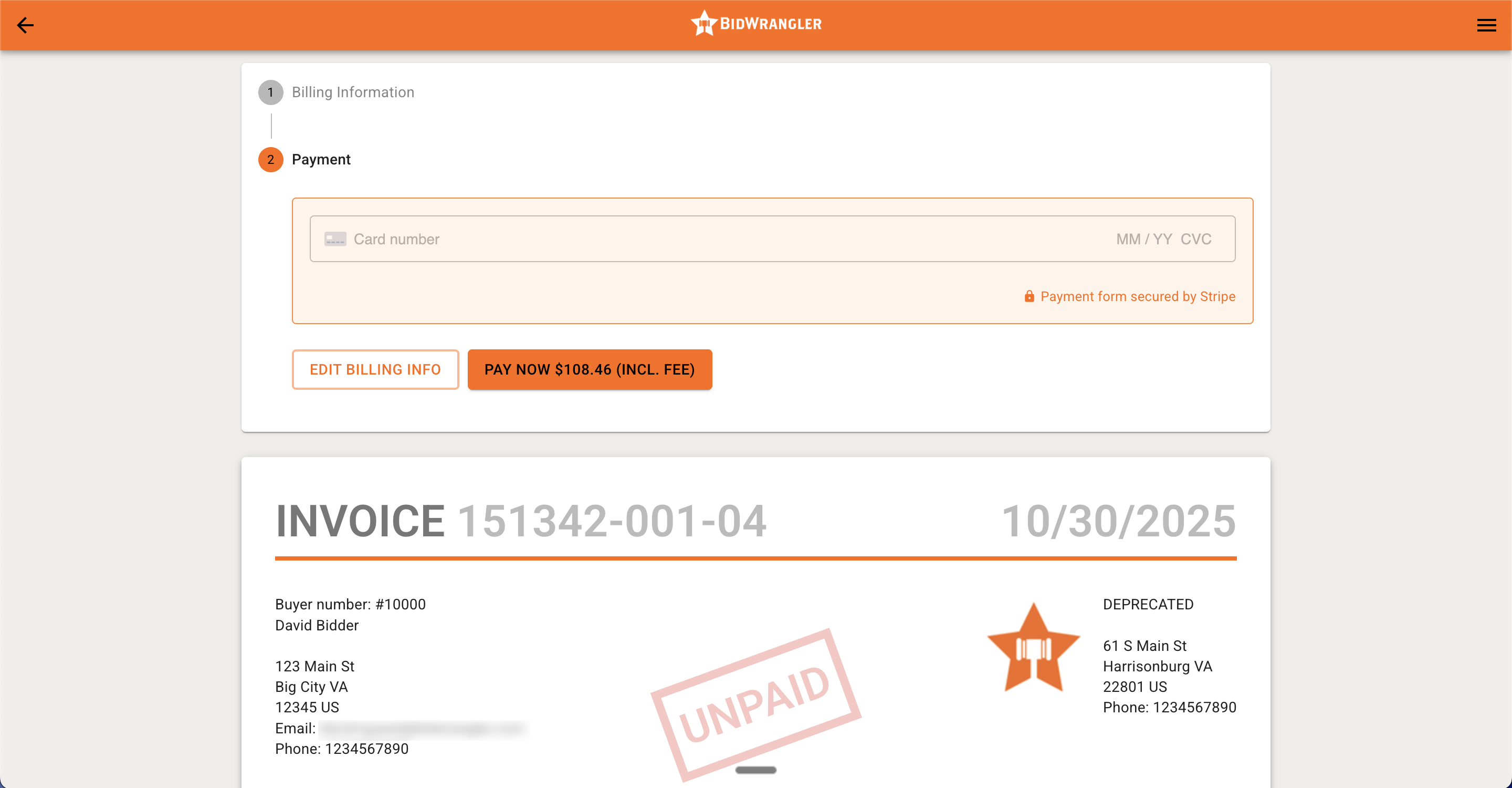BidWrangler Guest Checkout: How Unclaimed Bidders Can Pay Without Creating an Account
This article explains the "Guest Checkout" feature (also known as "Invoice Unclaimed Bidders" or "Enable guest checkout") within the BidWrangler Admin Portal, which streamlines the payment process for customers who have been invoiced, but have not yet created or claimed an account on your bidding platform. Even without an account, they may receive and access their invoice online, enter their card information, and then pay using the Pay Now feature.
What are "Unclaimed Bidders" and what does the "Guest Checkout" feature solve?
Unclaimed Bidders are users in your BidWrangler bidding platform who were not created by those individuals signing up within the platform. Instead, they were created individually or in bulk (most often via an import or manually by an admin) within the admin portal.
This feature addresses a common workflow issue that arises when auction companies import sales results or registrations from platforms outside of BidWrangler, which leads to the creation of Unclaimed Bidders in BidWrangler.
Historically, if an unclaimed bidder received an invoice link, they were redirected to a login page, where they would have to create an account (claim their account) before they could access and pay their invoice. This process creates friction and confusion for bidders who are unfamiliar with the platform, and it is solved via the new Guest Checkout feature.
How to Enable "Guest Checkout"
To set up this guest payment feature, you must ensure that your Invoice Settings are configured correctly to enable both the general Pay Now functionality and the specific Guest Checkout setting.
All relevant settings for invoices are found under the INVOICING AND PAYMENTS menu in the Admin Portal, and can be set up as follows:
Step 1: Access Invoice Settings
Navigate to the INVOICING AND PAYMENTS menu in the BidWrangler Admin Portal.
Select Invoice Settings.
Click "Create" to establish new settings, or edit existing ones.
Step 2: Enable Pay Now and Guest Checkout
Invoice Settings control the appearance of invoices, the content of payment emails, and the ability for bidders to pay their invoices online.
Within the Invoice Settings editor, ensure you enable the "Pay Now" button feature.
Locate and enable the 'Enable Guest Checkout' feature.
Step 3: Configure the Email Variable
You must ensure that your unpaid invoice email includes the necessary link for payment - this is what allows bidders to access their invoice from their email, then initiate a payment:
Navigate to the Email Unpaid field within your Invoice Settings.
Ensure that the invoice link variable
{{invoice_link}}is included in this email content.Variables, such as
{{invoice_link}}, appear with double brackets (e.g., "{{user_first_name}}") and can be added quickly by clicking the orange-colored variable button after placing your cursor in the field.After configuring the settings, click Save.
Step 4: Assign Invoice Settings to the Auction
After saving your customized Invoice Settings, they must be assigned to the specific auction.
Navigate to the auction's settings page.
Use the dropdown arrow or search field to find and apply the desired Invoice Settings.
Save the auction settings.
Step 5: Generating and Sending Invoices
Generate invoices as usual - to generate invoices, navigate to the Invoices page under INVOICING AND PAYMENTS and click Create Invoices. (Note: If automatic invoice generation is enabled in Company Settings or for the specific auction, this step may be automatic.)
Once invoices are created, you can charge cards or email invoices from the Invoices screen.
If you choose to email unpaid invoices (whether filtered or selected), those who are "unclaimed" will receive the payment link allowing them to use the guest checkout feature.
In this example, I've emailed an individual email to one bidder:
What 'Guest Checkout' Looks Like to Bidders
With Guest Checkout enabled, the experience for unclaimed bidders accessing and paying for their unpaid invoices online is virtually indistinguishable to the process traditional online bidders follow:
Once all invoices are emailed, everyone with a valid email address will receive the Unpaid Email message configured via the Invoice Settings assigned to the auction that we created earlier.
Everyone, including unclaimed bidders, will receive emails with their invoices and links to access them online, which might look similar to the example below:
Unclaimed bidders who click on the link will open the invoice in their default browser.
The ability to edit their billing information, enter credit card information, and then pay will be present above a copy of their unpaid invoice.
Please keep in mind that for this feature to work, the unclaimed bidder will only be able to open and access their invoice with the link provided in the email. For security purposes, this link will expire after 30 days.
If you have any questions or concerns regarding this feature, please reach out to us at helpdesk@bidwrangler.com.