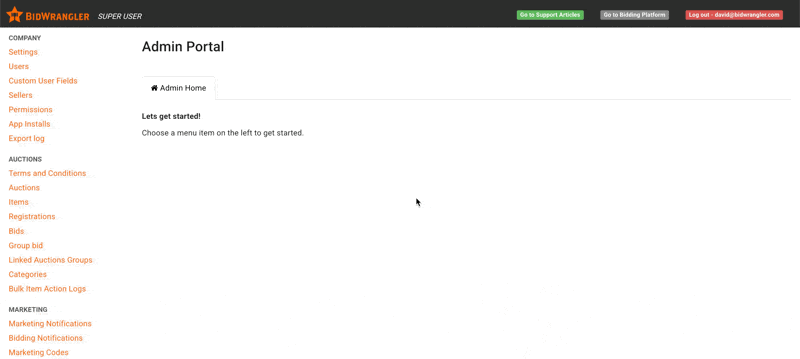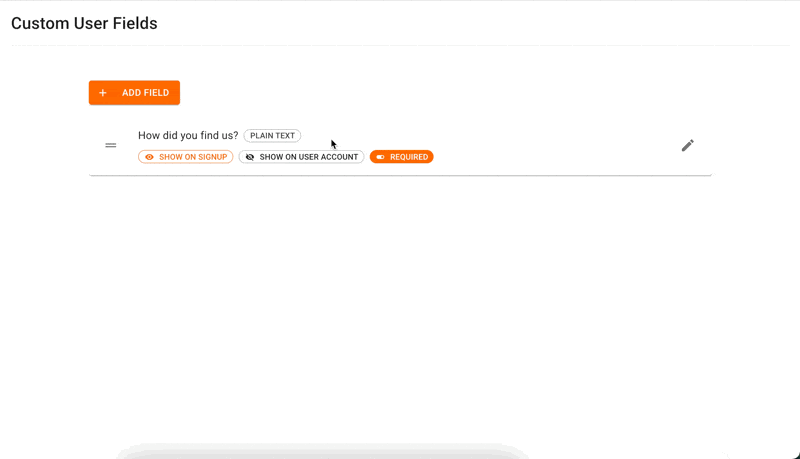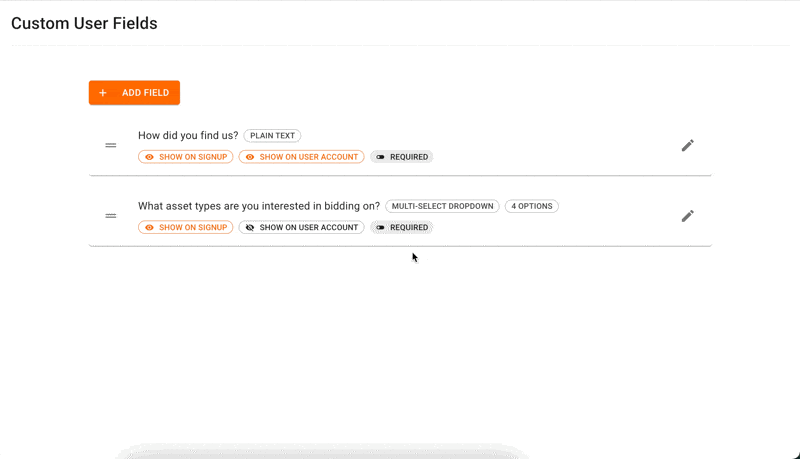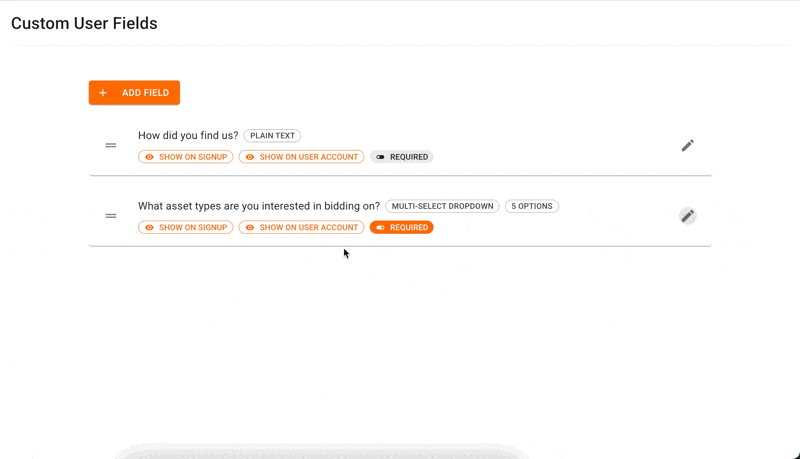Custom User Fields
Custom User Fields allow auction companies to create fields for gathering further information from users upon account creation and/or their account settings. Questions can be required and collect responses via text input, dropdown select, and multi-select dropdown.
Responses to Custom User Fields can be found in the Users administrator page via individual user settings, searched for via "Custom Users Fields" filter, and exported in a Users CSV esport.
Managing Custom User Fields
Custom User Fields can be created and managed in the Admin Portal via the Customer User Fields Page. This page can be found in the Company category of administrator pages:
Creating Custom User Fields
Click "Add Field" to create a new field. Learn more about each setting below:
Field Label - Enter the question that will be presented to your bidder. I.e., "Where did you hear about us?" and, "What category of assets are you in most interested in bidding on?"
Field Type - Answers to these fields can be gathered via three different types:
Plain Text - Users type in their response.
Dropdown & Multi-Select Dropdown - Allow users to choose from a list of predetermined options. Dropdown allows for only one choice while Multi-Select allows for multiples up to a specified number of choices.
Options - Type out the options your bidders can choose from individually via Enter or Comma keys, i.e., "Social Media,Word of Mouth,Google,Newspaper Ad"
Maximum Selections {Multi-Select Only} - Enter the number for how many options a user can choose. Enter "0" for an unlimited number of selections. If only one option can be selected, use the Dropdown field type.
Display Settings:
Required - Makes the field required upon signup. Leave this disabled to make the field optional.
Show on Signup - The field is available for input when a user creates a new account.
Show on User Account - The field is available for input or editing in their account settings.
Example of Setting Up a Multi-Select Dropdown Custom User Field
Editing and Reordering Custom User Fields
Any field can be edited by clicking on the Pencil icon. Display Settings {Required, Signup, and User Account} can be enabled/disabled by clicking on buttons under each field:
Reorder the display of Custom User Fields via the Drag-and-Drop feature on each field:
If you have an questions about using Custom User Fields, send us an email at helpdesk@bidwrangler.com.