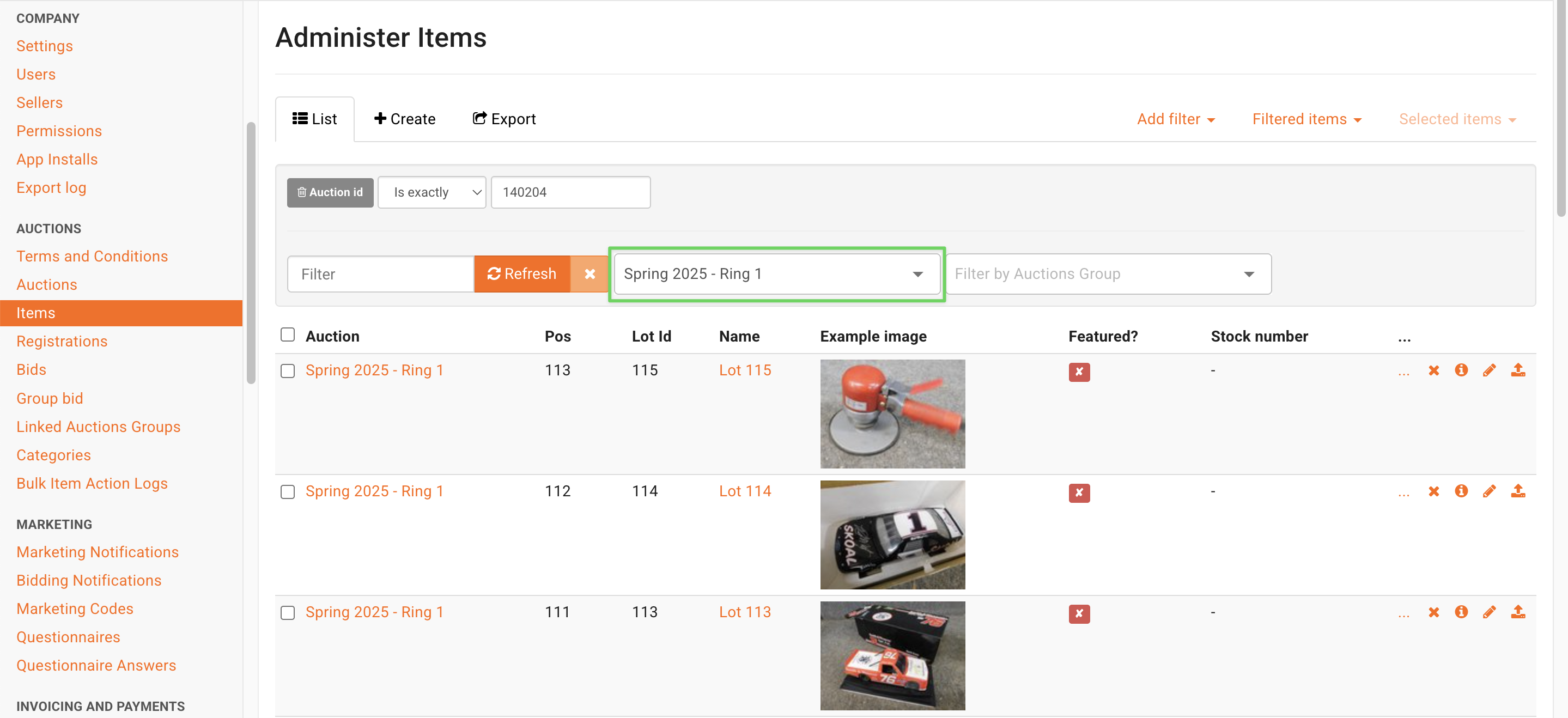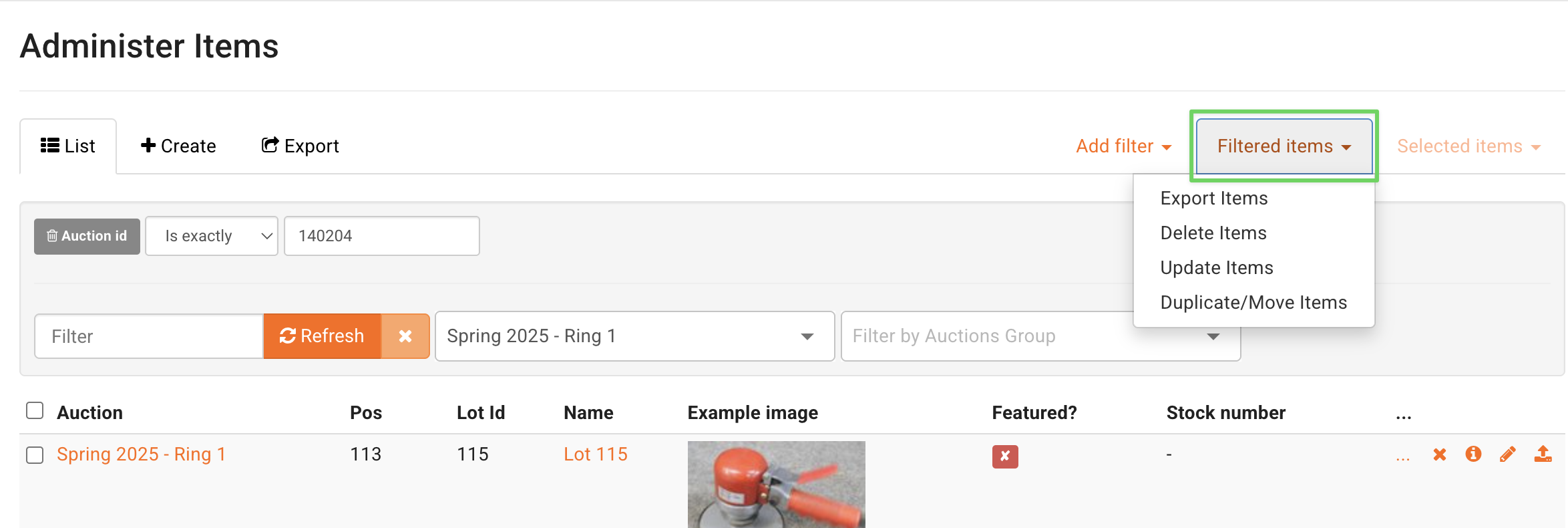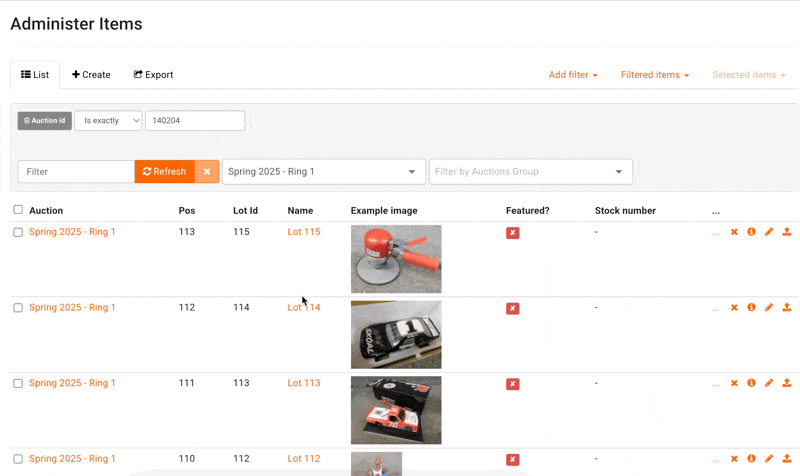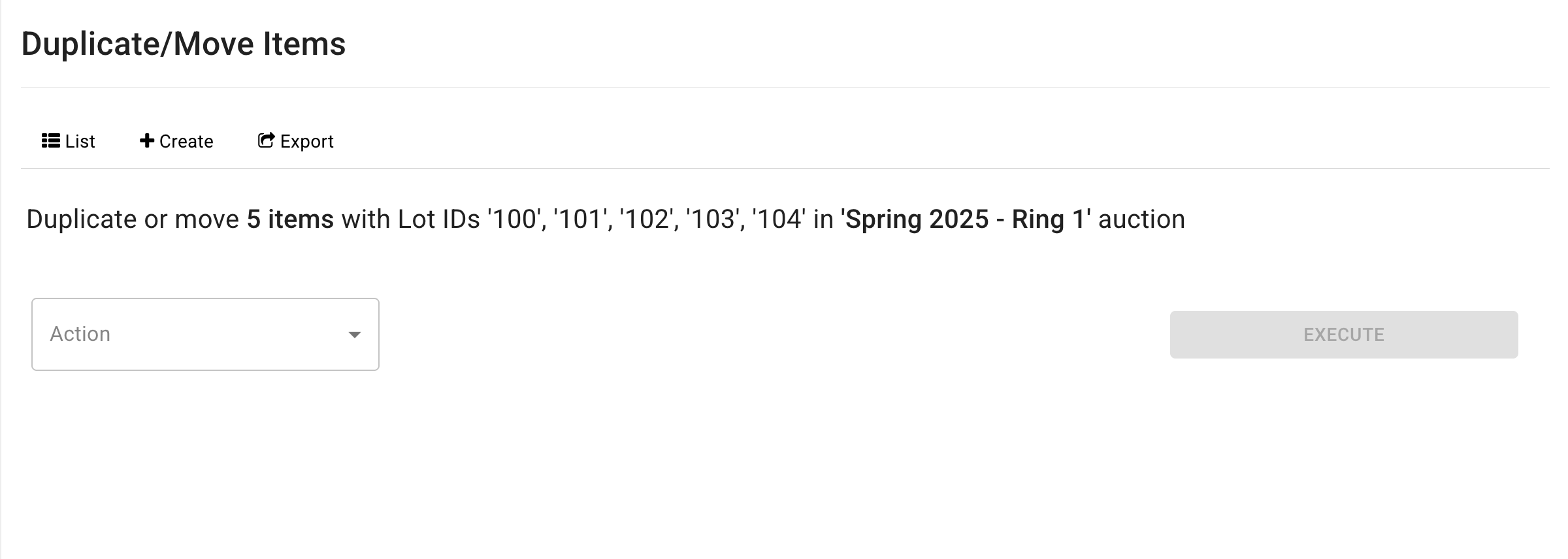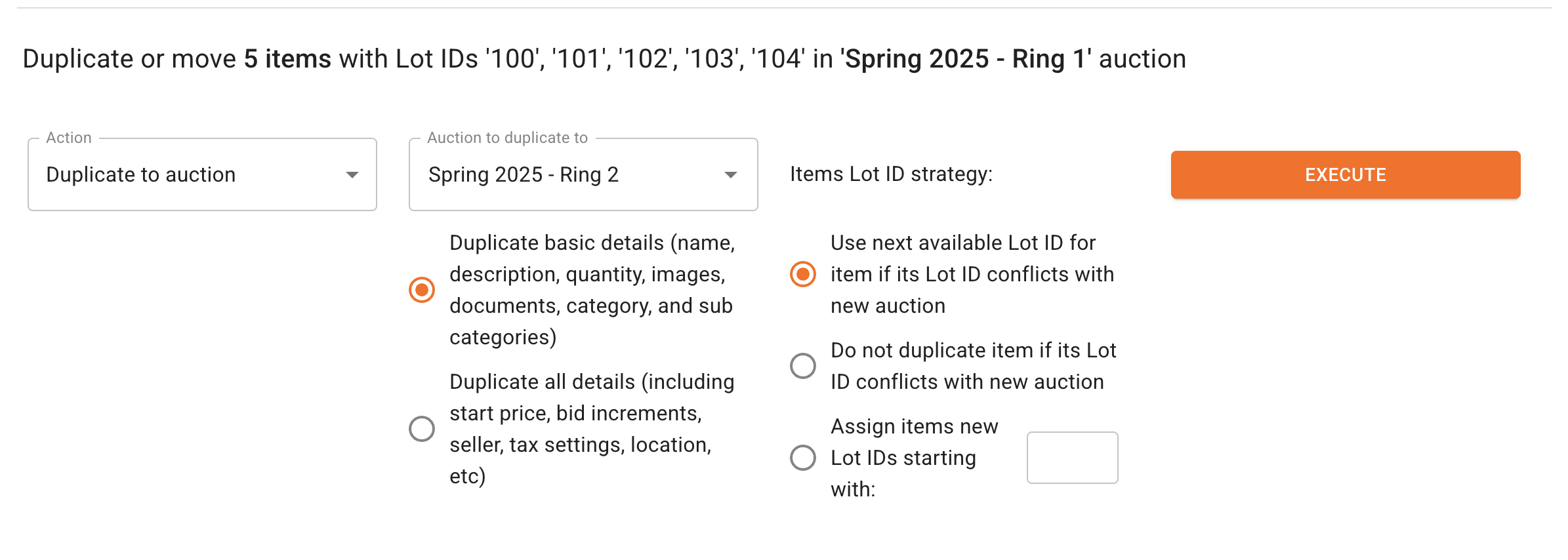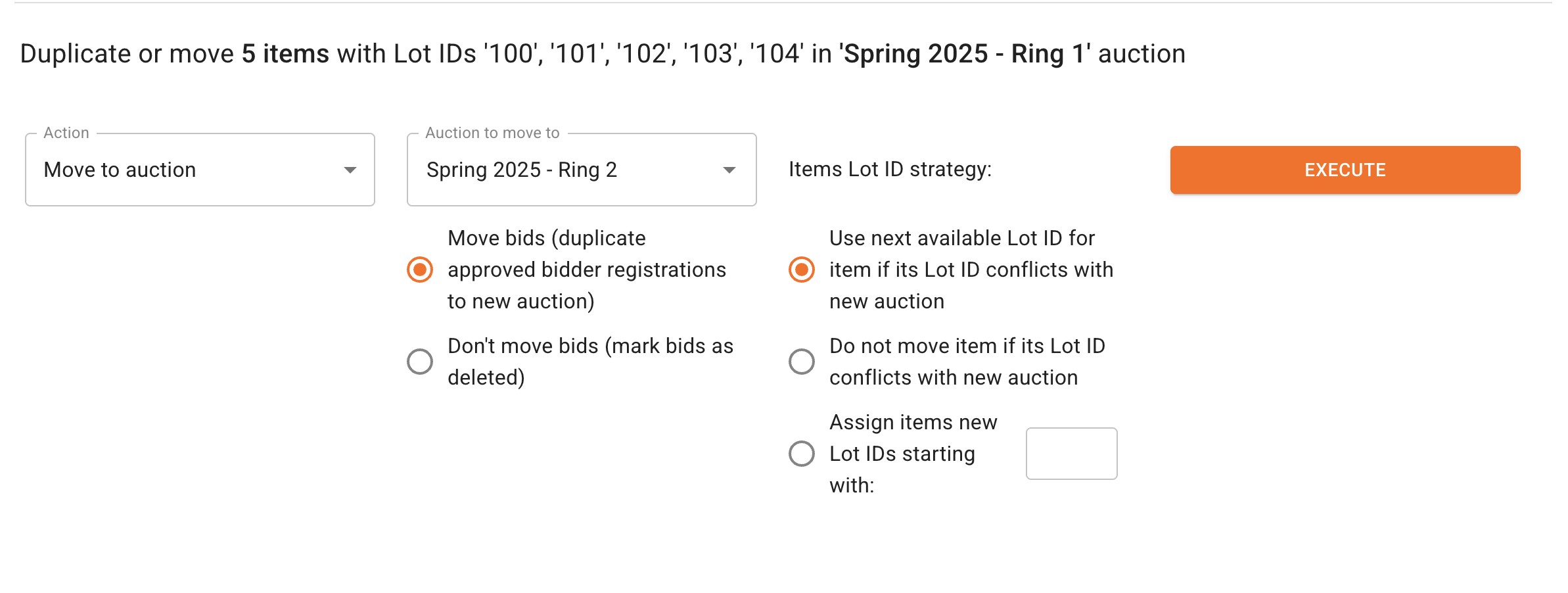Move and Duplicate Items
There are many scenarios where auction admins might want to move items from one auction to another or duplicate and move items to another sale. Both Move and Duplicate/Move functions can be done from the same screen in the Admin Portal.
Lot Selection and Duplicate/Move Items Screen
The "Duplicate/Move Items" screen is only accessible after lot selection. To begin, navigate to the Items page in the Admin Portal, then filter for the auction where the current items live as well as any additional filters that may be helpful.
If you are moving or duplicating ALL items from this auction {and optionally with any additional filters that may be used}, you can click on "Filtered Items" > "Duplicate/Move Items."
In many cases, however, admins are selecting only specific items to move, which can be done via the selection checkboxes for all items on a page, individually as shown below, or many items per-page via Shift+Click. Specific lots are often selected after at least filtering for an auction.
Duplicate/Move Items Screen
"Duplicate/Move Items" via filtered or selected items will bring you to the Duplicate/Move Items page. You should see information regarding the items this update will be applied to including the total number of items, Lot ID numbers, and current auction location.
From the Duplicate/Move Items page, click on the "Action" dropdown to choose between moving items from one auction to another or duplicating items into another auction:
"Duplicate to auction" - Duplicate the specified lots, then move the duplicated lots into a different upcoming or active auction. Unlike the move items function, lots can be duplicated from COMPLETED auctions and not just upcoming and active auctions. Duplicate creates a new identical lot, so there is no option to move any existing bids.
"Move to auction" - Move the specified lots from one upcoming or active auction to another, with or without bids. You CANNOT move items from a COMPLETED auction to another.
Duplicate/Move Items
The "Duplicate to auction" action will have 3 variables to select before initiating via the "Execute" button:
Auction to move to - Choose any upcoming or active auction from the dropdown that the specified lots should be duplicated and moved into.
Details - Lots can be duplicated with basic details {name, description, quantity, images, documents, categories} or all details on the lot.
Items Lot ID strategy - The newly-duplicated lots can be moved with the current Lot ID number but reassigned if that number exists in the target auction, with the current Lot ID number but those that conflict are NOT duplicated/moved, or with new Lot ID numbers starting with the specified number.
If there are preexisting lots in the target auction and the Lot ID numbers should not be changed, choose the second option, "Do not duplicate item if its Lot ID conflicts with new auction."
Click "EXECUTE" to duplicate the lots with the configured parameters. Please keep in mind that this function cannot be undone once execute has been clicked on.
If you have any questions about which options to select, please contact helpdesk@bidwrangler.com first.
Move Items
The "Move to auction" action will have 3 variables to select before initiating via the "Execute" button:
Auction to move to - Choose any upcoming or active auction from the dropdown that the specified lots should be duplicated and moved into.
Bids - Lots can be moved with or without bids.
Items Lot ID strategy - The specified lots can be moved with the current Lot ID number but reassigned if that number exists in the target auction, with the current Lot ID number but those that conflict are NOT duplicated/moved, or with new Lot ID numbers starting with the specified number.
If there are preexisting lots in the target auction and the Lot ID numbers should not be changed, choose the second option, "Do not duplicate item if its Lot ID conflicts with new auction."
Click "EXECUTE" to move the lots with the configured parameters. Please keep in mind that this function cannot be undone once execute has been clicked on.
If you have any questions about which options to select, please contact helpdesk@bidwrangler.com first.