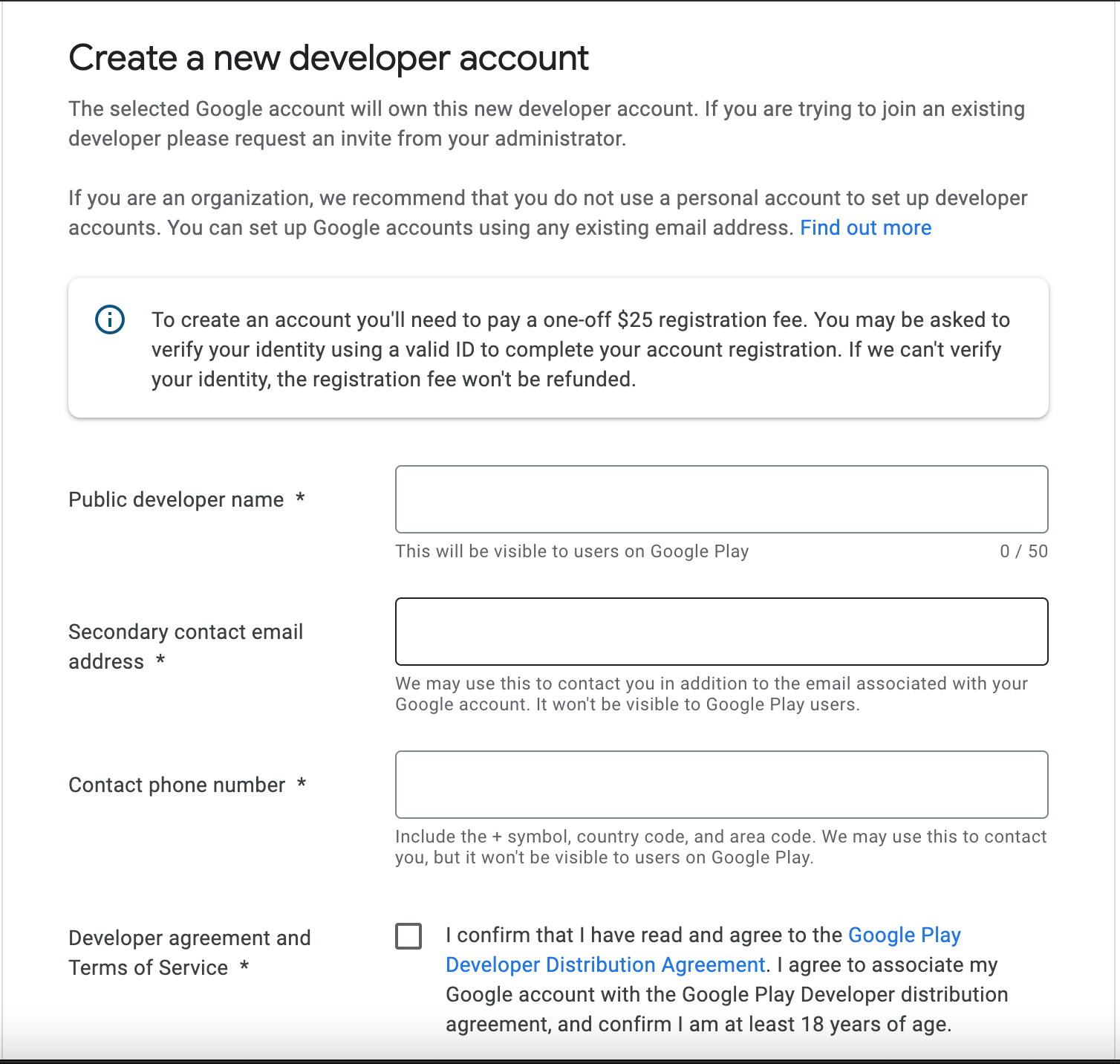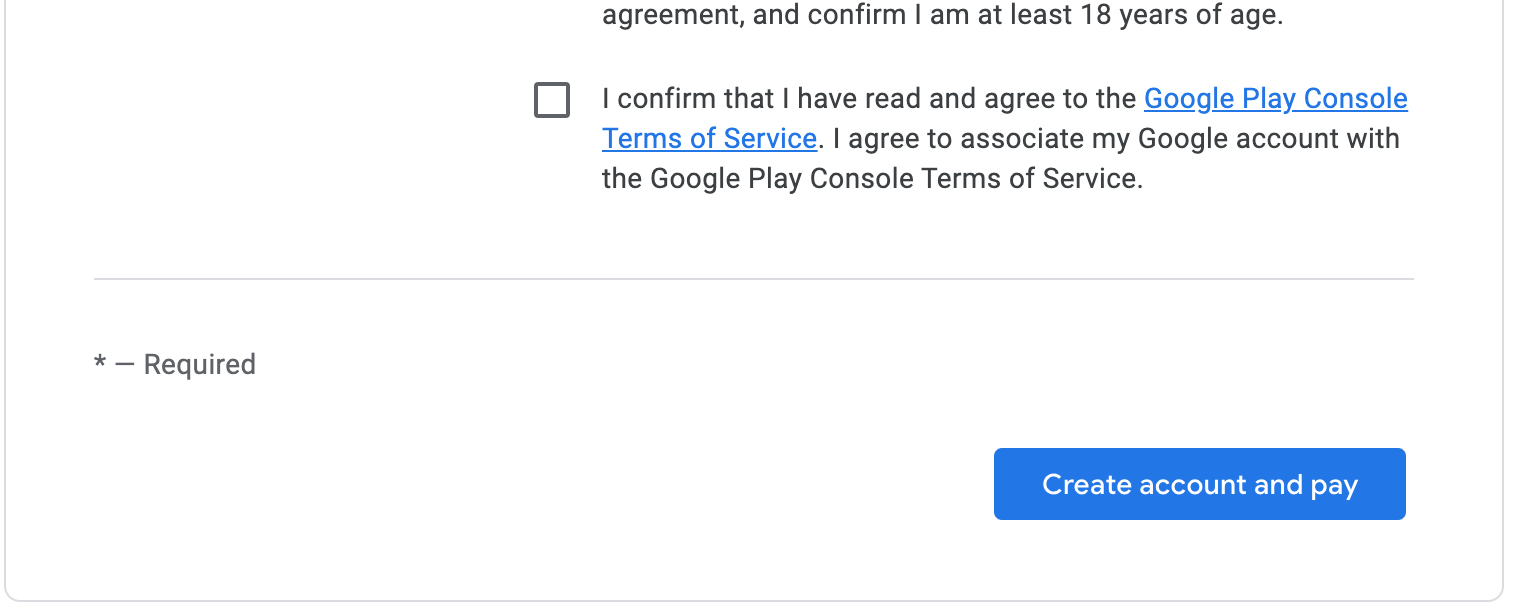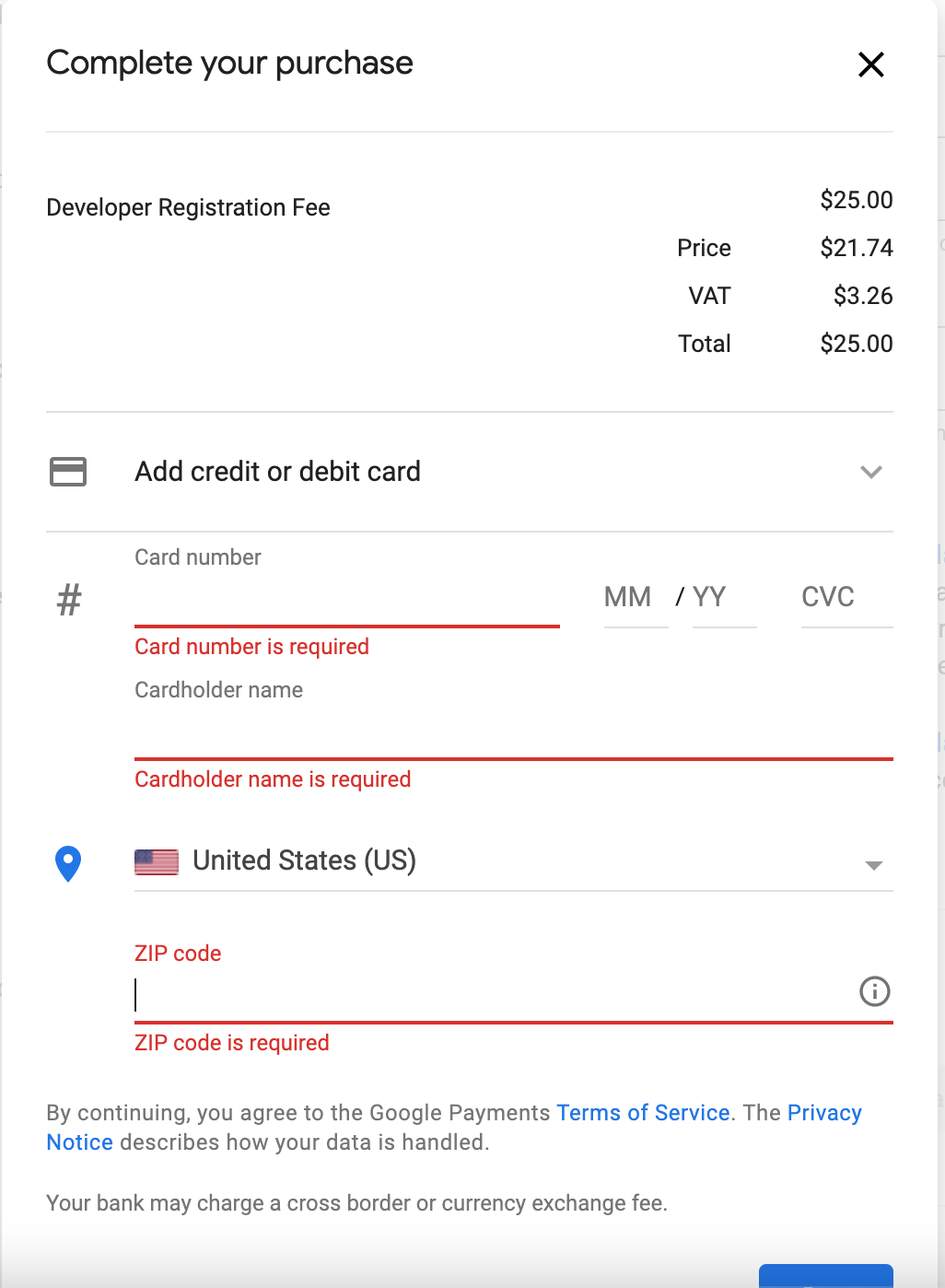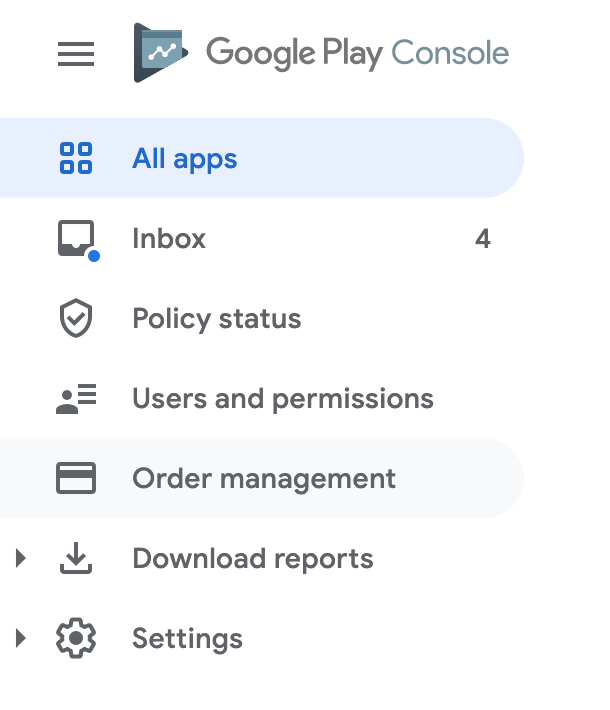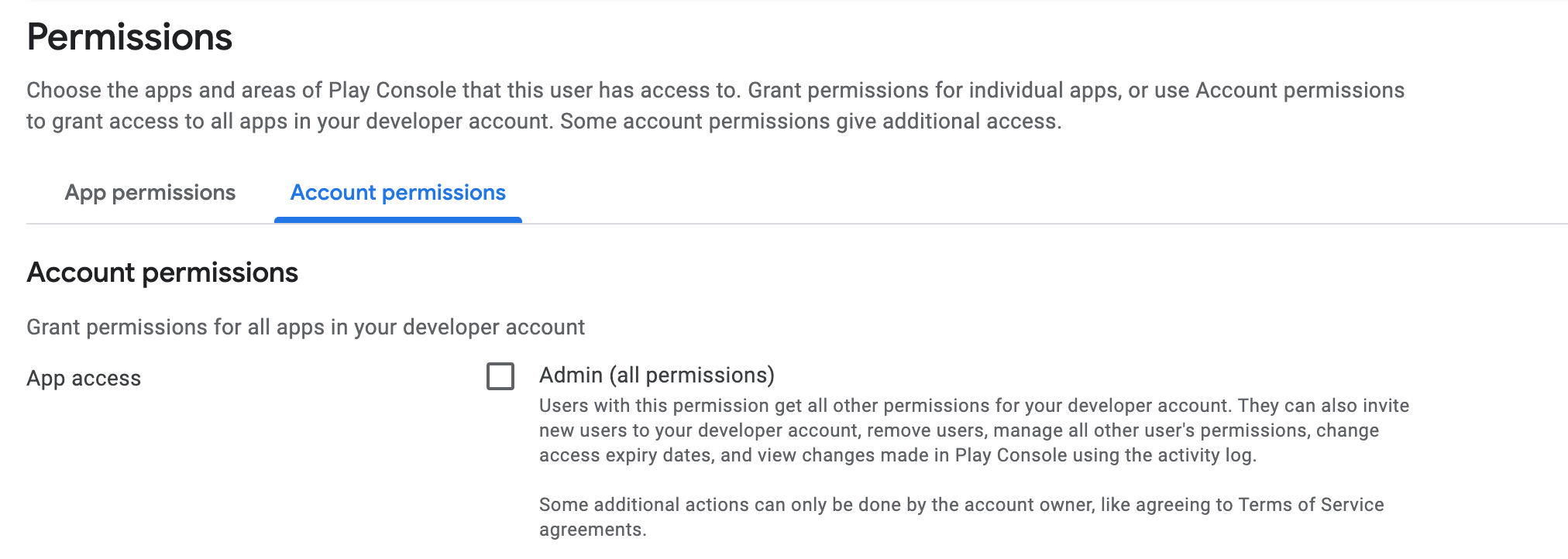How do I set up a Developer Account with Google
This guide will walk you through, start-to-finish, how to set up a Google Play Developer Account {aka: "Google Developer Account"}. Before you get started, you will need:
DUNS number for your company/organization from Dun & Bradstreet
If you would prefer to follow along with a walkthrough video, feel free to use this video here:
Start by going to https://play.google.com/apps/publish/signup/ . If you aren't signed in with a Google account, follow the prompts to do so. Accept the developer agreement, and continue to payment.
Complete your account details.
Public developer name - Enter your company name under the "Public developer name", as it will be displayed to users who download your app. The company name here needs to be the same as the name listed with your Dun & Bradstreet DUNS number.
Secondary contact email address - Enter a personal or individual that Google may use to verify your identity. This will not be displayed to users in the app store.
Contact phone number - Enter a phone number that Google may use to reach out and verify your identity. This will not be displayed to users in the app store. Be sure to include "+1" in the phone number for a United States country code or other applicable country code if your company is not based in the US.
Confirm you've read and accept the Developer agreement and Terms of Service via the checkboxes.
Click Create account and pay to proceed to your Google Play Console.
Pay the one-time $25 + taxes Developer Registration Fee.
Next, to allow us to publish an app on your account, we will need access to the account. Click on the menu icon, then "Users and Permissions".
Click "Invite new users"
Invite apps@bidwrangler.com as the user, and assign him the role of "Administrator." This setting can be found under 'Account Permissions"
Note that the permissions will be automatically filled out correctly when you choose "Administrator." You don't have to change the check boxes. Scroll down and hit "invite user."
Setup is now complete. Notify us that setup is complete so we can review your account via emailing us at helpdesk@bidwrangler.com.