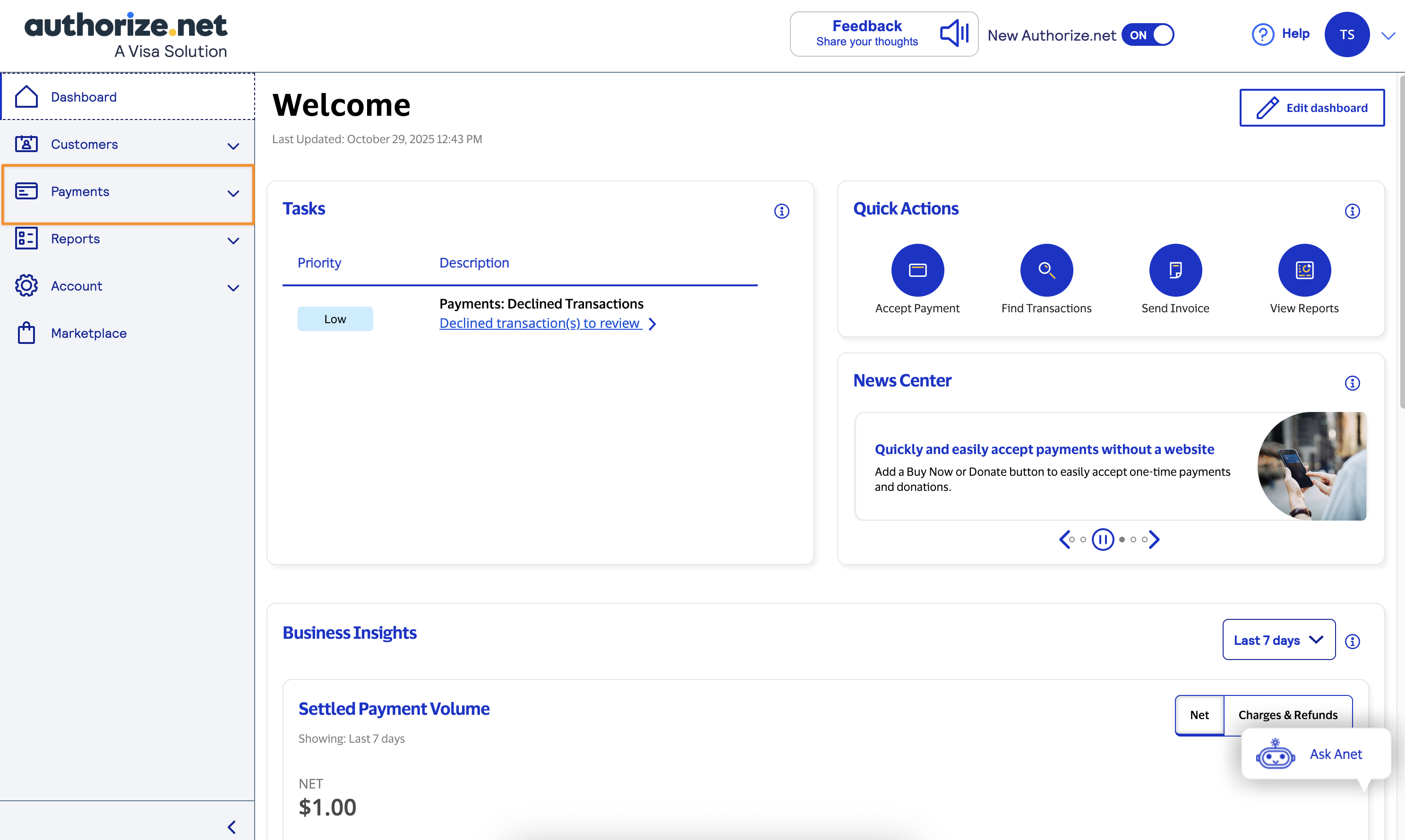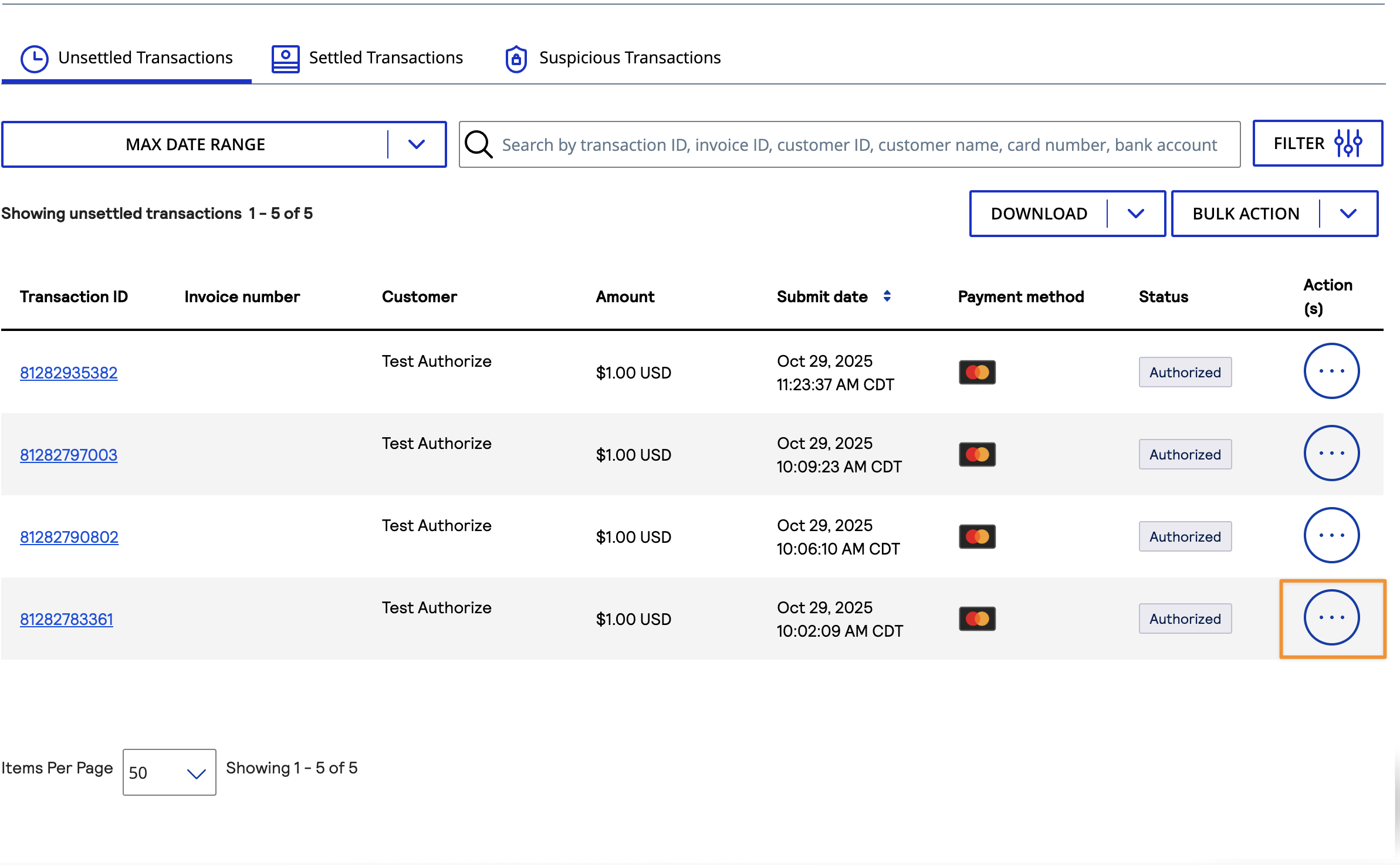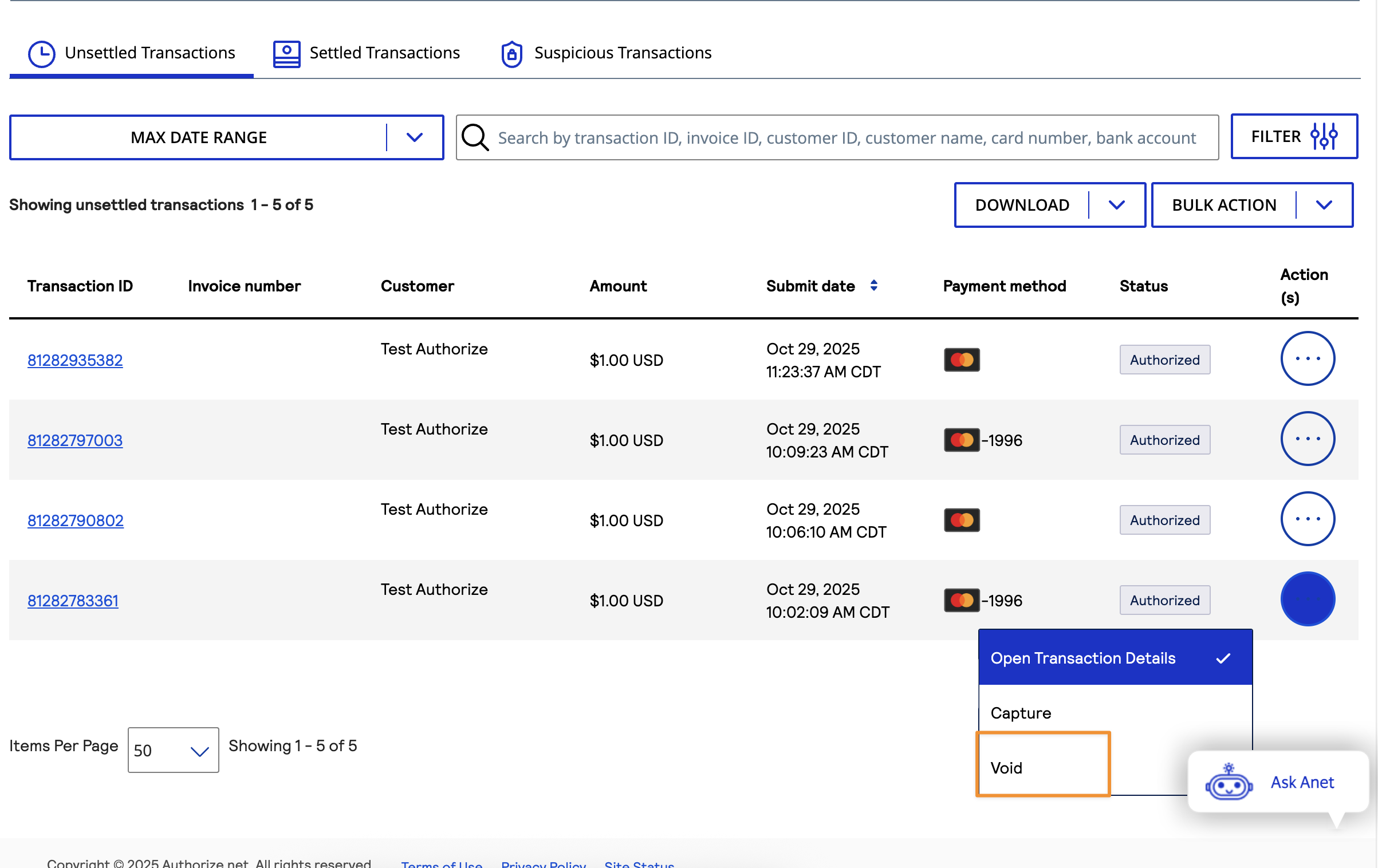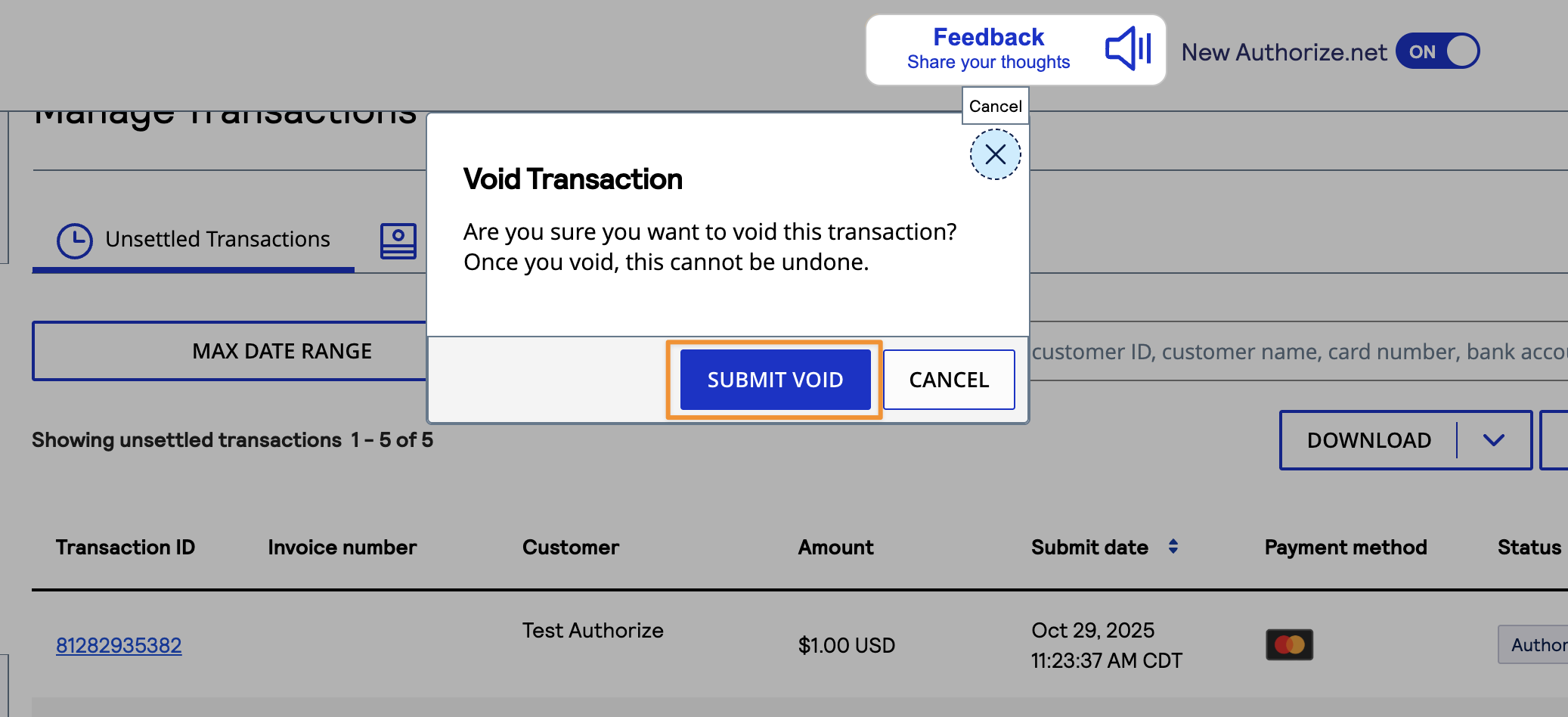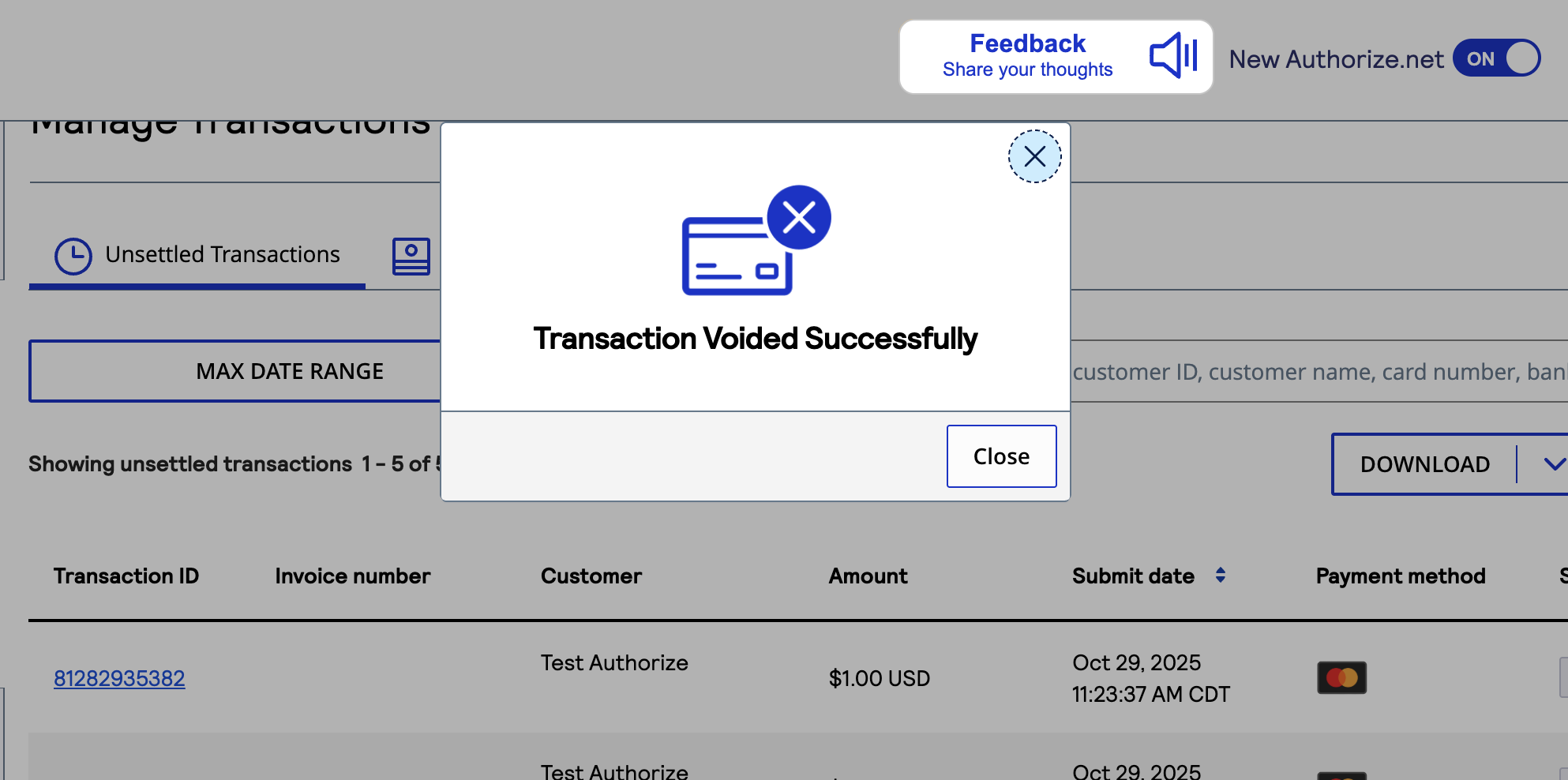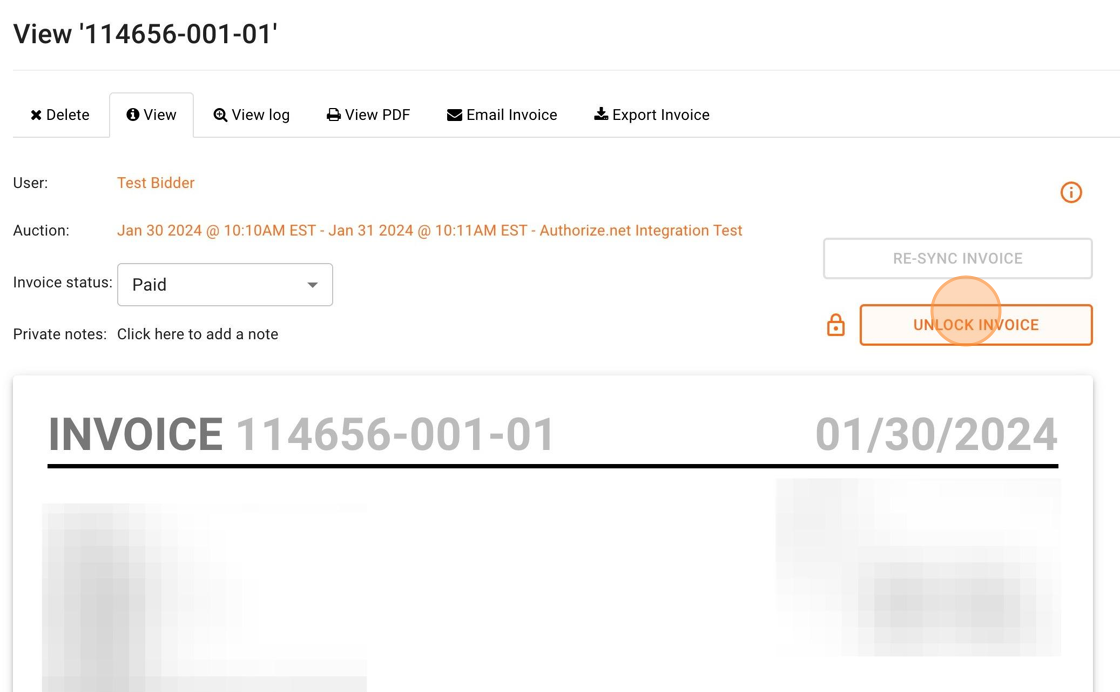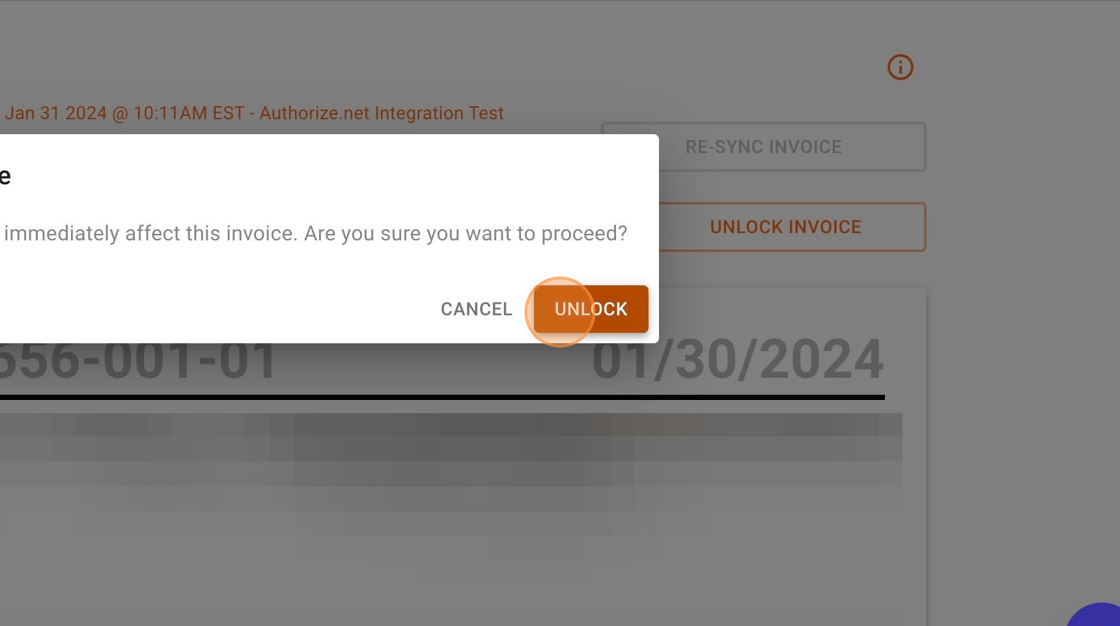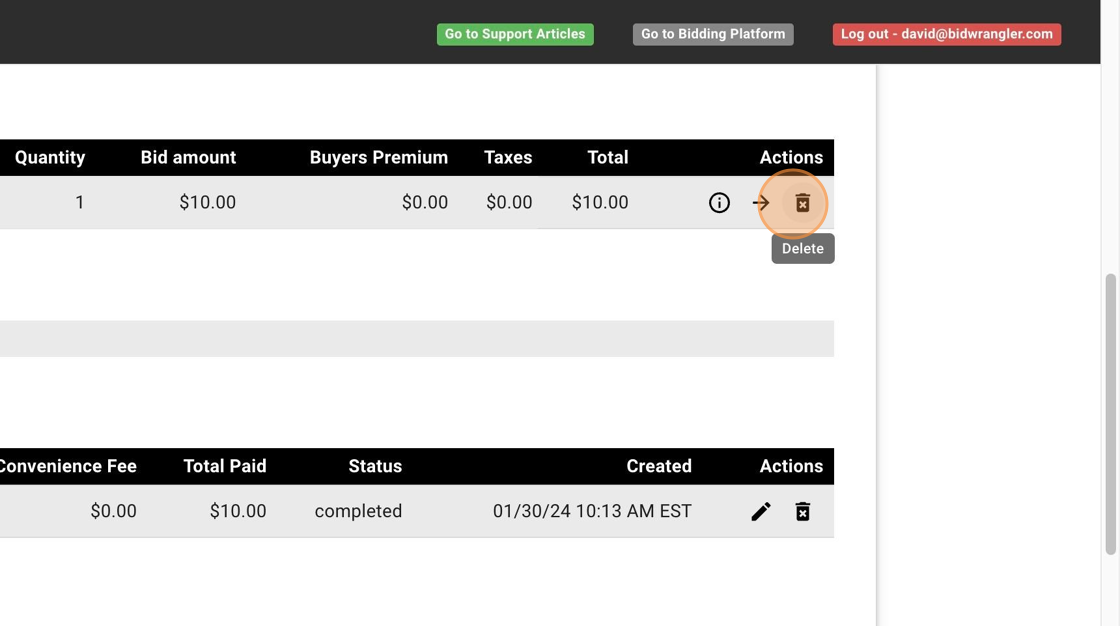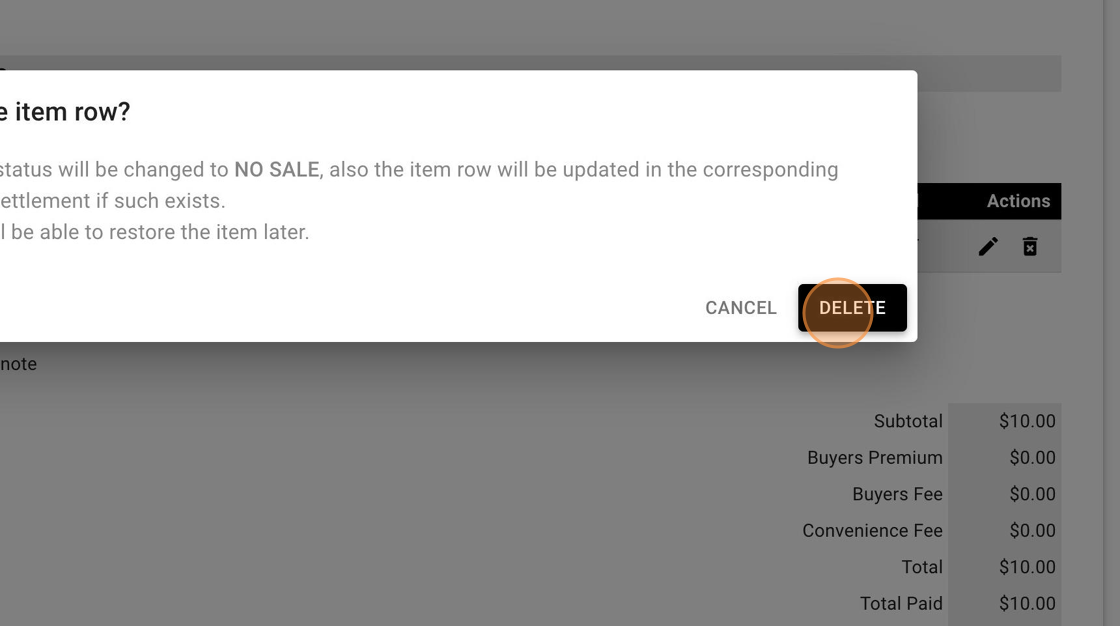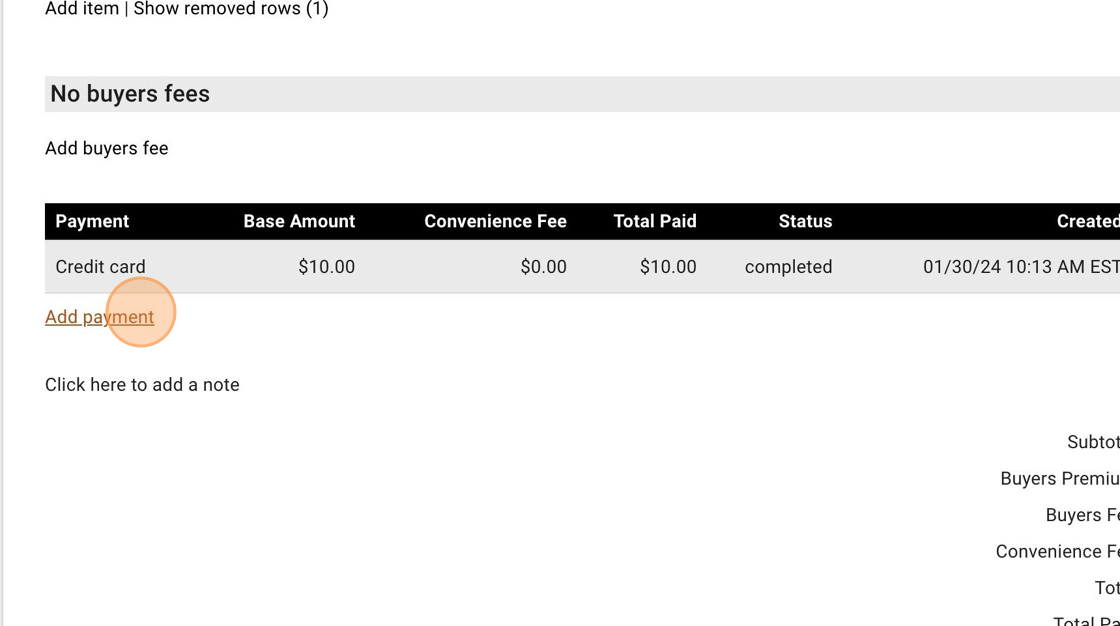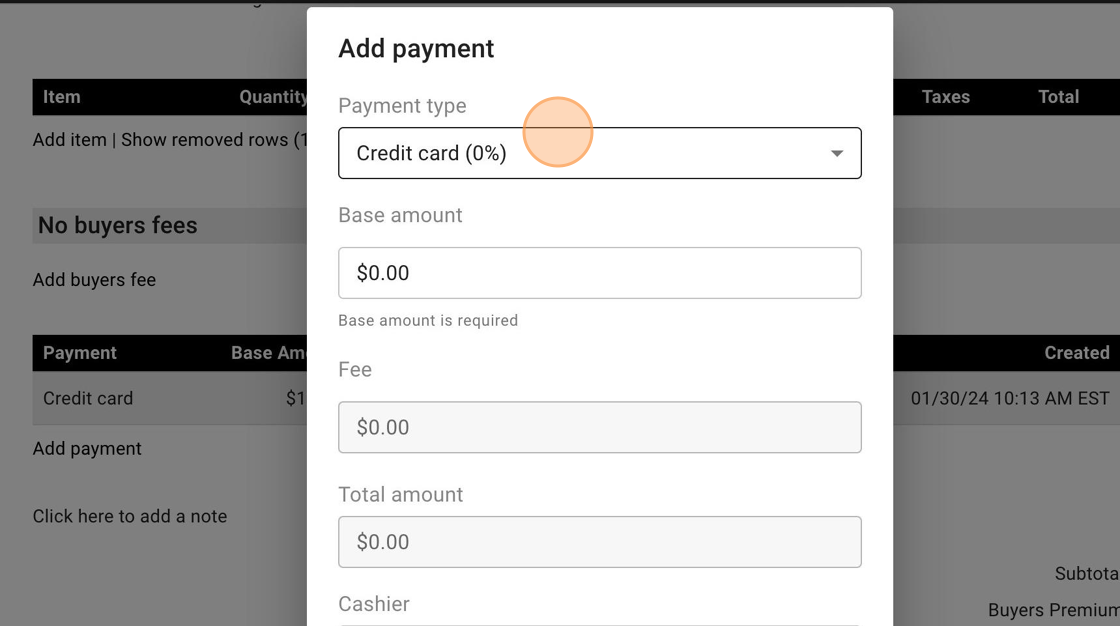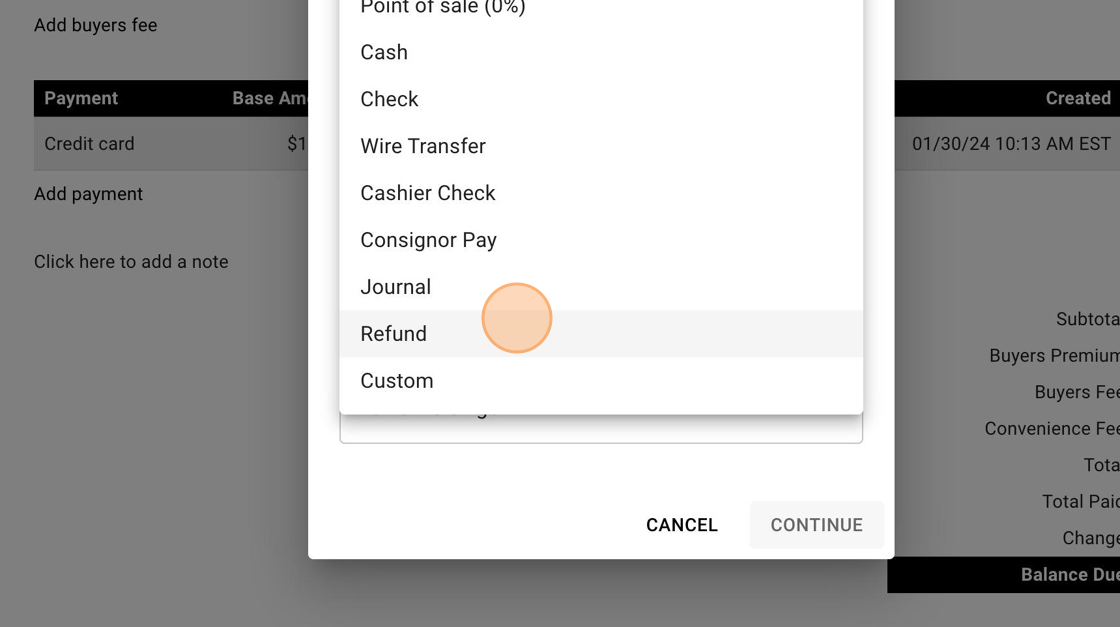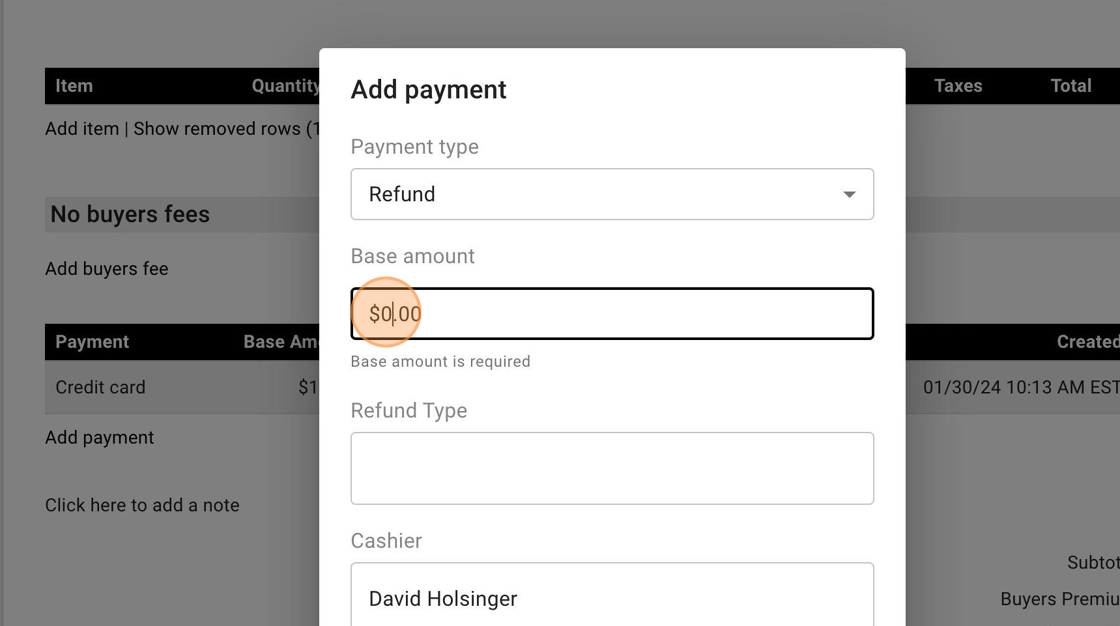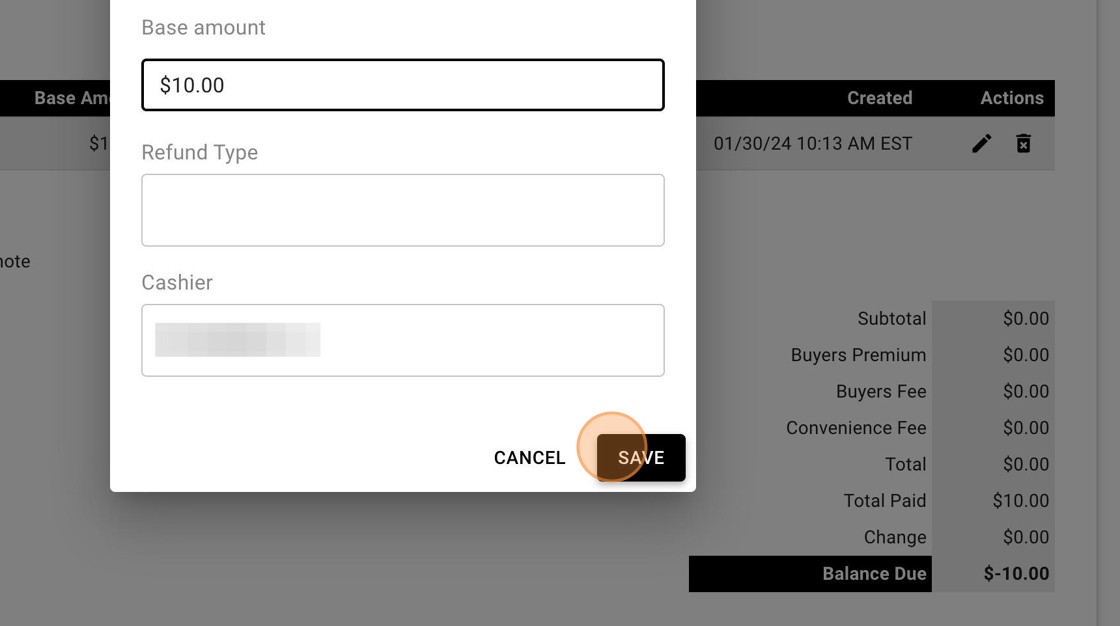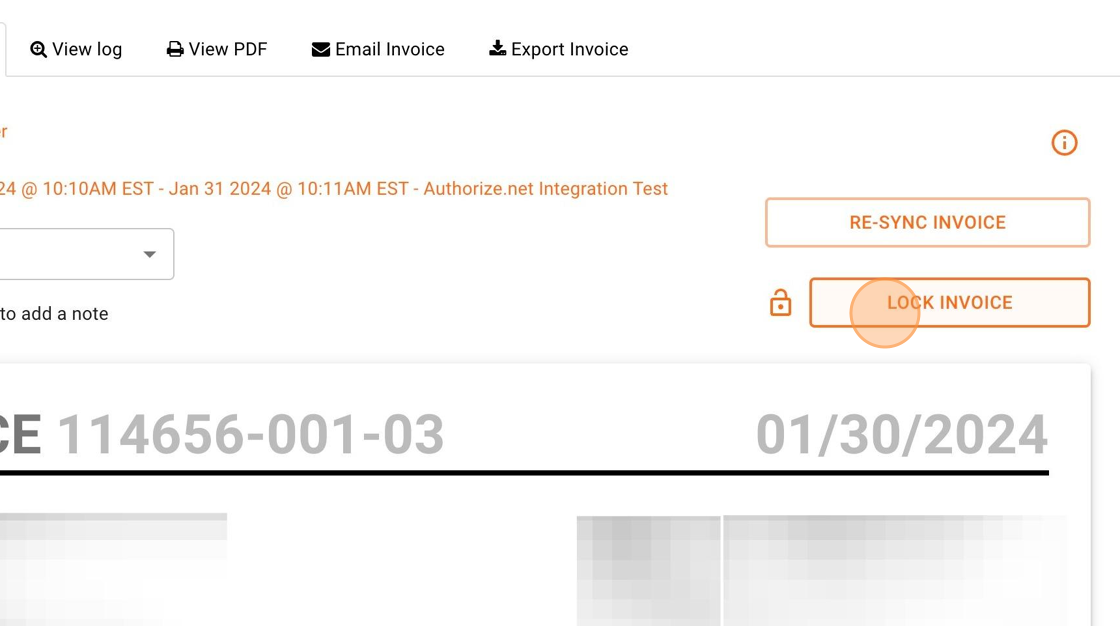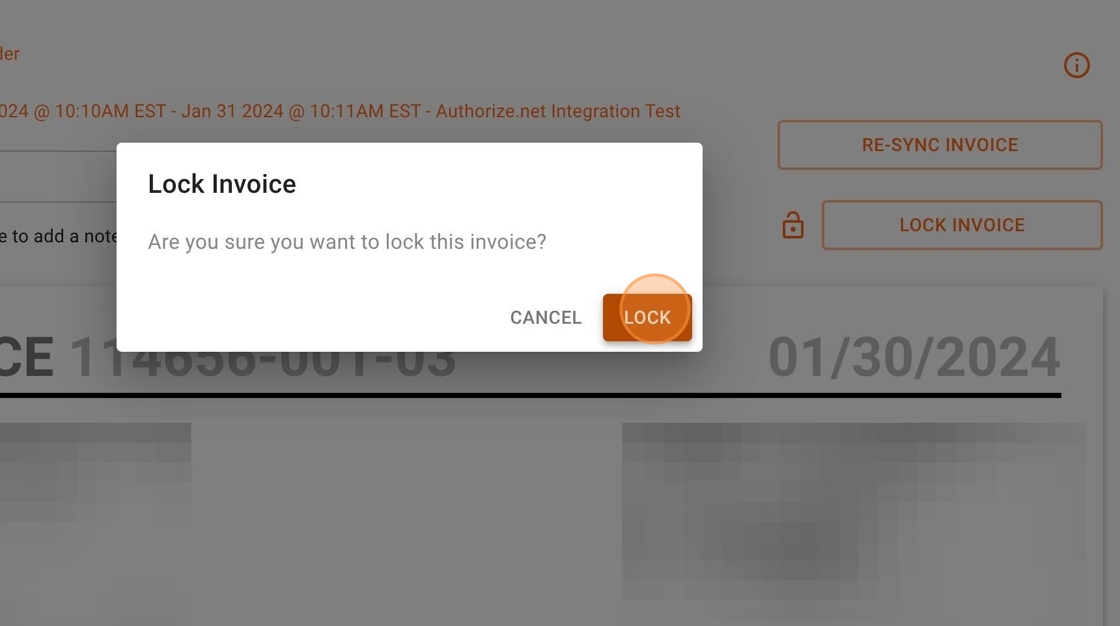How to issue a refund on a BidWrangler Invoice
For this example, the customer wants a refund for an item they purchased that they later found was broken. We will be refunding/voiding the transaction in Authorize.net, removing the item from their invoice, and then marking the invoice as refunded.
1. First navigate to your Authorize.net account and log in.
2. On the left side menu, click on "Payments" to view your transaction history.
3. Find the Customer's Transaction and click the three dots on the right side of the row.
4. Because the transaction has not settled yet, you will find the option to click "Void".
Tip: If the transaction had settled, the "Void" button would say "Refund". Clicking on the "Refund" button will bring up an additional screen to choose how much money will be refunded.
5. Click "Submit Void."
6. Click "Close" and return to your bidding platform Admin Porta
7. Find the invoice in the Invoices screen on the Admin Portal and click into it to edit.
8. Because this invoice is paid, before we can remove the item or add the refund, we need to click "UNLOCK INVOICE".
9. Click "UNLOCK" again.
10. To remove and NO SALE the item, click on the Trash Can icon.
11. Click "DELETE"
12. So that we don't lose history of the payment, we are going to leave the credit card payment as-is and click "Add payment".
13. Click on the payment type.
14. Click "Refund".
15. Enter the amount we refunded or voided.
16. Click "SAVE".
17. So that no unintentional changes can be made to this invoice, click "LOCK INVOICE".
18. Click "LOCK".