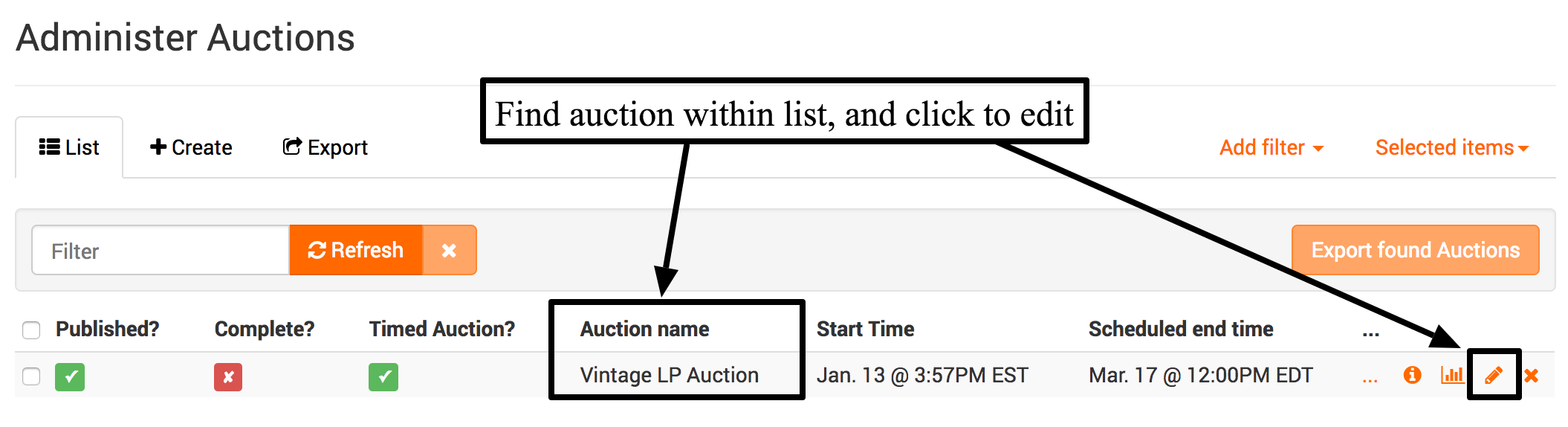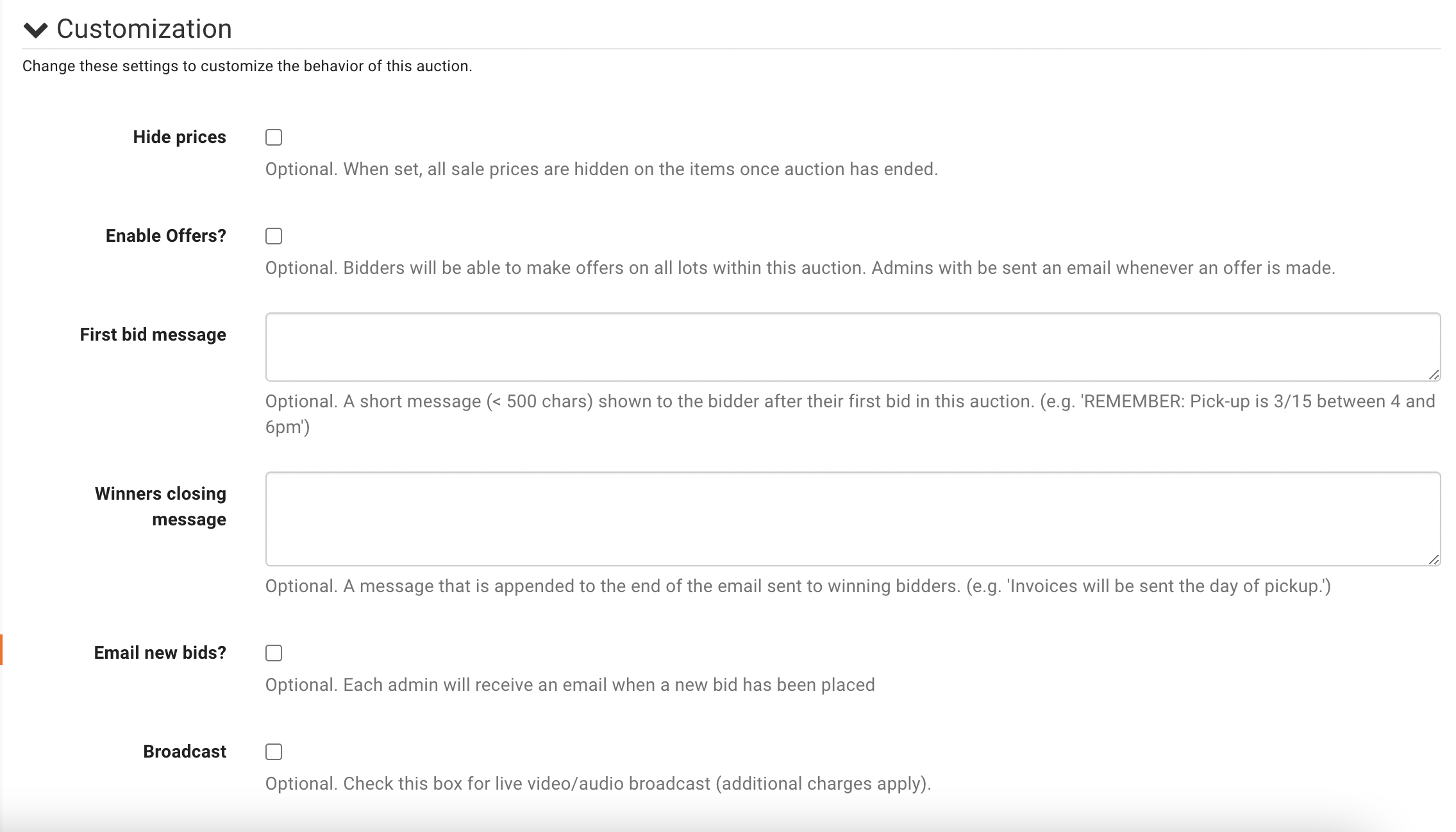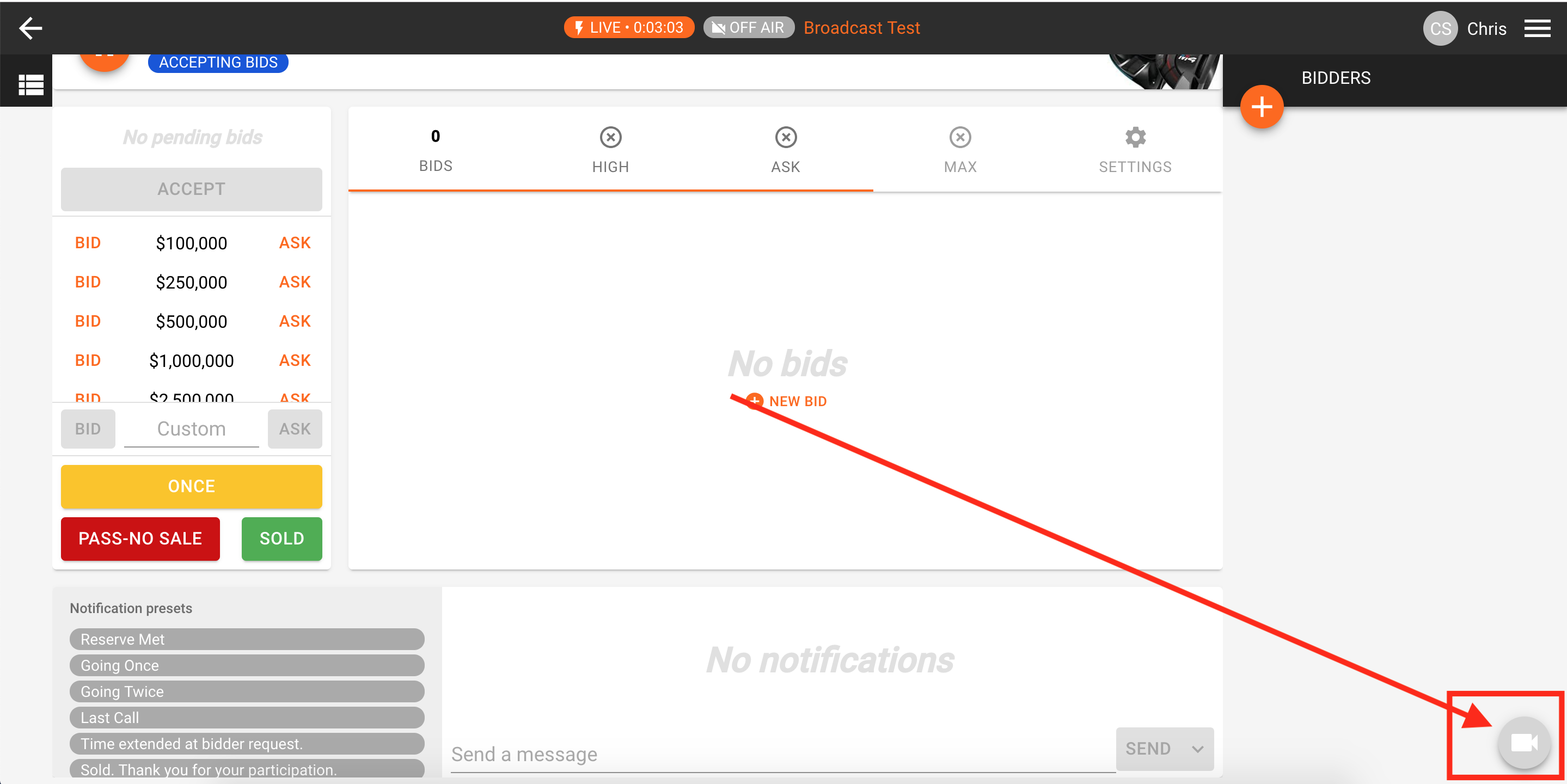How do I use simulcast video streaming in my live auction?
Live video streaming is available in the BidWrangler app to use during live auctions. First, contact BidWrangler at helpdesk@bidwrangler.com to inquire about adding the plugin to your app. Once the initial setup is complete, live video capabilities will be available (at an additional charge) for your live auction. The video can be broadcast/streamed directly from the app on either an iPhone with app, or desktop/laptop with webcam.
REQUIREMENTS FOR LIVE VIDEO CAPABILITY -
Supported Browsers Chrome (Preferred Option) or Firefox with Webcam/Camera (USB Connected Camera Suggested)
OR
iPhone/iPad with Company App ("Do Not Disturb" setting suggested)
ENABLING LIVE VIDEO FOR YOUR AUCTION
When the plugin is setup and complete from BidWrangler, set up the live auction normally from BidWrangler. The initiation of the video streaming capability is exclusively handled from the BidWrangler admin portal. Navigate to the auction from the list, and click the pencil to edit -
Next, scroll down to the Customization settings and check the "Broadcast" box to enable the live video stream -
Once enabled, the auction will be ready to stream video directly from the app to your bidders. When the live auction is ready to begin, navigate to the clerking panel in the app, and the video plugin will appear in the lower right side of the page here -