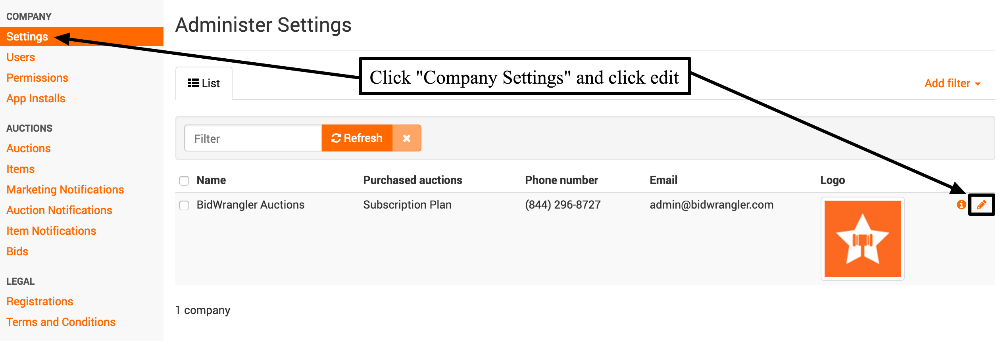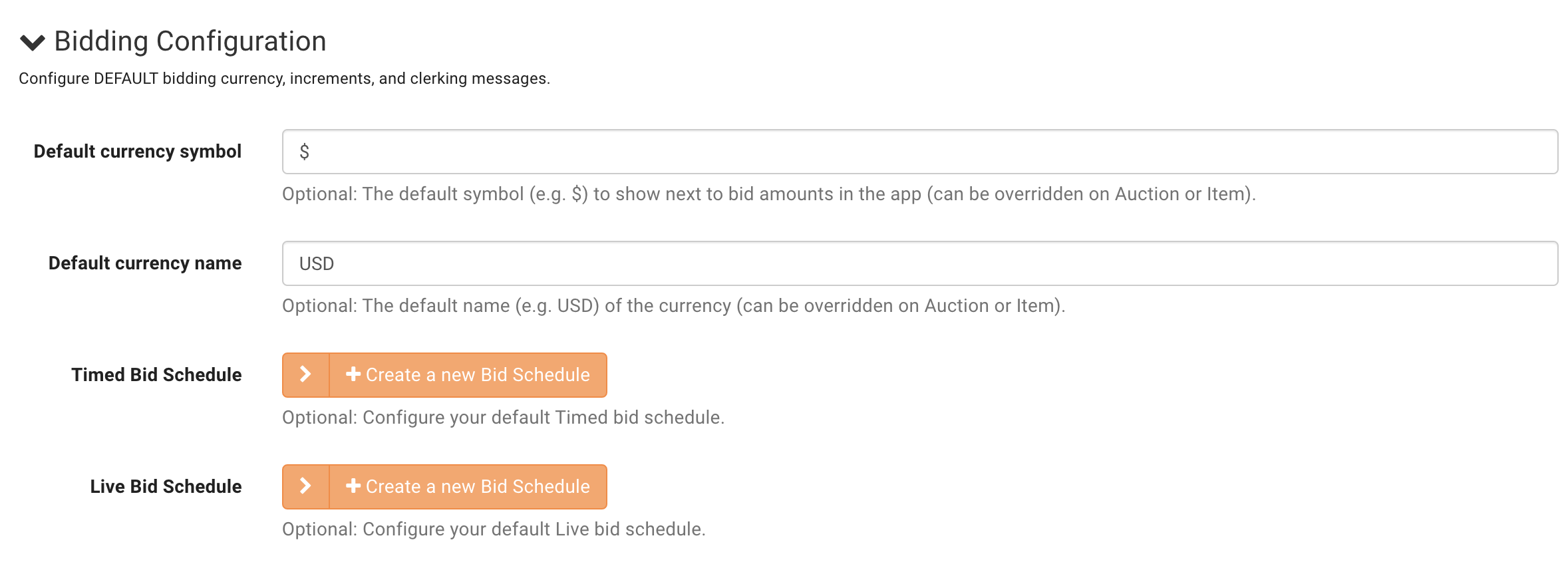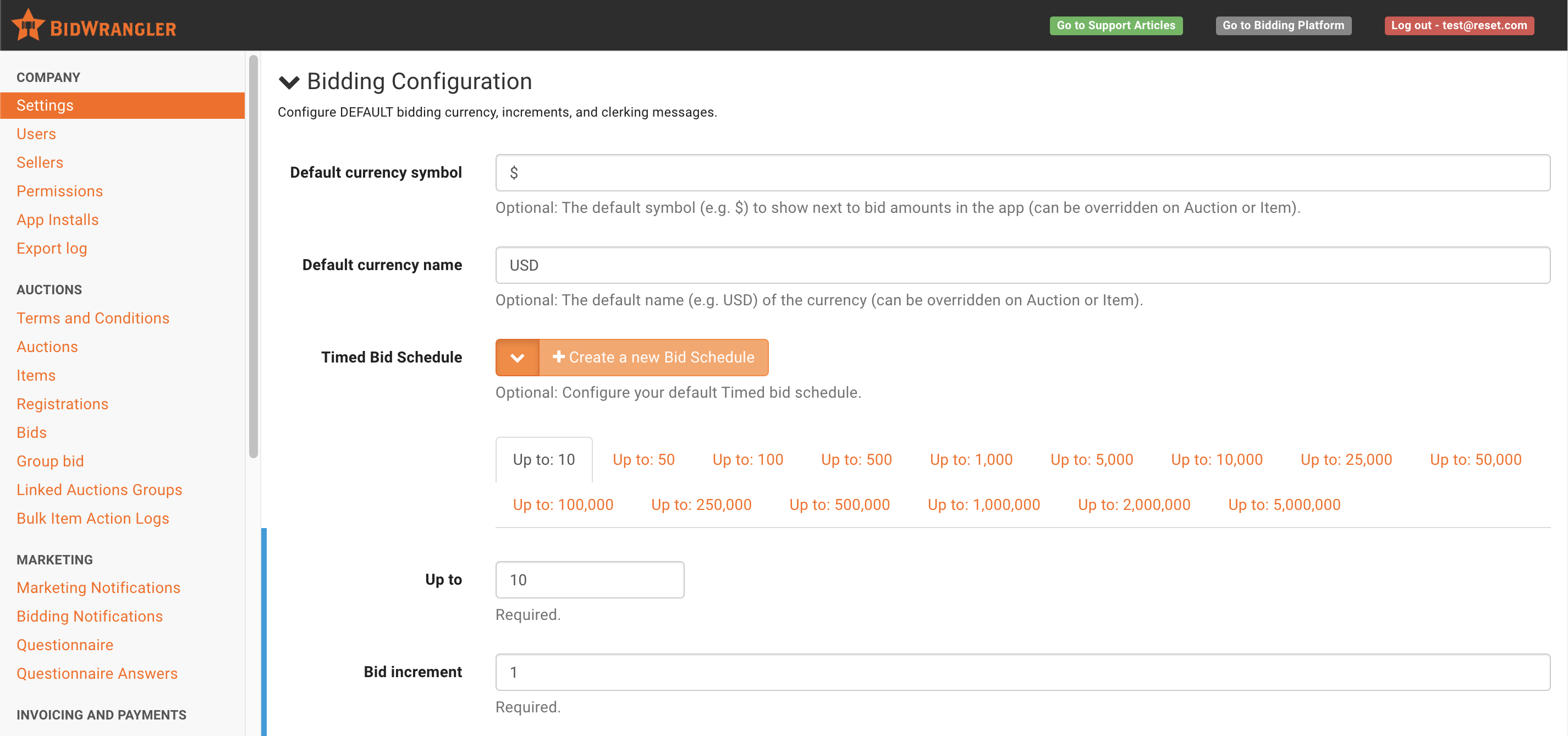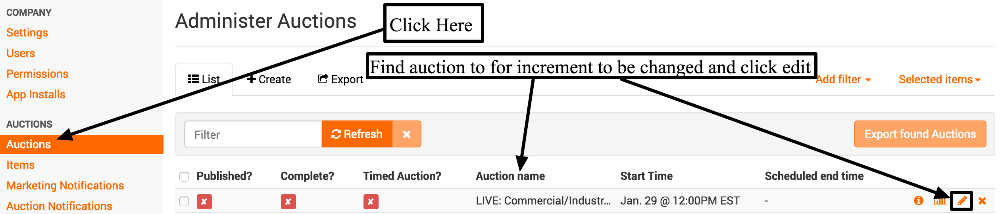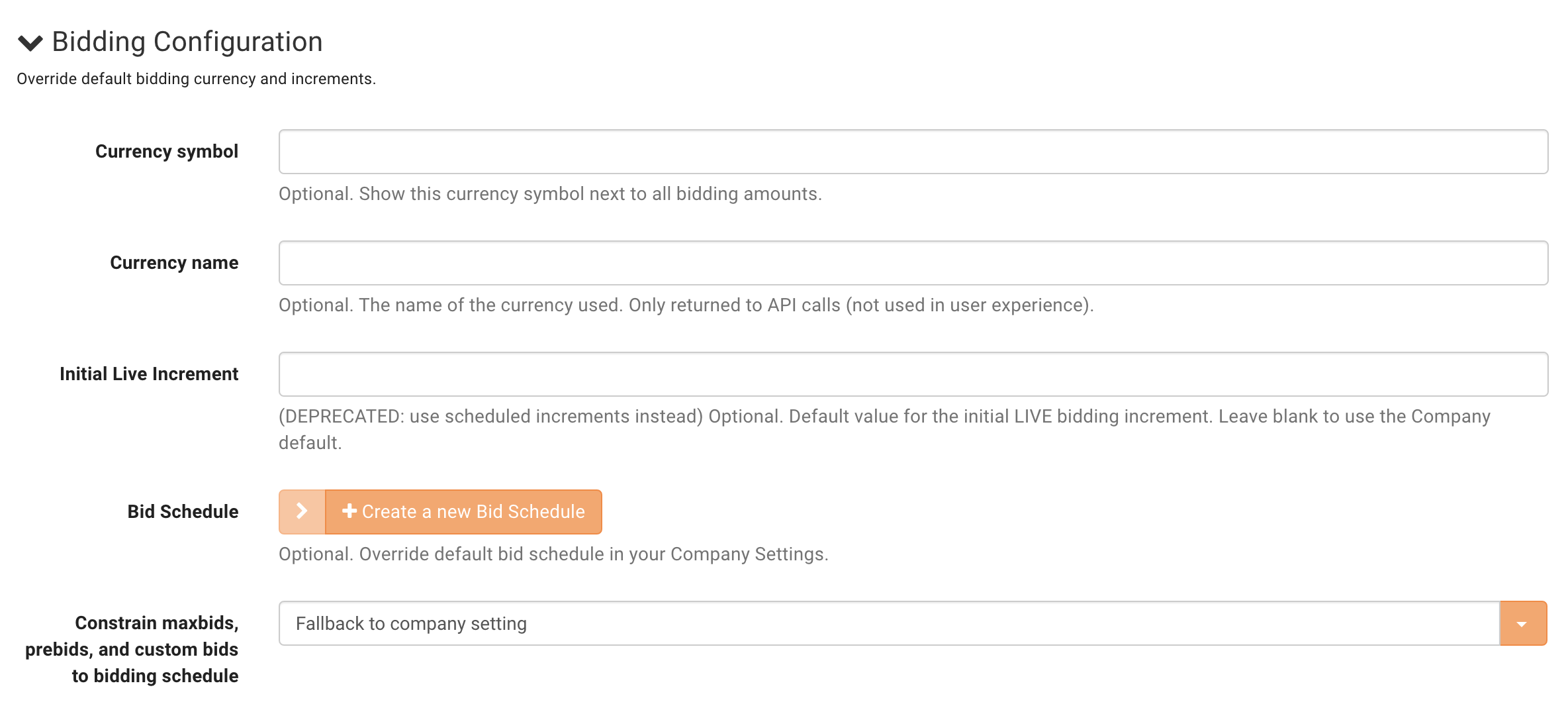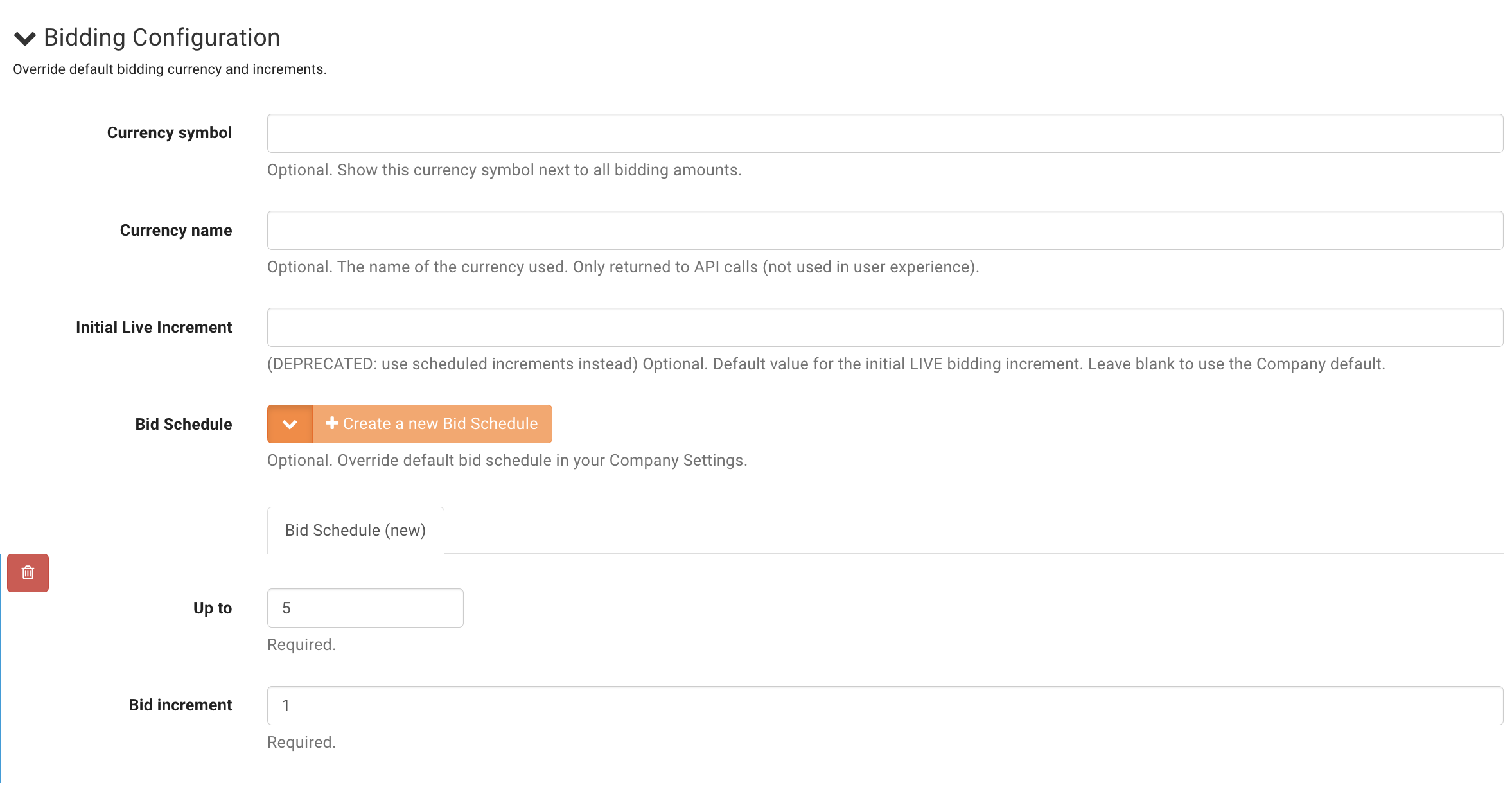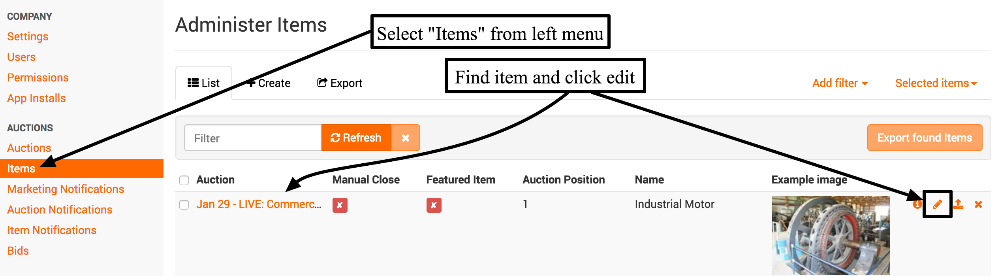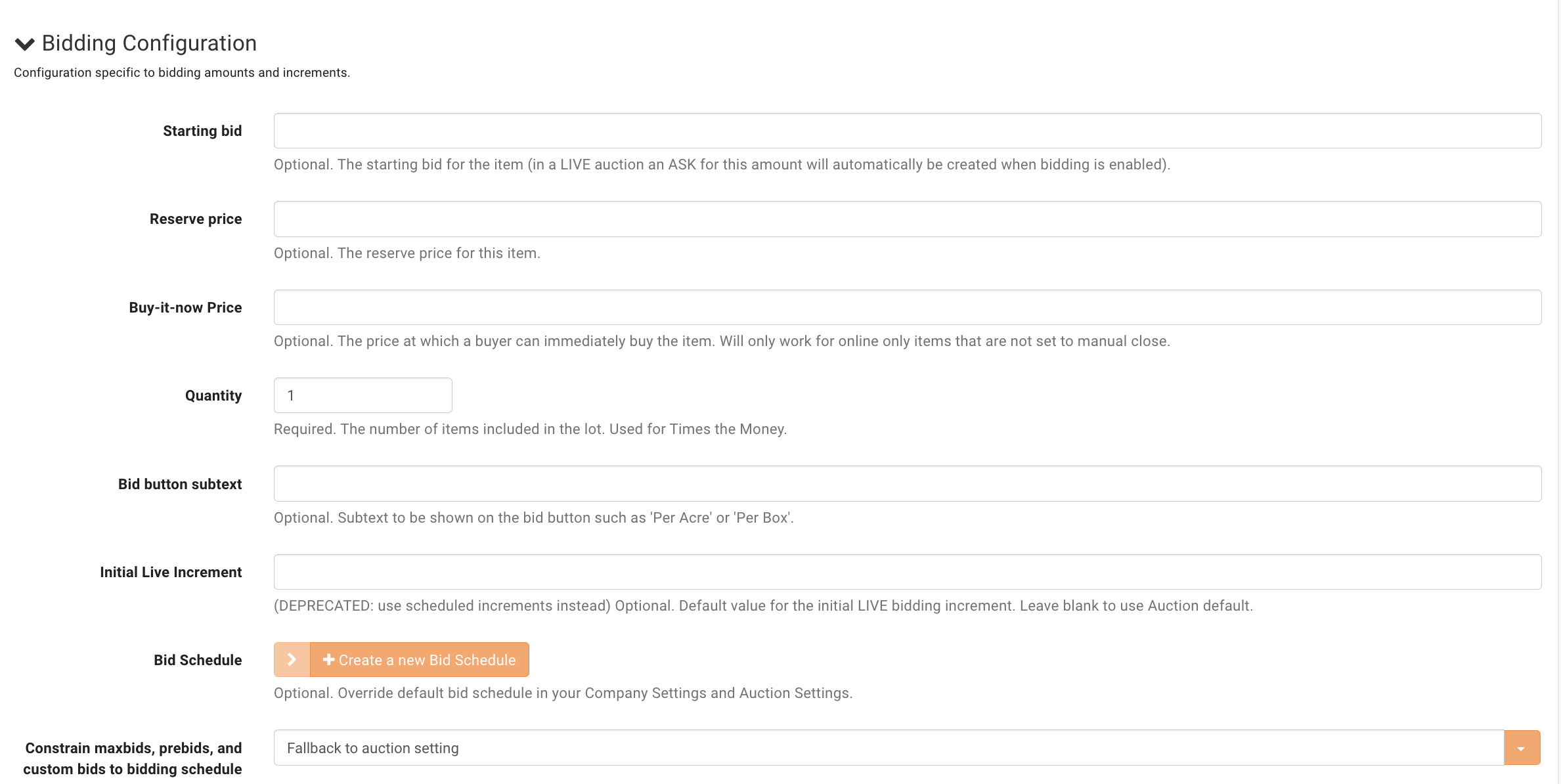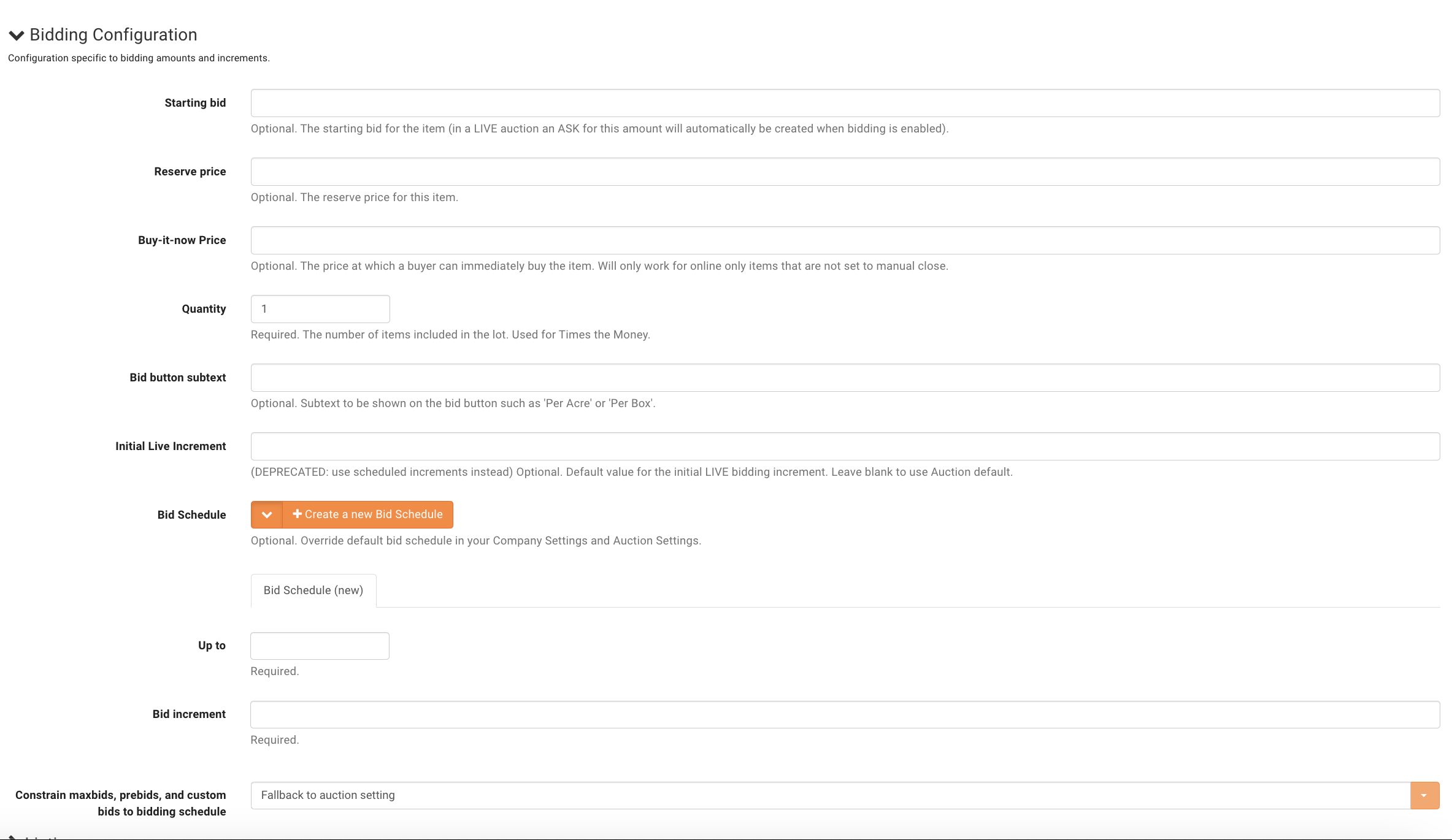How do I adjust my bidding increments?
How do I adjust my bidding increments?
Adjusting bidding increments can be done for the defaults of the company, individual auctions, as well as individual items from within the BidWrangler admin portal.
To adjust the company default bid increments, navigate to the BidWrangler admin portal, select "Company - Settings", and click edit -
Next, scroll down the page until the dropdown "Bidding Configuration" appears, and click on the arrow. Displayed will be the options to edit default bidding increments for both live clerking buttons, as well as timed auction increments.
"Timed Bid Schedule" - These timed increments are set for each asking price in an auction. For example, "Up To - 5" with a "Bid Increment - 1" will ask for a $1 increment for a lot item up to $5. This schedule is set for each increasing amount listed, and can be changed by removing an existing increment, and/or creating a new increment.(NOTE: currencies and symbols can be adjusted for a specific country/region
"Live Bid Schedule" - Similar to the timed bid schedule, but applied only to auctions marked 'Live'.
Bidding increments from company defaults can be overridden for individual auctions -
To edit your increments for a specific auction, navigate to the BidWrangler admin portal, and select "Auctions" from the left menu. Find the auction you wish to change the bidding increments in, and click on the pencil to edit -
From here, scroll down until "Bidding Configuration" is shown, and click on the dropdown. The process for editing these increments are the same as above, but will be the setting for this specific auction only.
Bidding increments from company or auction defaults can be overridden for individual items -
To edit bidding increments for an individual item in an auction, navigate to the BidWrangler admin portal, and select "Items" from the left menu. Find the item to be edited, and click on the pencil to edit -
From here, scroll down until the menu for "Bidding Configuration" is displayed, and click on the dropdown. The process for editing increments is the same as above, but this setting will be for this specific item.