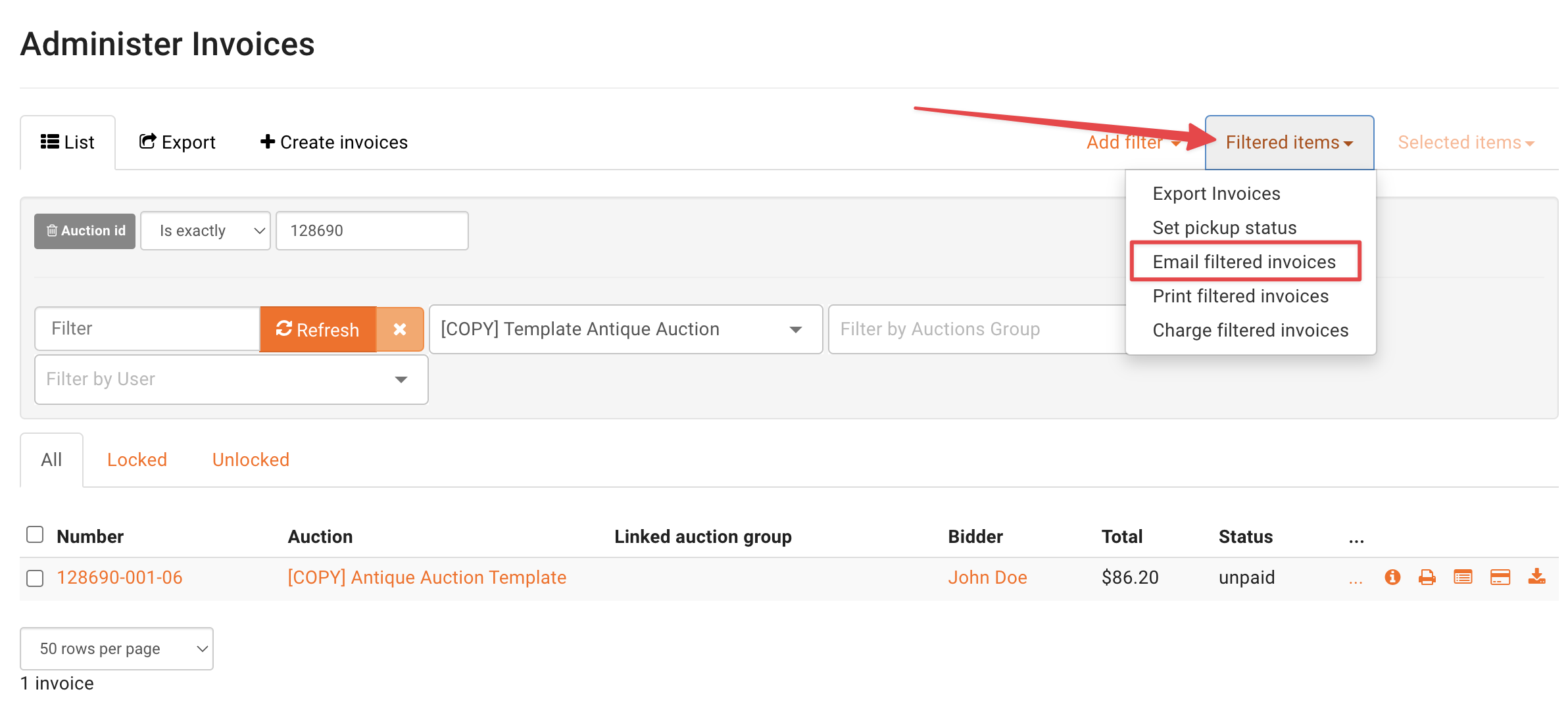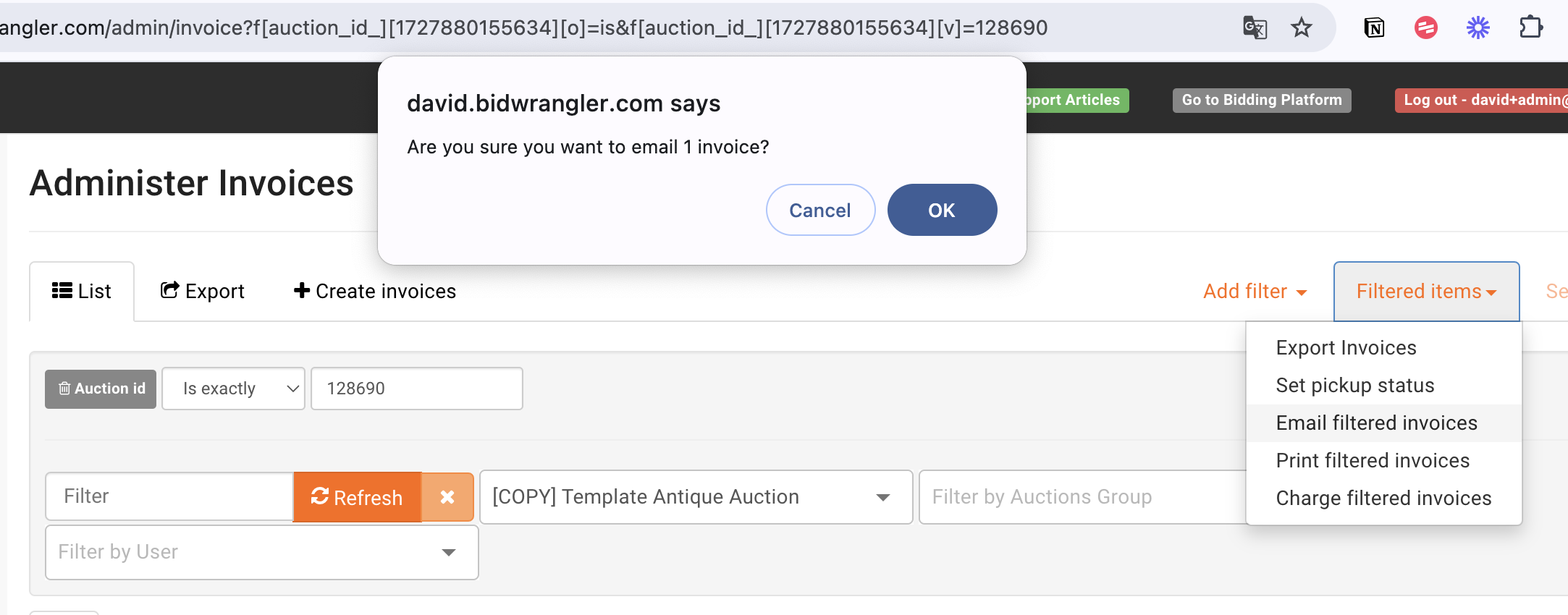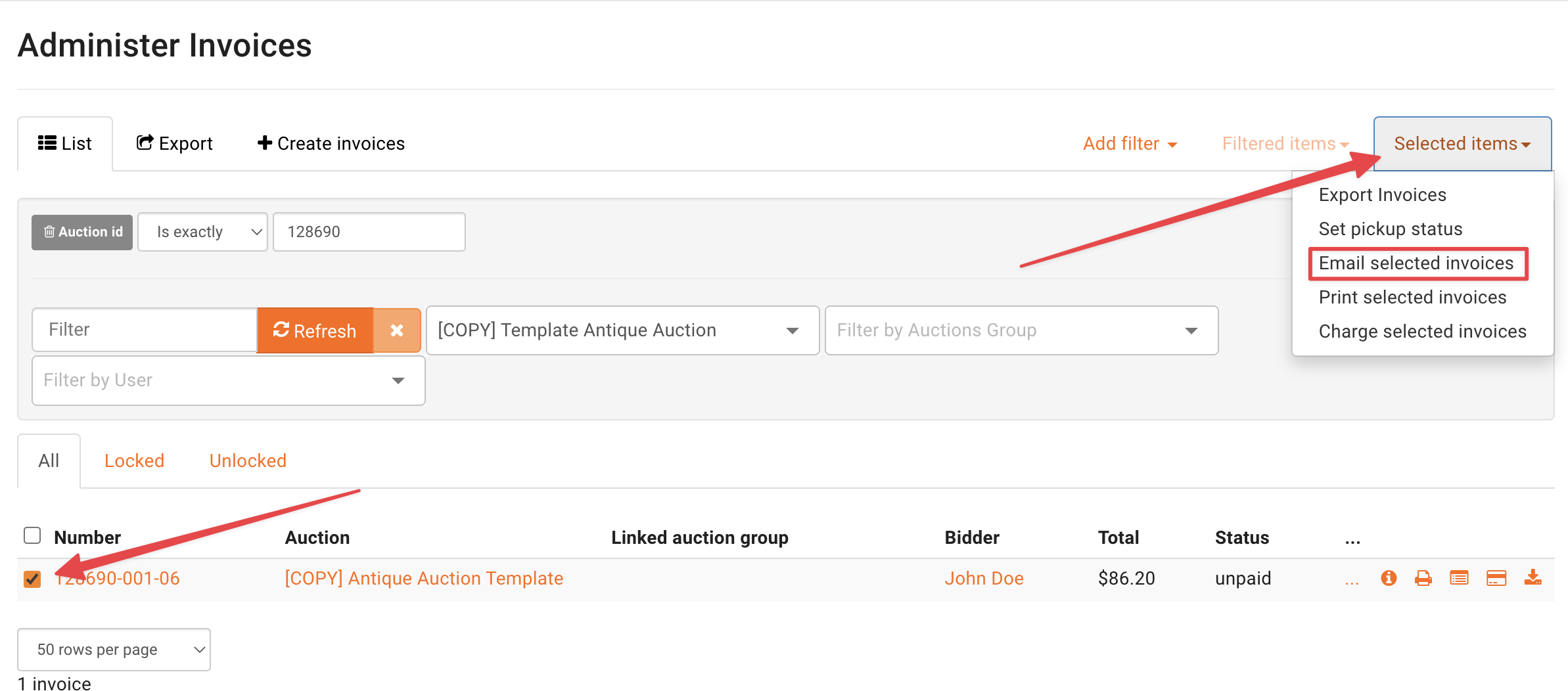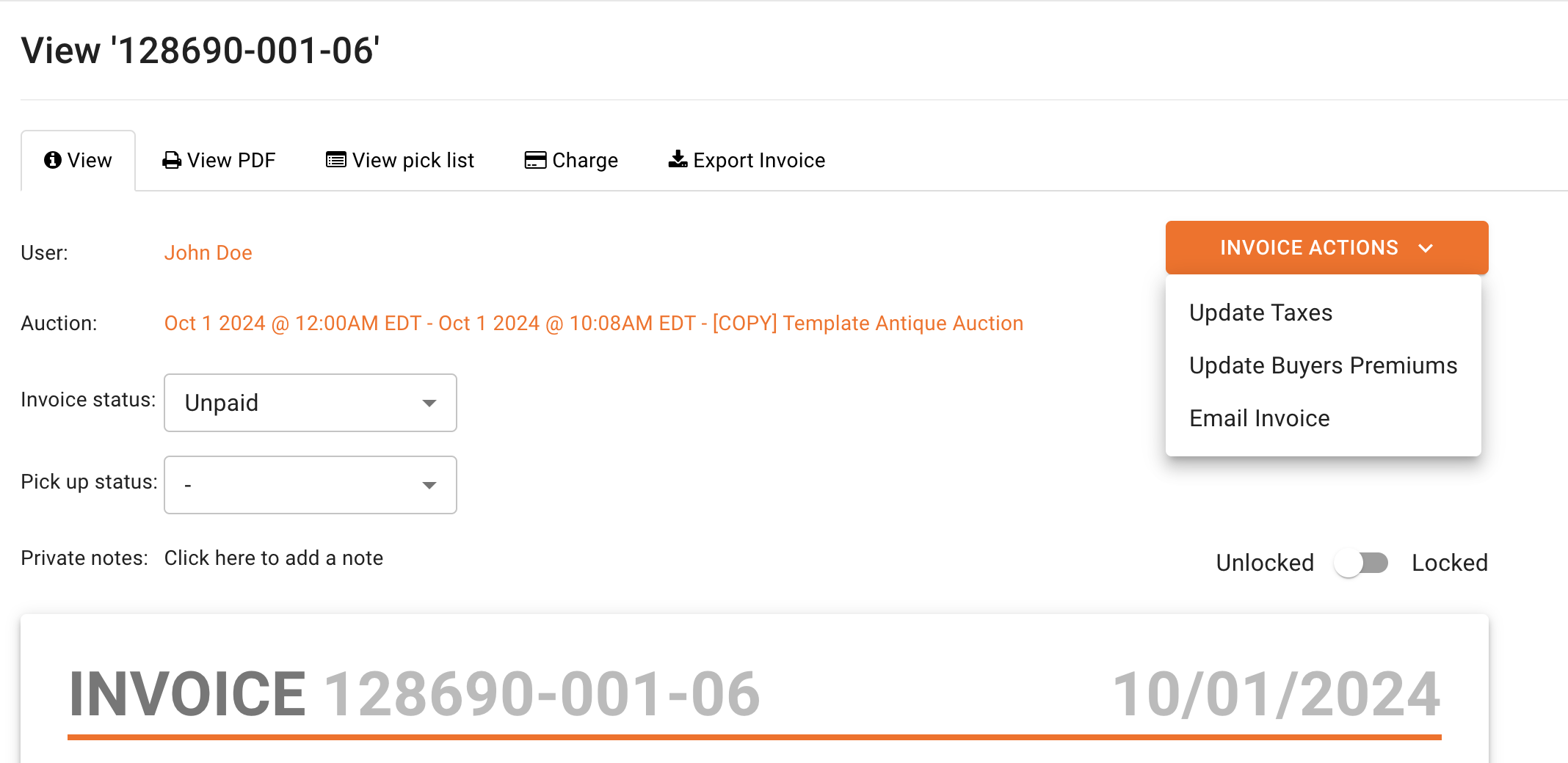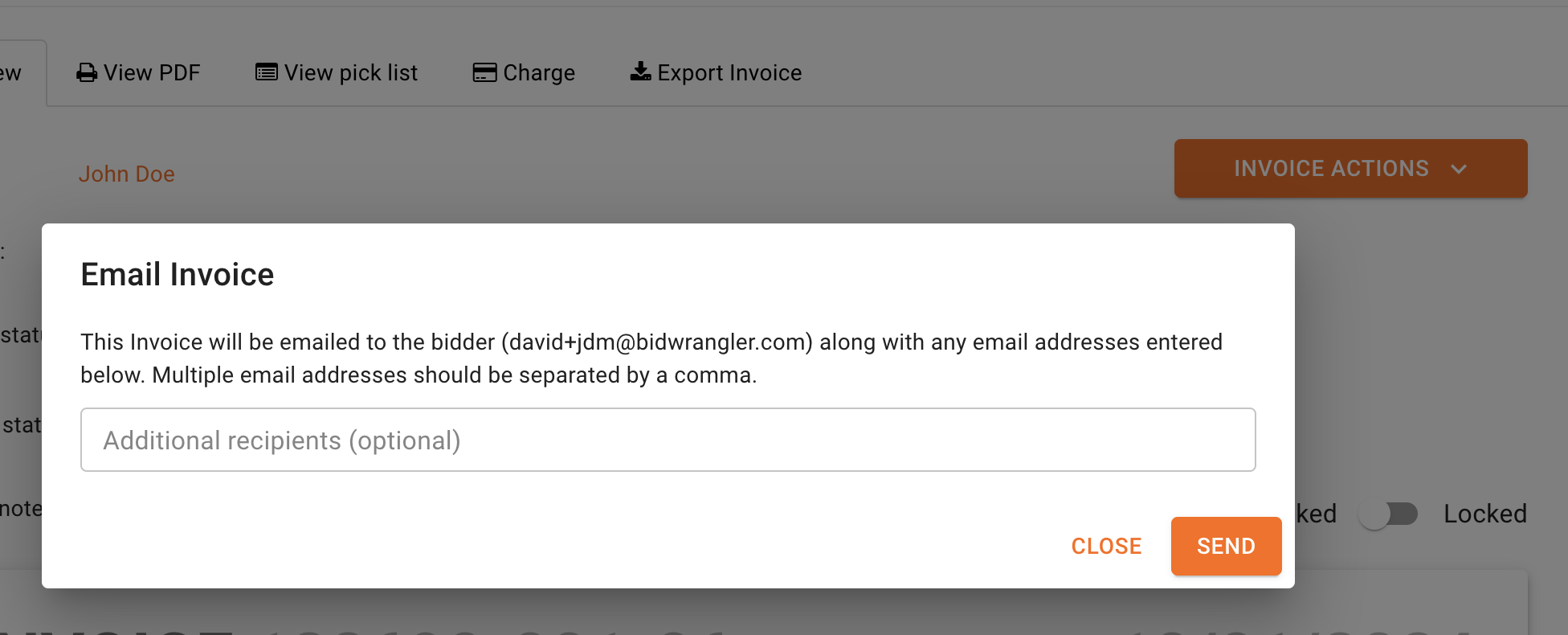Emailing Invoices and Settlements
Invoices and Settlements in BidWrangler can be emailed in a variety of ways. They can be sent in bulk to every high bidder or seller in an auction, individually, and even individually with an alternate email address.
The following guide will use screenshots and language pertaining to invoices, but this will be the same for settlements unless specified otherwise.
Emailing Invoices or Settlements in Bulk
In order to send all invoices or settlements for a particular auction, navigate to the Invoices or Settlements screen in the Admin Portal and filter for that auction via the "Filter By Auction" dropdown.
For invoices {only}, if you charge all cards on file then email them, note that charging cards on file in BidWrangler will automatically send an email depending on the success of that transaction. Which email that is send (paid or unpaid) is dependent on the Invoice Settings assigned to that auction.
Once the auction filter is added, click "Filtered items," then "Email filtered invoices:"
You will find a popup asking if you are sure, you want to email # of invoices. Click "OK" to send.
Emailing Selected Invoices or Settlements
If you only want to send specific invoices or settlements, filter for the auction, then use the checkboxes on the left hand side of the screen. Cleck "Selected items," "Email selected invoices," then "OK" on the popup to send.
Emailing Individual Invoices or Settlements
Note that as of October 1st, 2024, the "Email" button has moved to "Invoice Actions."
If you want to email an individual invoice, navigate to and view that invoice. From there, click "Invoice Actions," "Email Invoice."
"Email Invoice" will bring up a popup that allows you to send to that email on file, or you can add additional email recipients by typing the email addresses in with commas in between. Click "Send" to send the invoice or settlement.
Alternate emails should be separated like commas in a CSV format. For example, I could enter "johndoe@email.com,janedoe@email.com" to send emails to the email on file as well as johndoe@email.com and janedow@email.com.