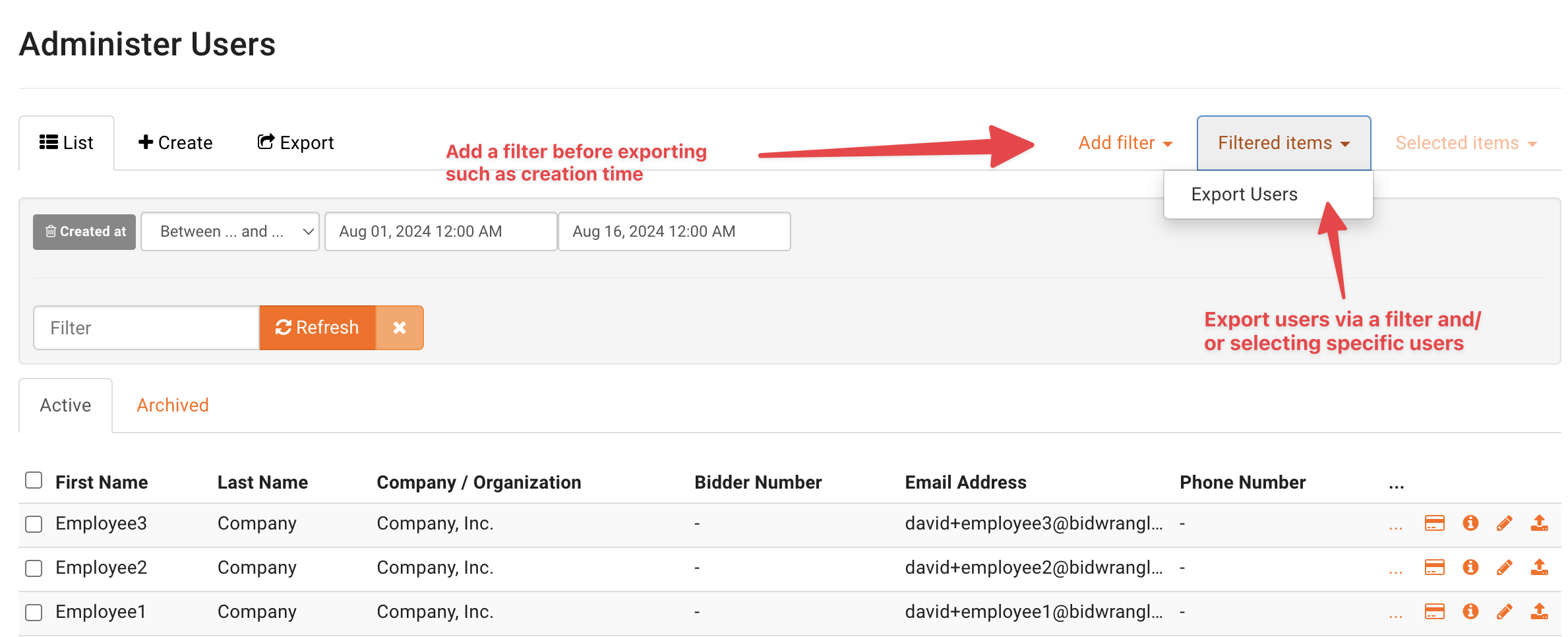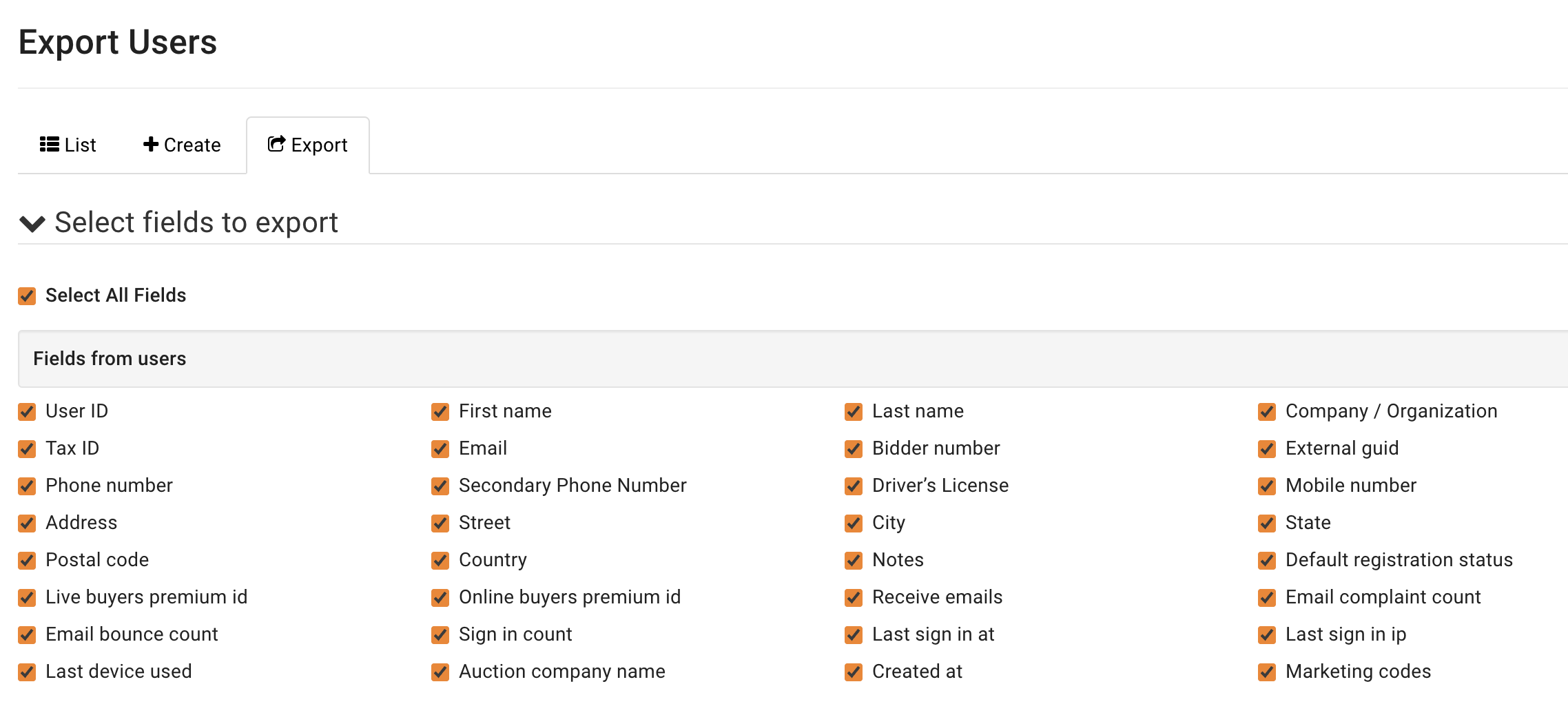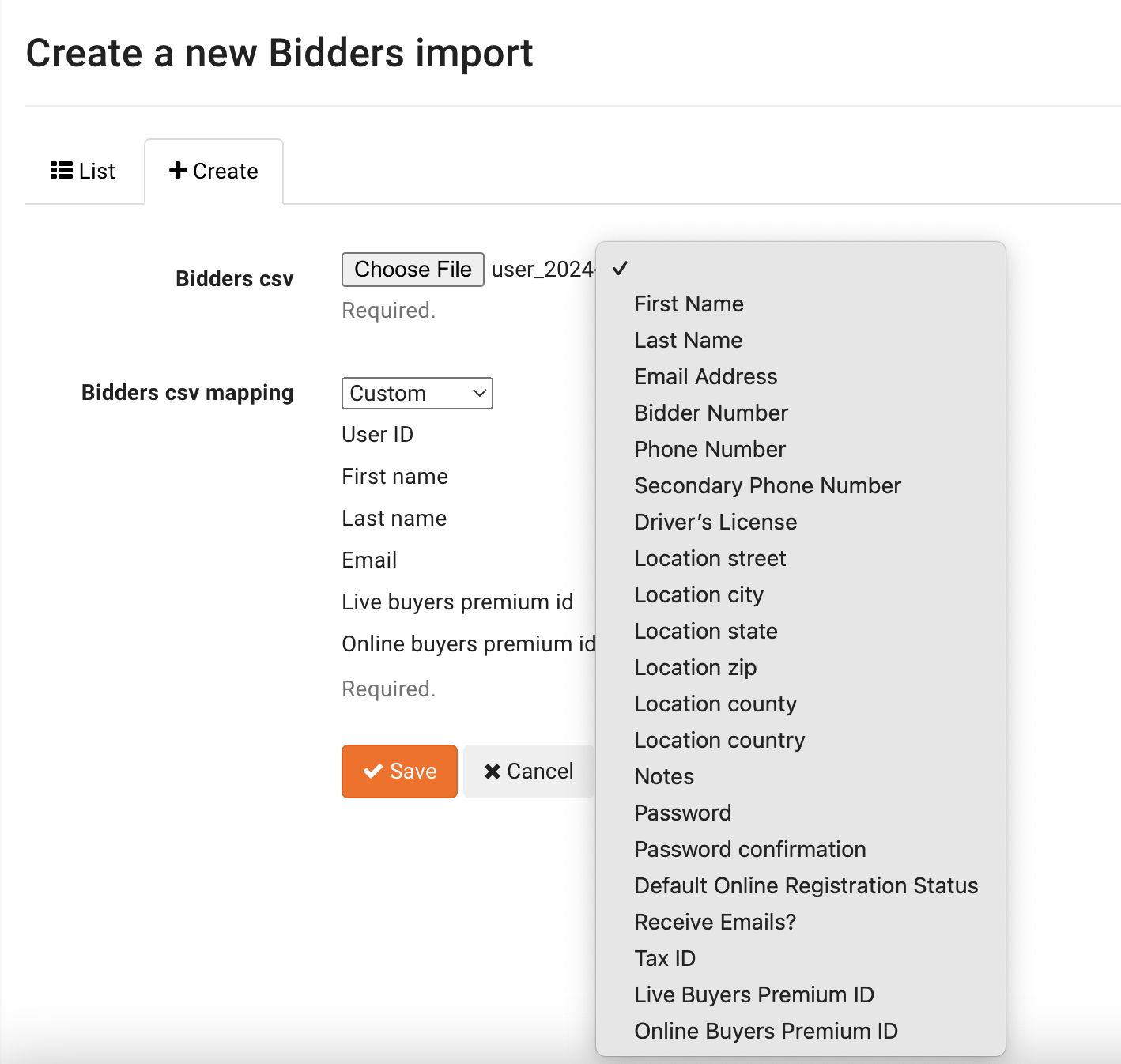How to Import and Export Bidders
BidWrangler offers the ability to import and export bidders. Importing bidders allows you to quickly create users or update fields on pre-existing users, while exporting users can provide useful information to import into separate software like a CMS or email marketing solution.
If you are running a bidder import for the first time, please reach out to us first. Depending on the scenario, we may recommend a different import or method to achieve the desired outcome.
Exporting Users
Within the Admin Portal, you will find a menu under Company entitled, "Users." From this Administer Users screen, bidders can be sorted by a variety of filters and exported from the system. Navigate to Users and click "Add Filter" to select the specific users you want to export.
If you are selecting a specific auction, you may consider exporting from the "Registrations" screen instead.
Once you have filtered for the desired users, "Filtered items" > "Export Users" will bring you to the Export Users screen.
Below is a screenshot of the available fields you can choose from. The "Select All Fields" checkbox will allow you to quickly deselect all fields so you can choose only the fields you need. In most cases, you can leave the fields in "Options for CSV" blank and click "Export to csv."
Importing Bidders
If you are new to BidWrangler and/or have never imported bidders before, please reach out to us first. New BidWrangler bidding platform users should allow users to create new accounts organically instead of importing them from another system. There are times when you may import and create bidders that registered outside of the system for a specific auction, but importing Registrations is often more appropriate as it creates users and registers them for specific sales. Reach out to us first so that we can assist.
Within the Admin Portal under Imports, there is a page for "Bidders import." You will find a list of all imports done before, as well as a "Create" button. Click this button to initiate a new import via CSV file.
Next to "Bidders csv," click "Choose File" to select the CSV file you wish to use to create or update bidders. "Bidders csv mapping" will allow you to ensure that the columns used in your import are mapped to the correct fields available. You will always need at least First Name, Last Name, and Email Address.
This import would allow you to update bidders' tax rates {Tax ID} or buyers premiums {Live or Online Buyers Premium ID} in bulk.
Please review the screenshot below for the list of available fields that can be mapped to:
If you have any questions or concerns, please reach out to us at helpdesk@bidwrangler.com.