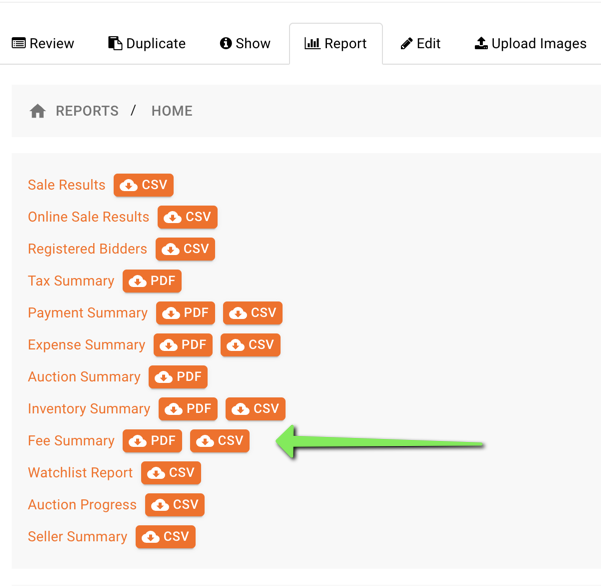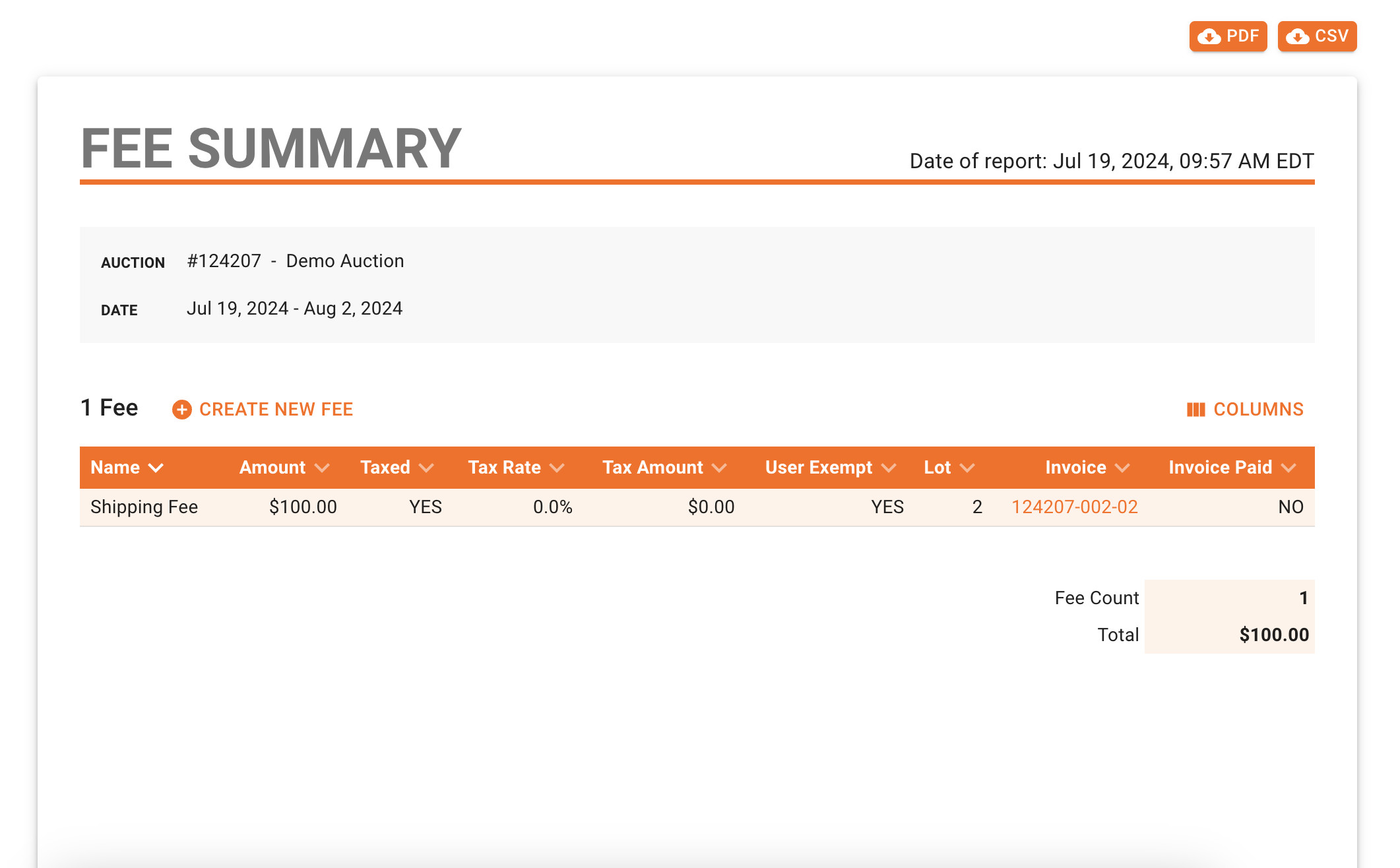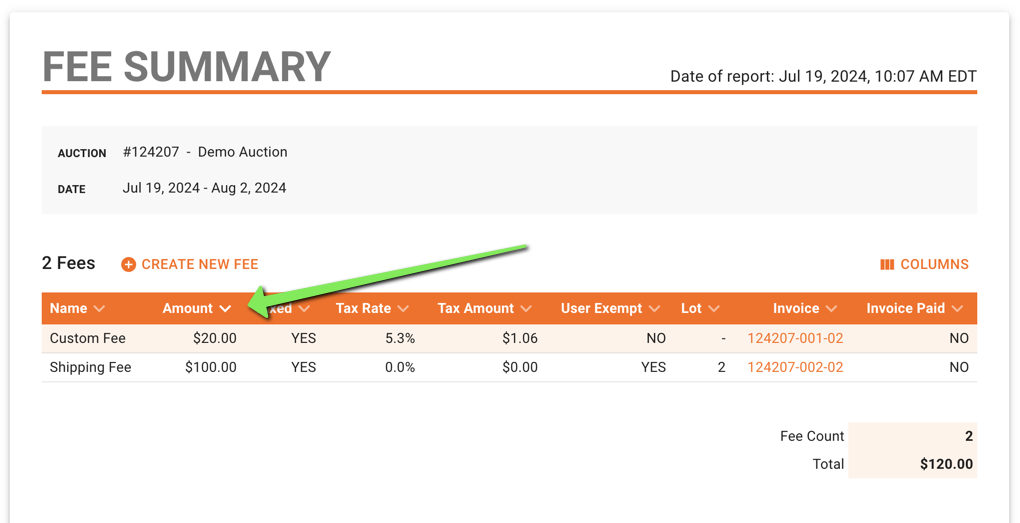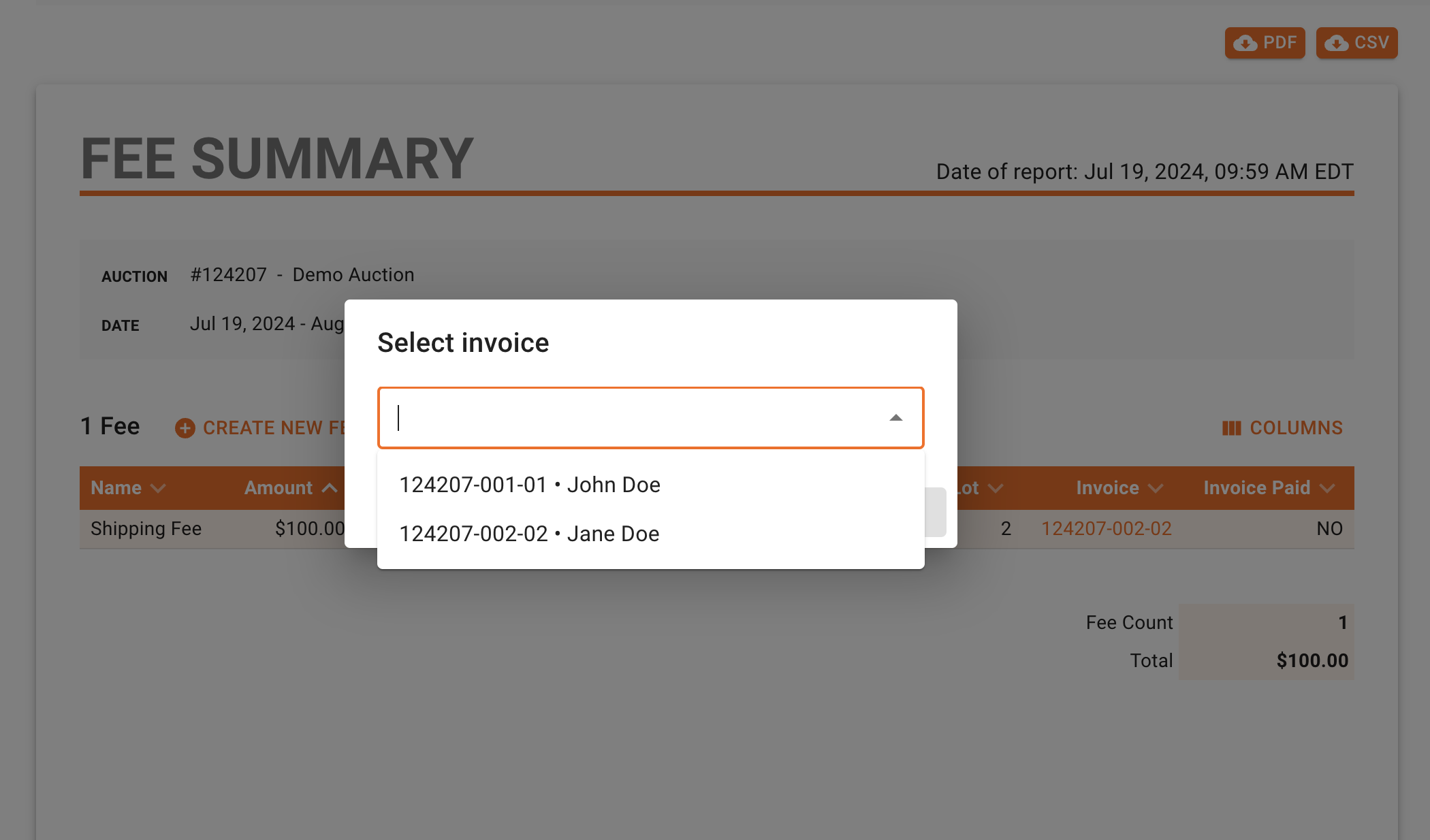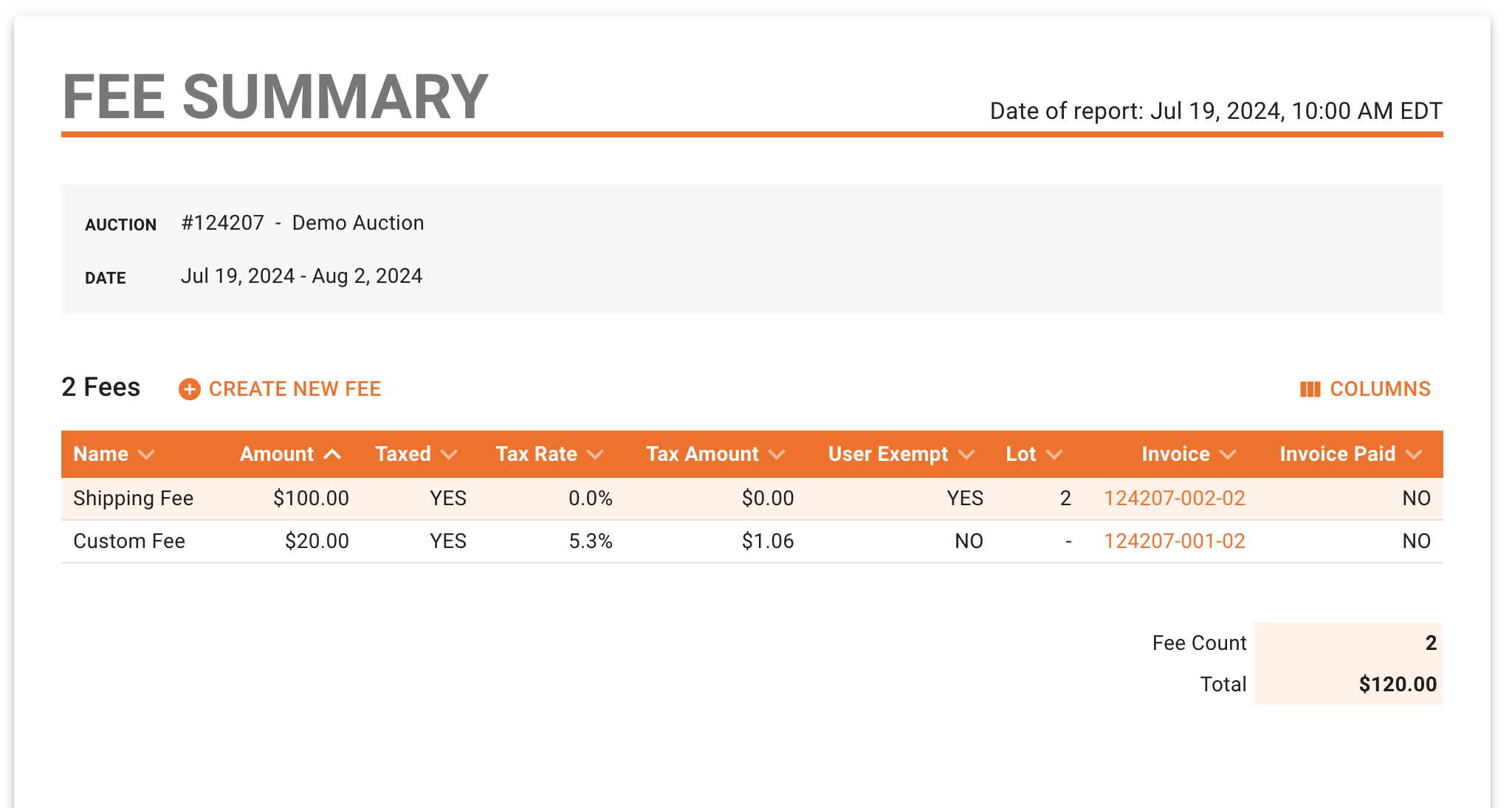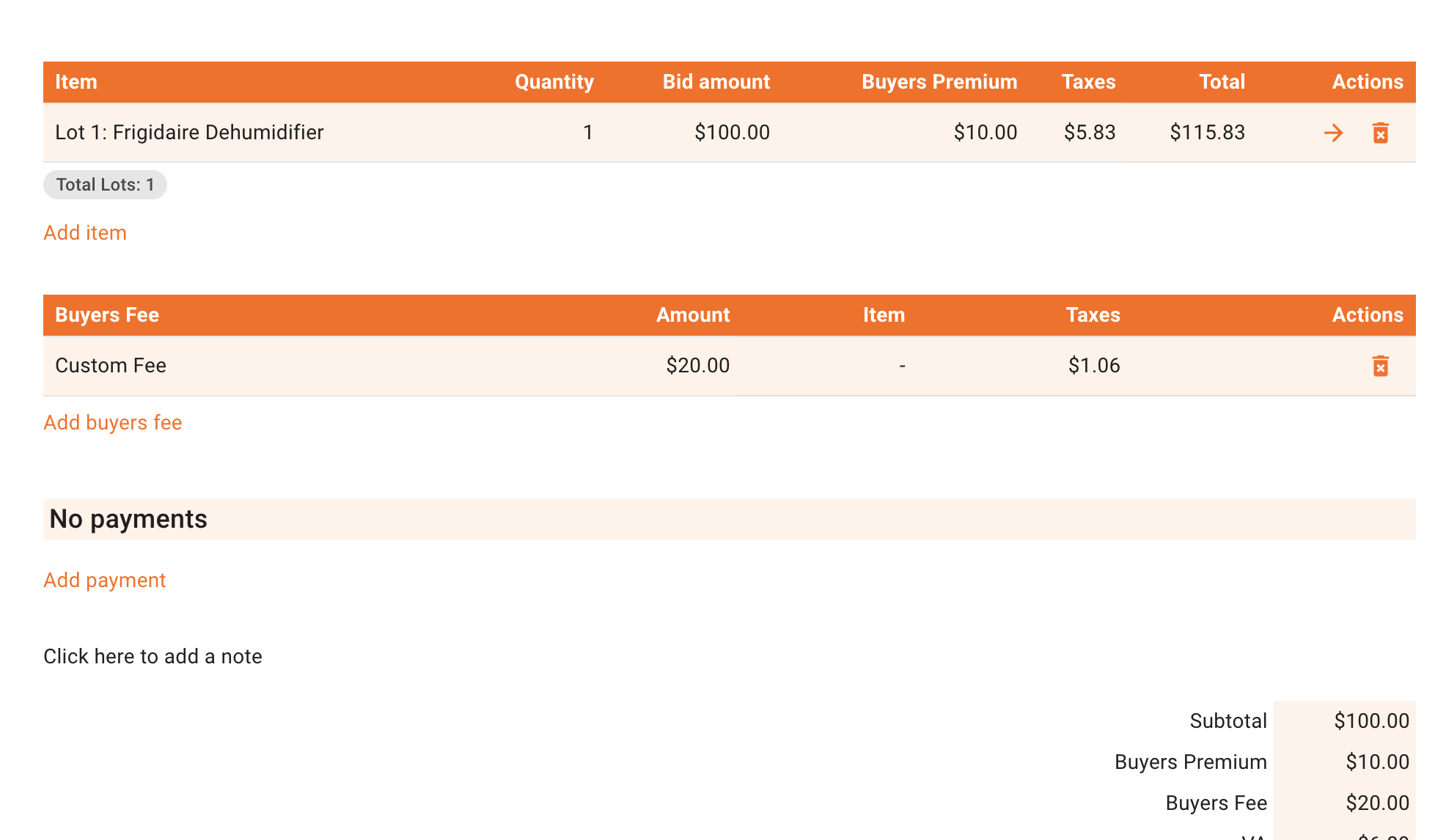How do I use the Fee Summary Report?
One of the many auction reports we provide includes the Fee Summary Report. This report includes all fees added to any invoice in that auction. Additional fees can even be added to invoices from this screen.
You will find this report included in any auction's report screen:
The Fee Summary can be viewed and manipulated from this screen and includes options for exporting this report as a PDF or CSV file.
This report includes the name of the auction, date, and information regarding each fee applied to invoices in that auction.
This report can be manipulated by removing columns of data, sorting via any column, or by creating new buyer fees.
Click on any column to sort the fees on the report such as "Amount" in ascending order:
Add a fee to a settlement by clicking, "Create New Fee". A popup will appear with an invoice selection dropdown. Invoices/buyers for any generated invoice in that auction will be displayed and only unlocked invoices can have fees added from this screen.
The following options will allow you to add a custom or preset fee just like doing the same on a invoice itself.
The fee will immediately be added to the Fee Summary and that buyer's invoice {see "Custom Fee" below}:
Fee Summary:
Buyer's Invoice:
If you have any questions regarding this report, please reach out to the BidWrangler Customer Success Team at helpdesk@bidwrangler.com.