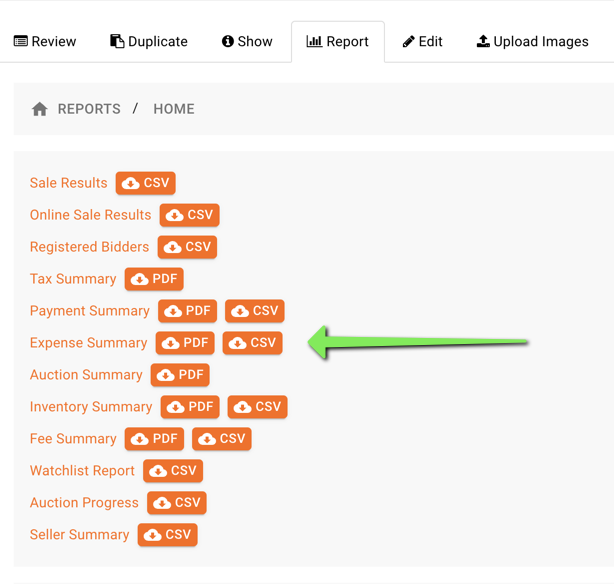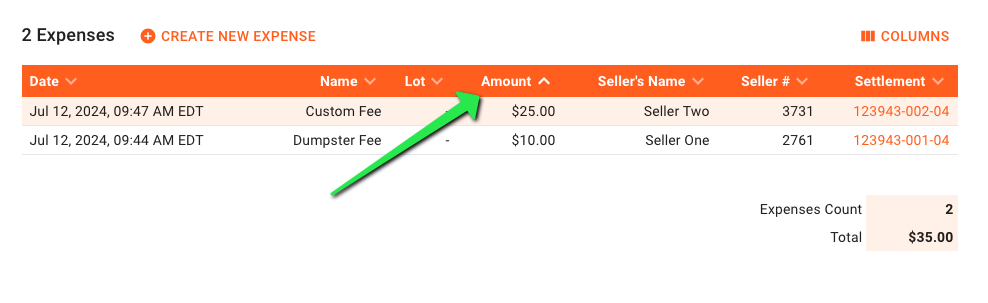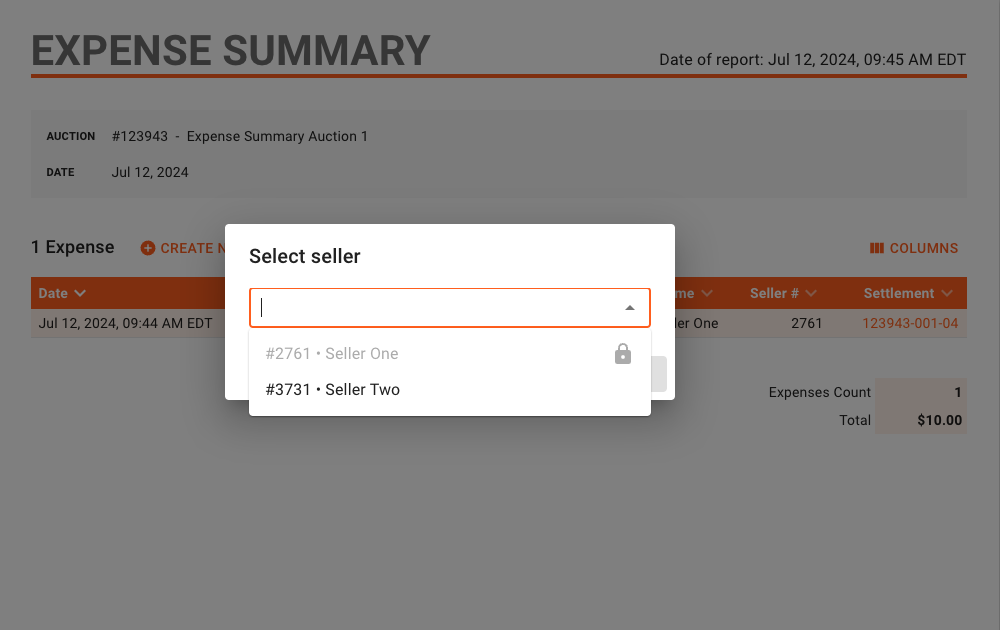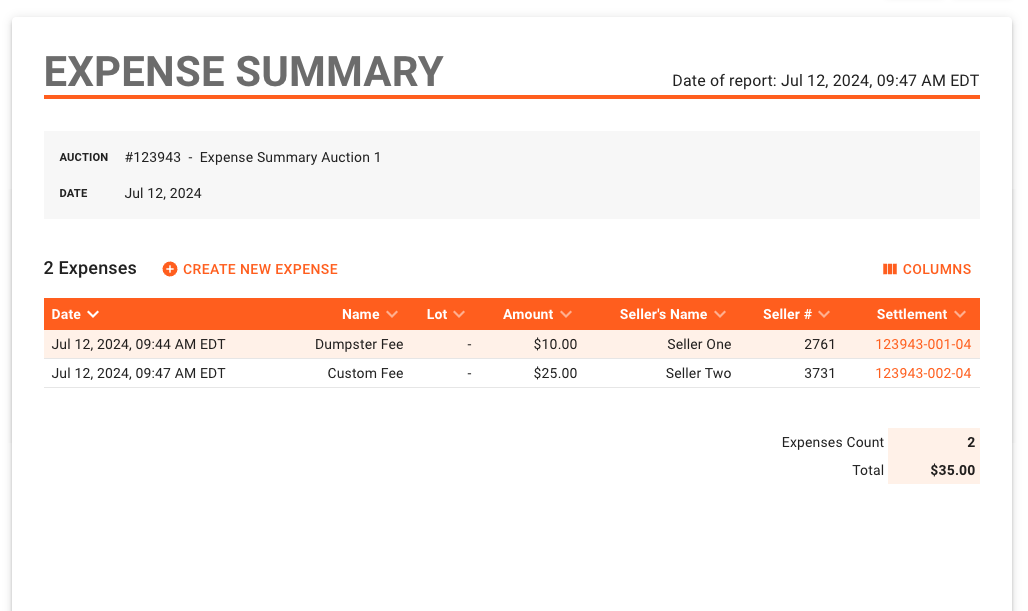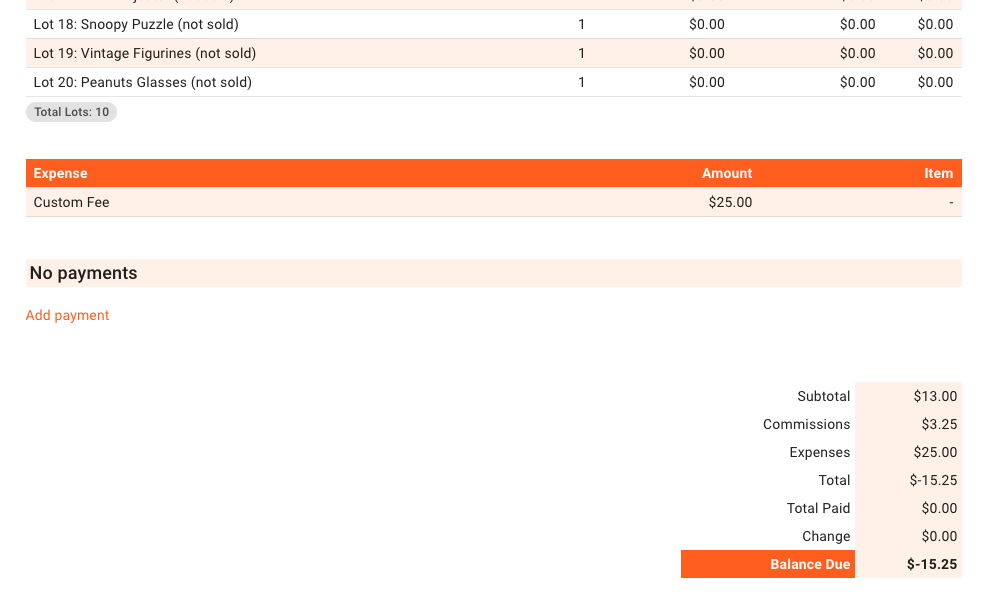How do I use the Expense Summary Report?
One of the many auction reports we provide includes the Expense Summary Report. This report includes all expenses added to any seller settlement in that auction. Additional expenses can even be added to settlements from this screen.
You will find this report included in any auction's report screen:
The Expense Summary can be viewed and manipulated from this screen and includes options for exporting this report as a PDF or CSV file.
This report includes the name of the auction, date, and information regarding each expense applied to settlements in that auction.
This report can be manipulated by removing columns of data, sorting via any column, or by creating new seller expenses.
Click on any column to sort the expenses on the report such as "Amount" in descending order:
Add an expense to a settlement by clicking, "Create New Expense". A popup will appear with a seller selection dropdown. Sellers for any generated settlement in that auction will be displayed and only unlocked settlements can have expenses added from this screen.
The following options will allow you to add a custom or preset expense just like doing the same on a settlement itself.
The expense will immediately be added to the Expense Summary and that seller's settlement {see "Custom Fee" below}:
Expense Summary:
Seller Settlement:
If you have any questions regarding this report, please reach out to the BidWrangler Customer Success Team at helpdesk@bidwrangler.com.