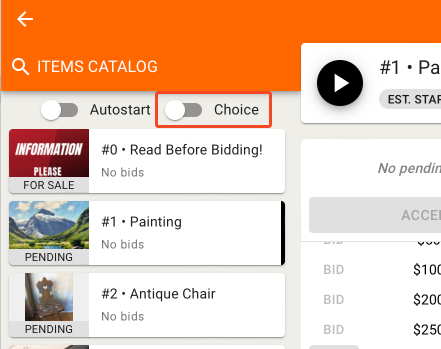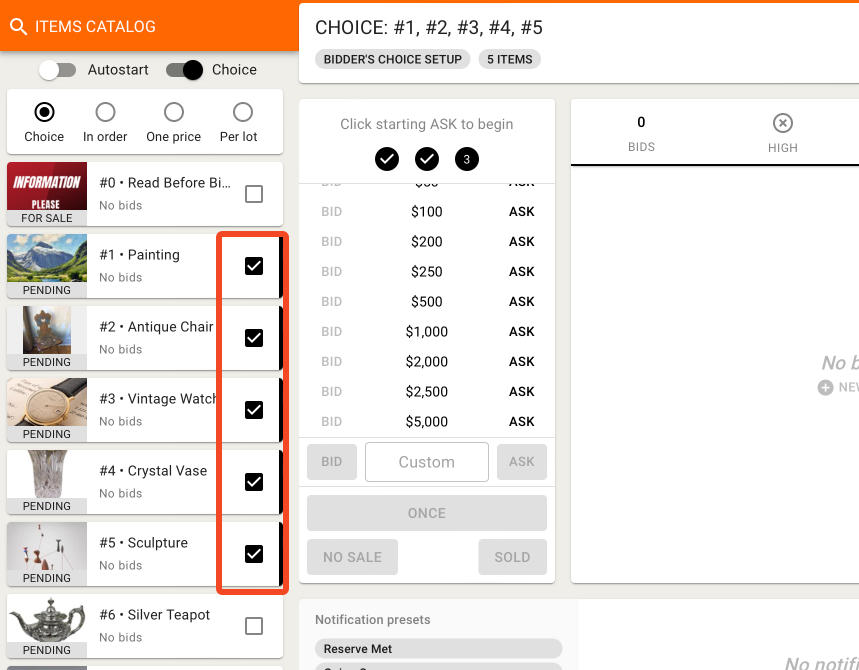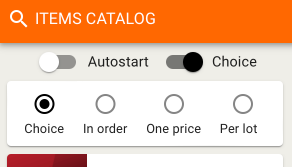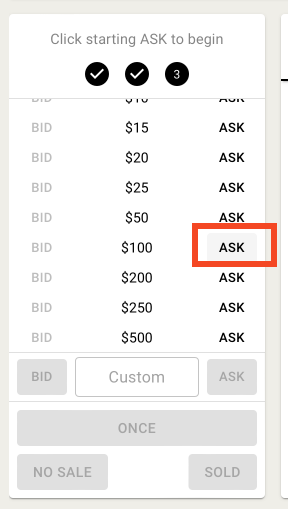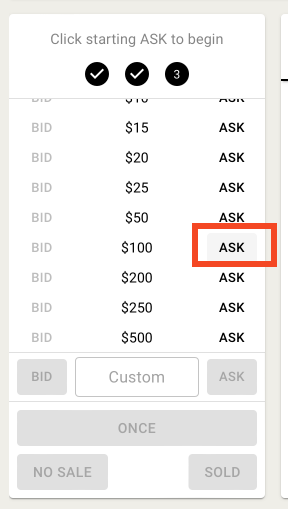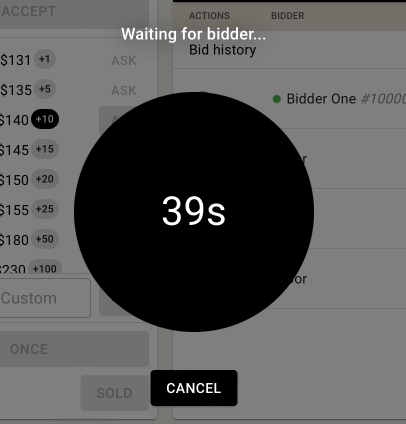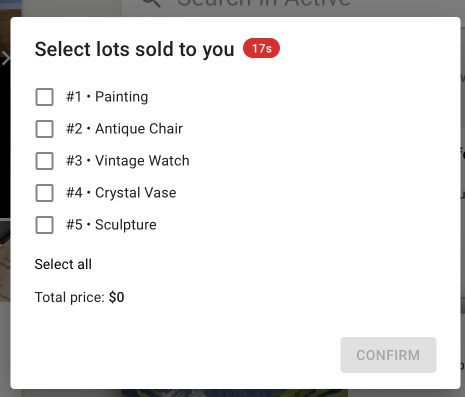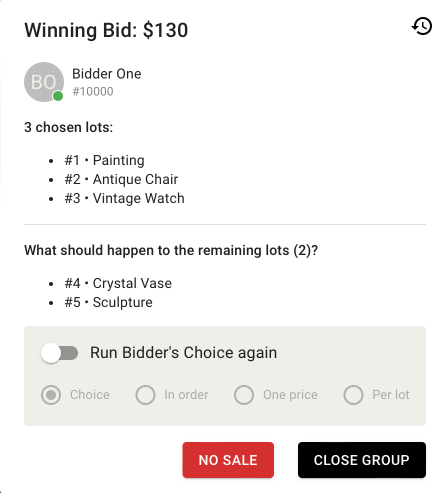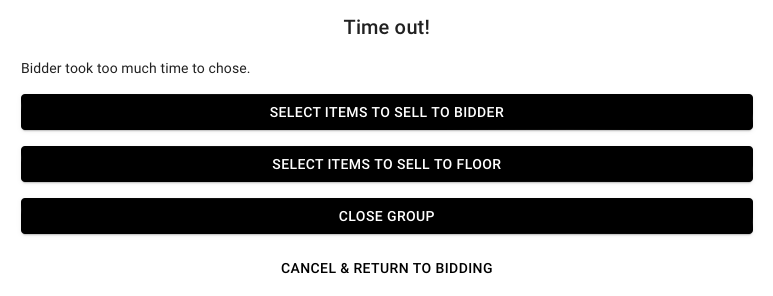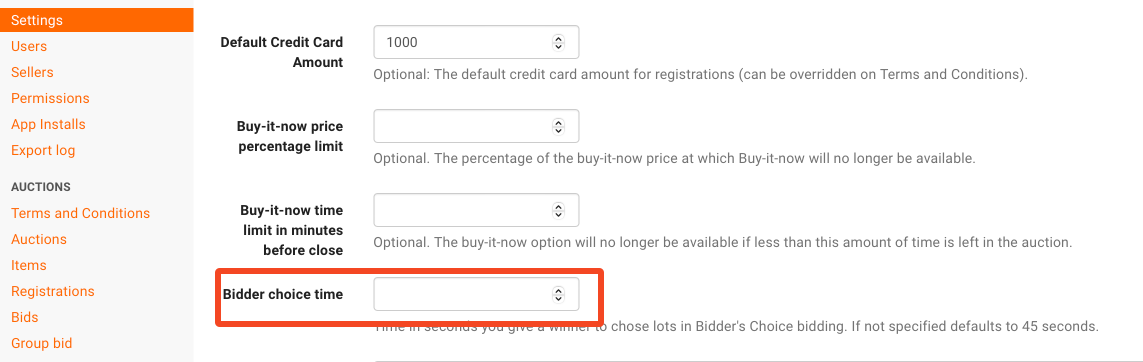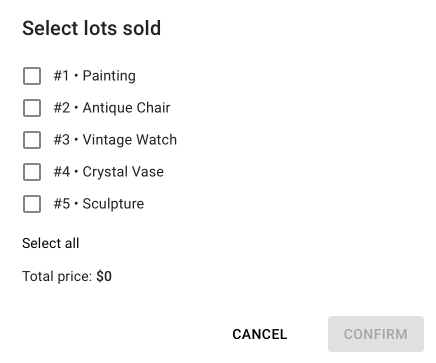How do I use bidder's choice in a simulcast auction?
NOTE: In order to use bidder's choice, it must be enabled for your company. If bidder's choice is not enabled for your company, please reach out to us at helpdesk@bidwrangler.com to enable the feature.
Begin by navigating to your clerking panel. You can find information on how to do this here.
When you're ready to run choice, click on the "Choice" slider to set up your group of items.
Select the lots for your first group
Choose what type of bidder's choice you'd like to run:
Choice — allows bidders to select as many items as they would like, independent of item order
In order — allows bidders to select as many items as they would like, but only in lot order. For example, they can choose lots 1, 2, and 3, but NOT just items 1 and 2.
One Price — sells the entire group of items for a SINGLE PRICE.
Per lot — sells entire group, but the hammer price is the price PER LOT.
Click your starting ask to open bidding for the group.
Clerk the group just as you would clerk any other group.
Once you hit sold, you'll see the following information while waiting for bidder feedback.
While you are waiting, the bidder sees the following dialog box, asking them which lots they would like to select.
Once the bidder has selected the lots, you'll see this screen confirming their choice. It also asks you what to do with the rest of the lots — whether you'd like to run bidder's choice again with the remaining items or close the group.
If the bidder does not select lots before the timer expires, the clerk will see the following screen, allowing them to manually select lots to sell to the bidder or floor. It also allows them to simply close the group. "Cancel and return to bidding" reopens the group and allows you to resume bidding at the point that you left off.
NOTE: You can adjust how much time an online bidder has to make their selection in your company settings
If the item sells to the floor rather than online, you will see this dialog box asking you to specify which lots have been sold.
If you have more questions on bidder's choice, please reach out to us at helpdesk@bidwrangler.com.