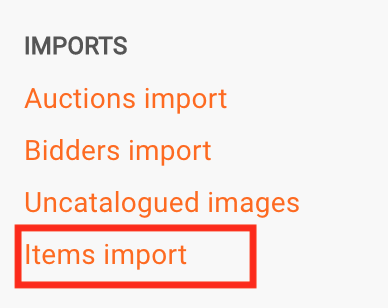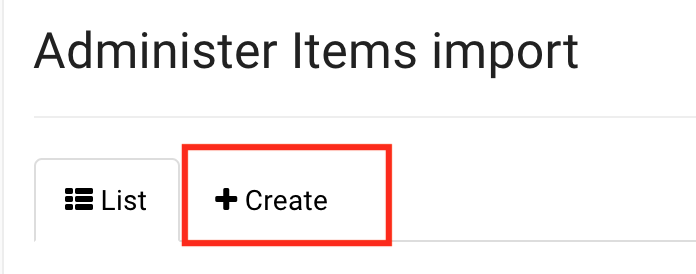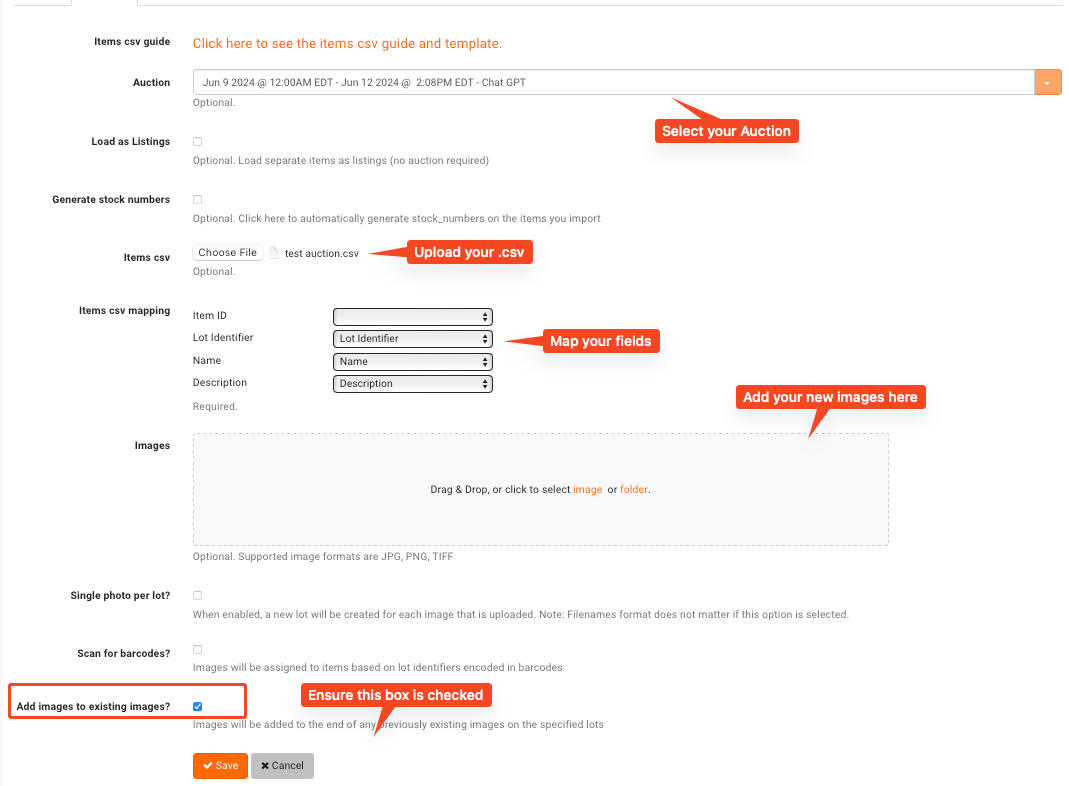How do I upload more photos to an auction?
NOTE: This method assumes that you are using a .csv spreadsheet in order to upload items to your auction.
In some cases, you may choose to add a new batch of photos to an auction. If you want to add new photos without re-uploading the existing photos, you can do so by following this guide.
Begin by gathering the photos you will upload. Ensure that the filenames follow the proper naming convention for an auction import (1-1, 1-2, 1-3, 2-1, 2-2, 2-3, 3-1, etc.).
Gather your items spreadsheet for the auction. Ensure that you are uploading a spreadsheet with ALL the items on it, not a partial spreadsheet.
Navigate to the admin portal and scroll all the way down to the bottom, and select "Items import."
Click on the "Create" tab.
Configure your import as shown below. Ensure the "Add images to existing images" checkbox is checked. If you fail to check this box, the photos you upload will REPLACE the existing photos rather than being APPENDED to the existing photos.
Click on Save. The photos are now being imported and will display in your auction in a few minutes when they are done processing.