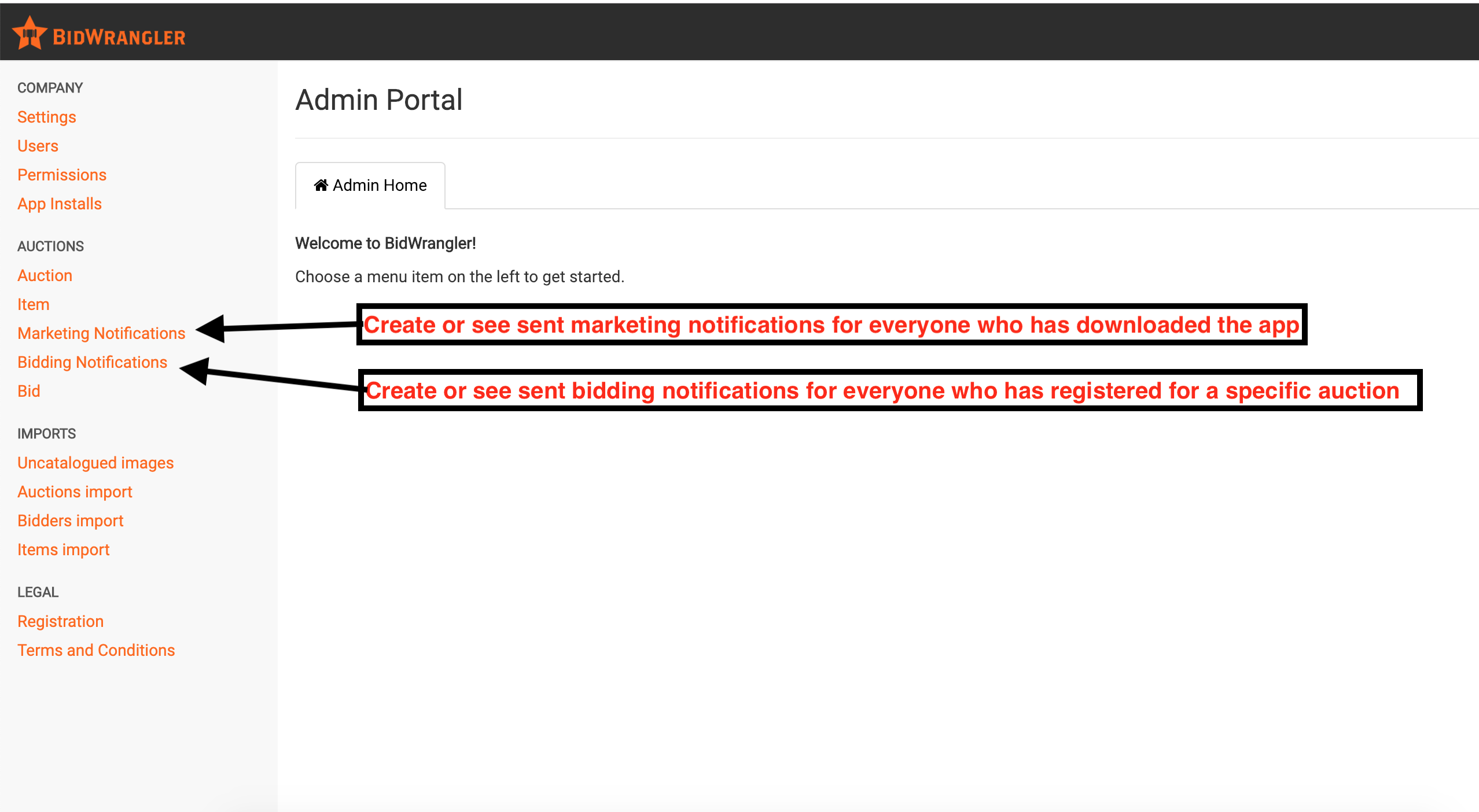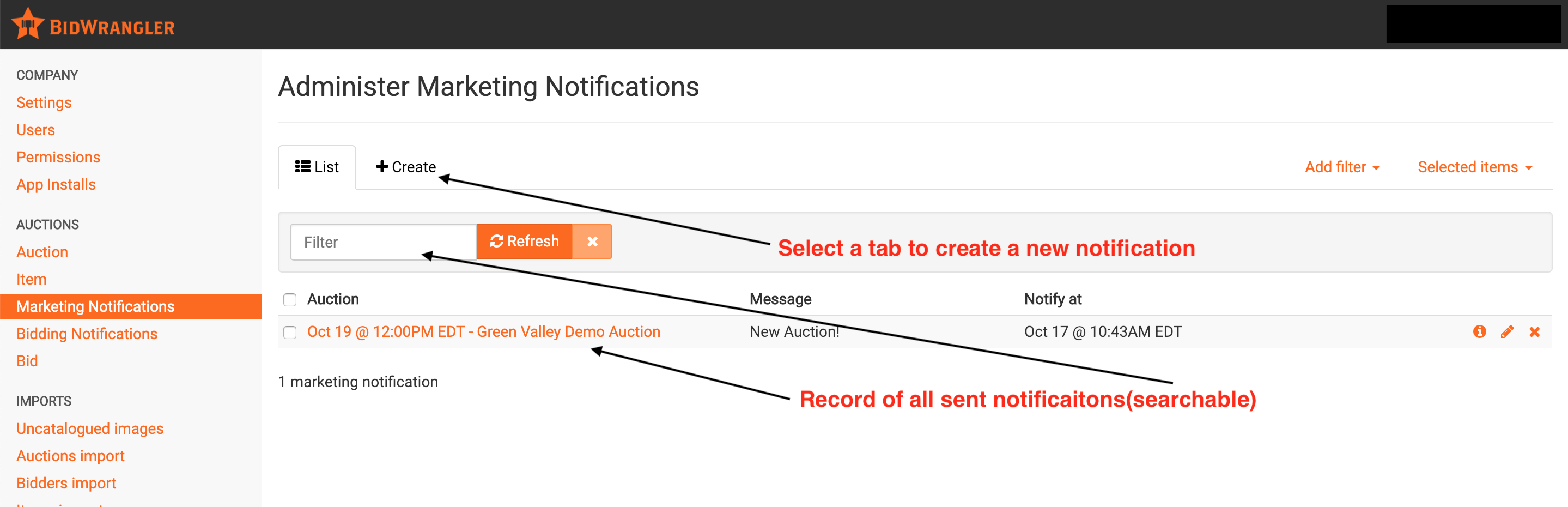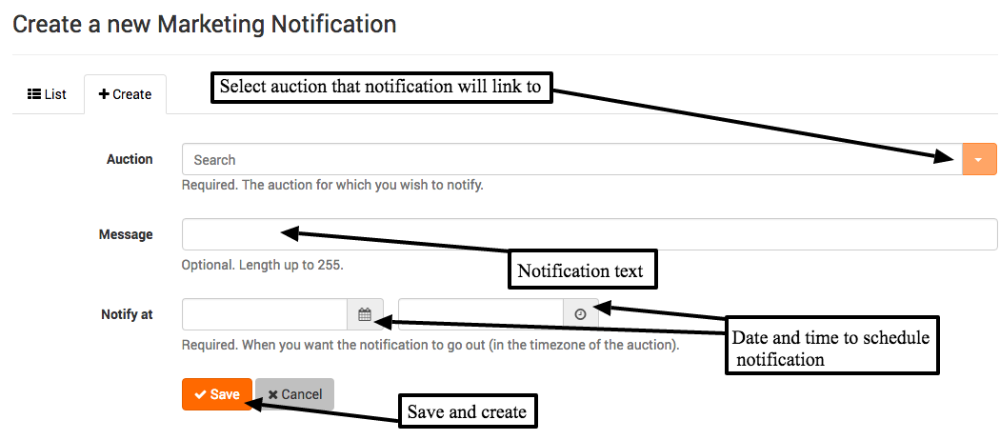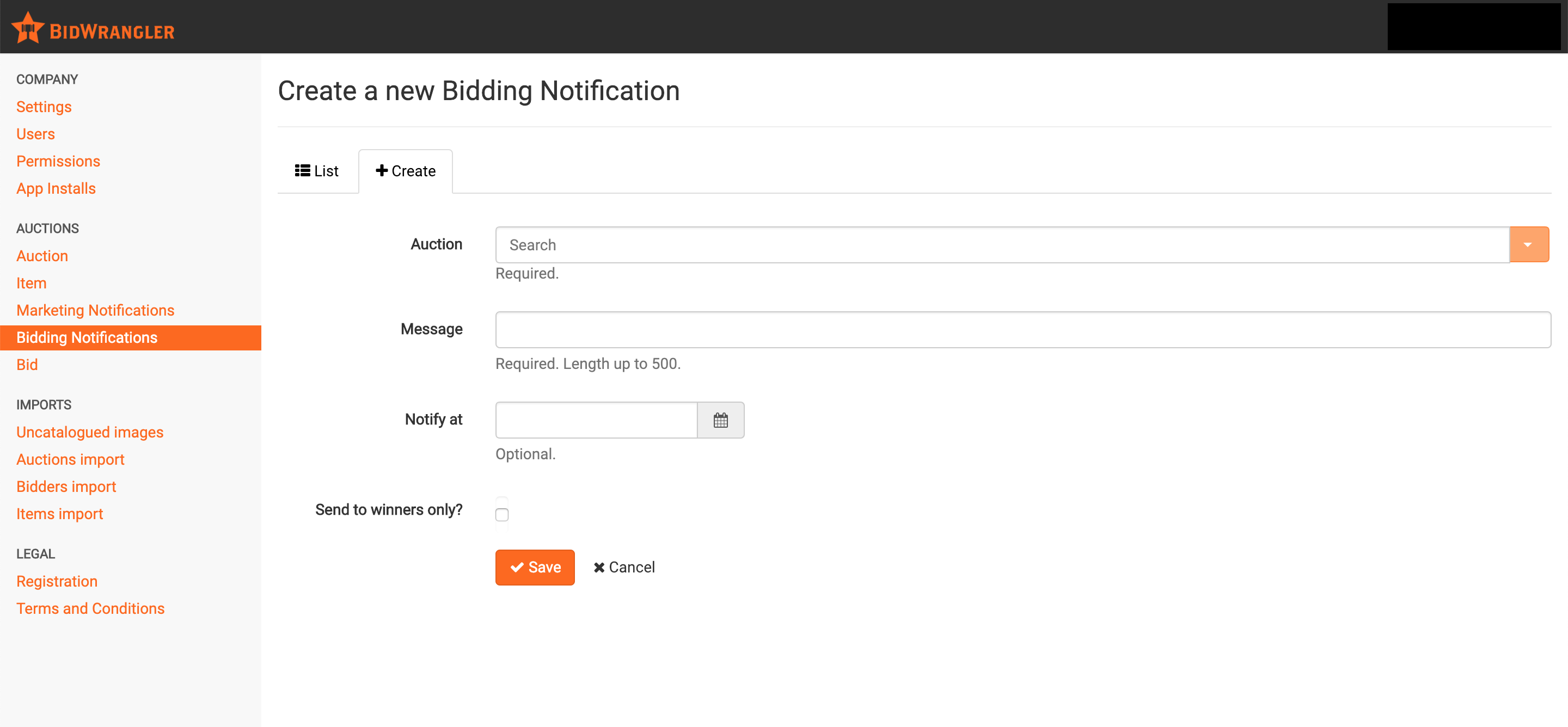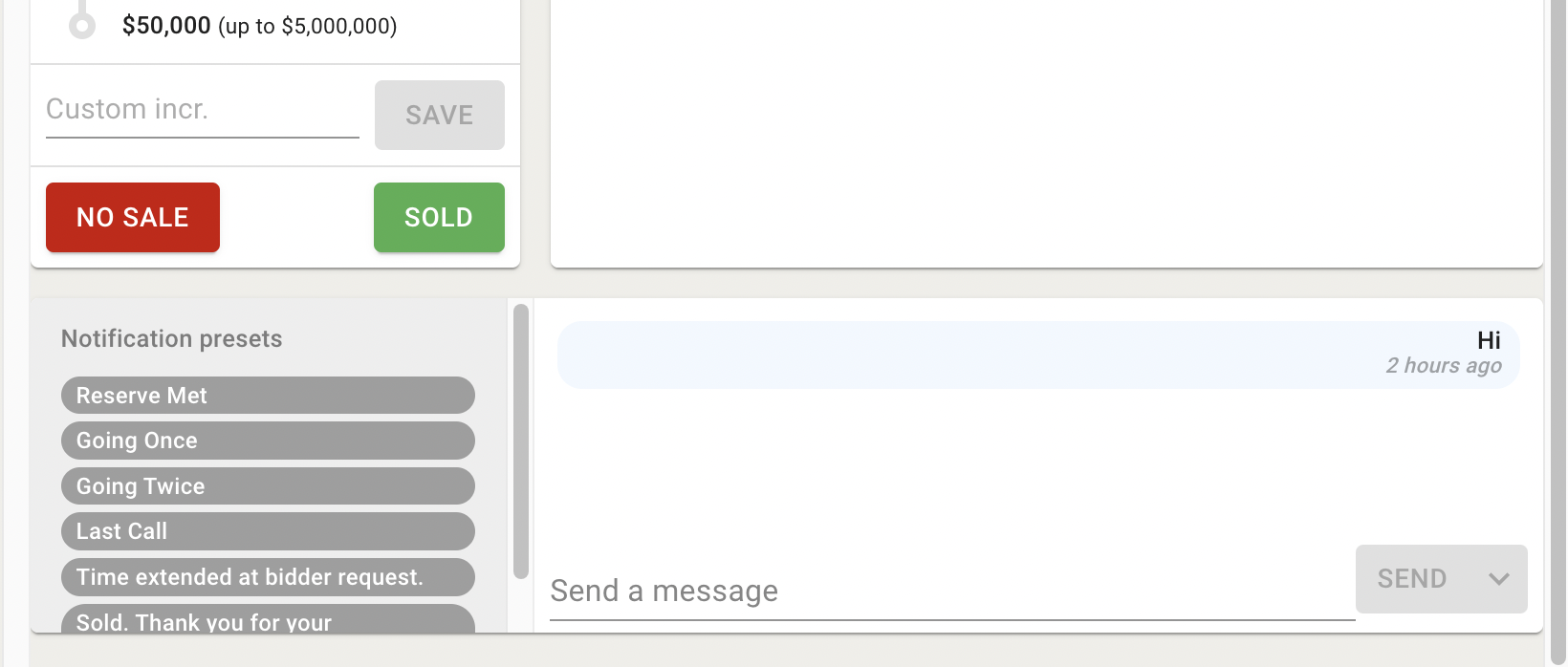How do I administer notifications?
1. Sending Notifications from the Admin Portal
Push notifications can be created and viewed within the admin portal of your platform. There are two different options within the Admin Portal: Marketing or Bidding Notifications.
Marketing Notifications
Goes to every user with a registered account in the bidding platform
Shows up as a push notification and in the bidding platform’s message center
NOT in email [“Receive bidding notifications via email” button is only for Bidding Notifications]
When clicked on, Notification will send user to auction specified during notification creation
Notification “Notify at” time IS REQUIRED
Bidding Notifications
Only goes to [all] users registered in the specified auction
Shows up as push notification, message center, and email IF user has “Receive bidding notifications via email” button selected (under Account)
Notification also directs user to the specified auction
“Notify at” is NOT required and will send notifications instantly if left blank and hit “Save” to send
Option to send to winners only
Clerking Notifications
Separate from Admin Portal notifications, Clerking notifications are preset and custom messages sent from the Clerking Panel as shown below. Preset messages can be customized within your Company Settings under Bidding Configuration.
Clerking Notification Characteristics:
Sends to all registered bidders within the auction
Send as banner-only messages [only visible if bidder is actively viewing the bidding platform]
Messages DO NOT SAVE within a bidder's Message Center
SendS as emails IF bidders have elected to receive bidding notifications via email