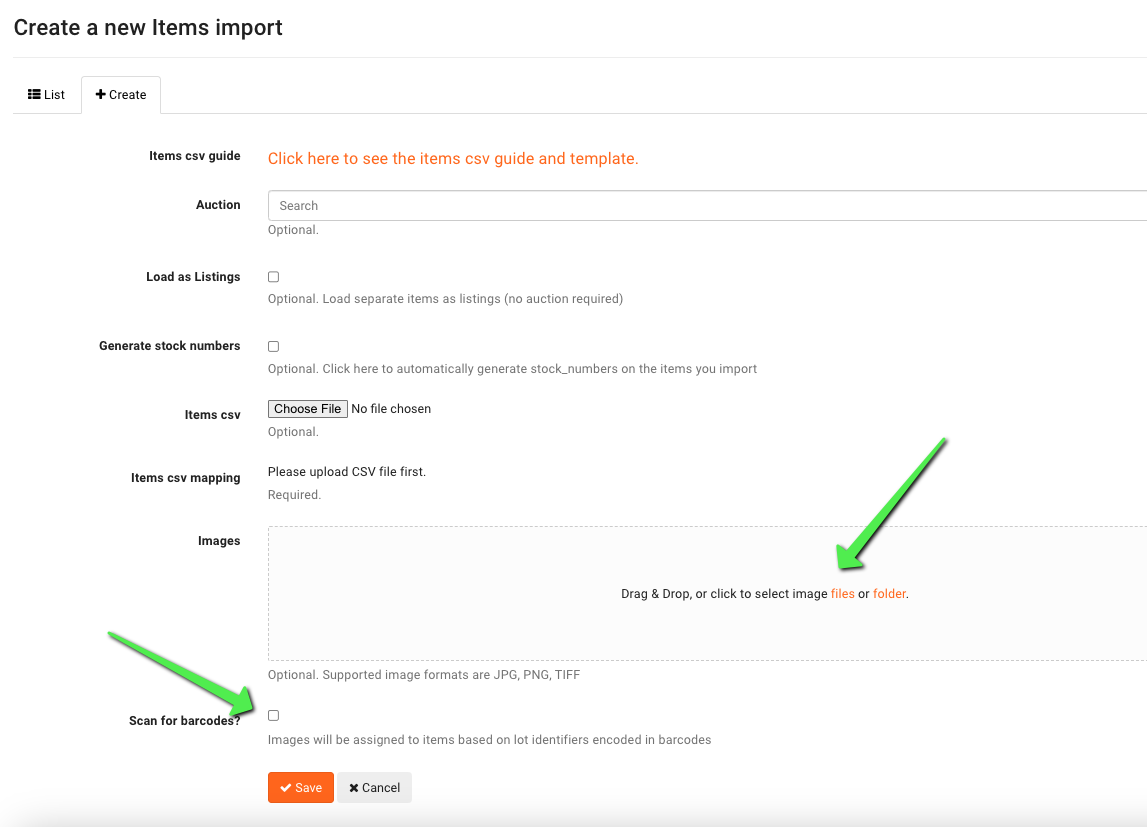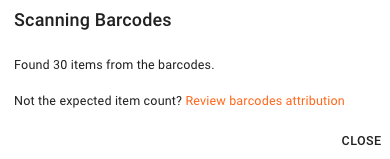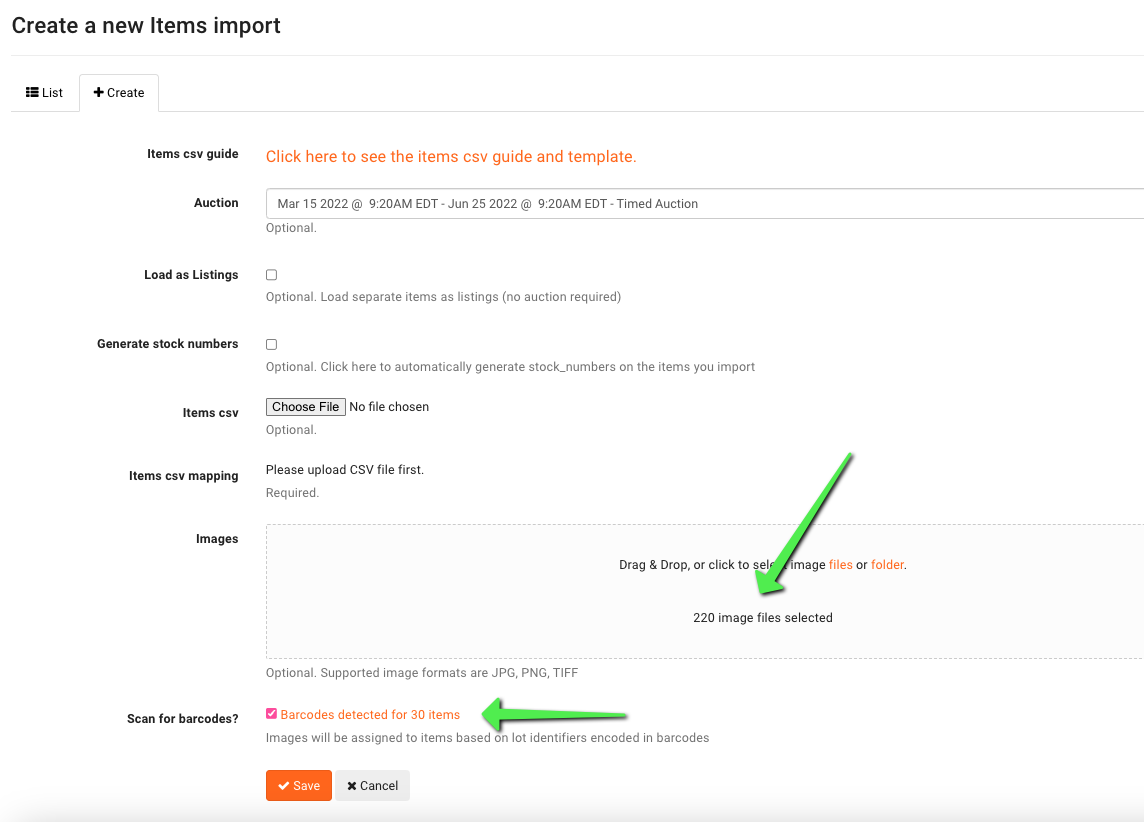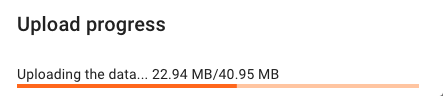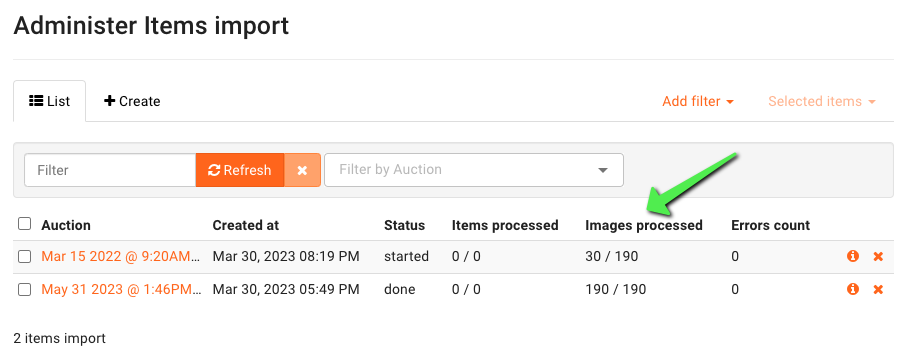How Do I Use Barcodes to Add Images?
Uploading photos using barcodes has gotten easier (and faster)! You also no longer have to zip your files before uploading them.
First, navigate to your items import screen in your admin portal. You'll notice there is a new option to drag and drop a folder into the "images" section, or you may select files from your computer. Remember, the files no longer need to be compressed into a zip file.
This window was added to help you see how many items with barcodes were detected. If that information is not correct, click "review barcodes attribution" to investigate.
Next, you'll be taken back to the items importer screen, when you can refresh to see how the import is going.
Keep refreshing this window for an accurate count of how many images have been processed. You'll notice an improvement as to the speed in which these images are uploaded.