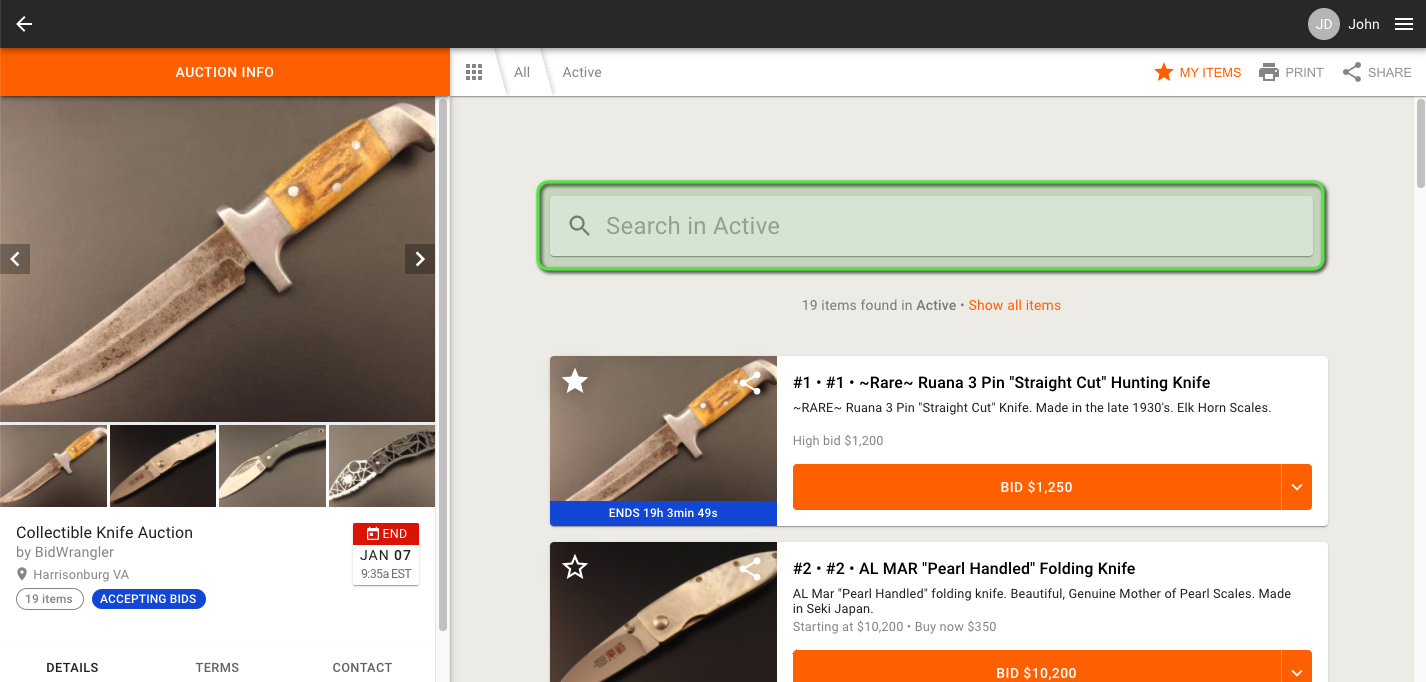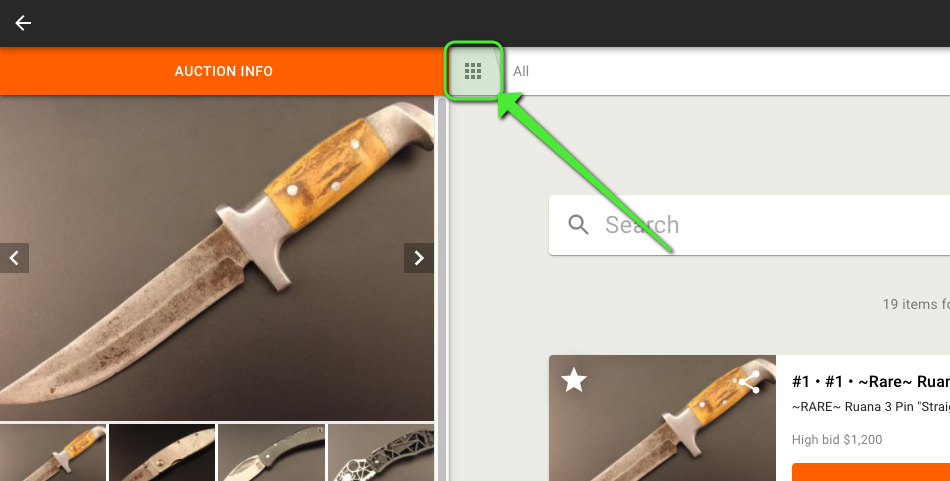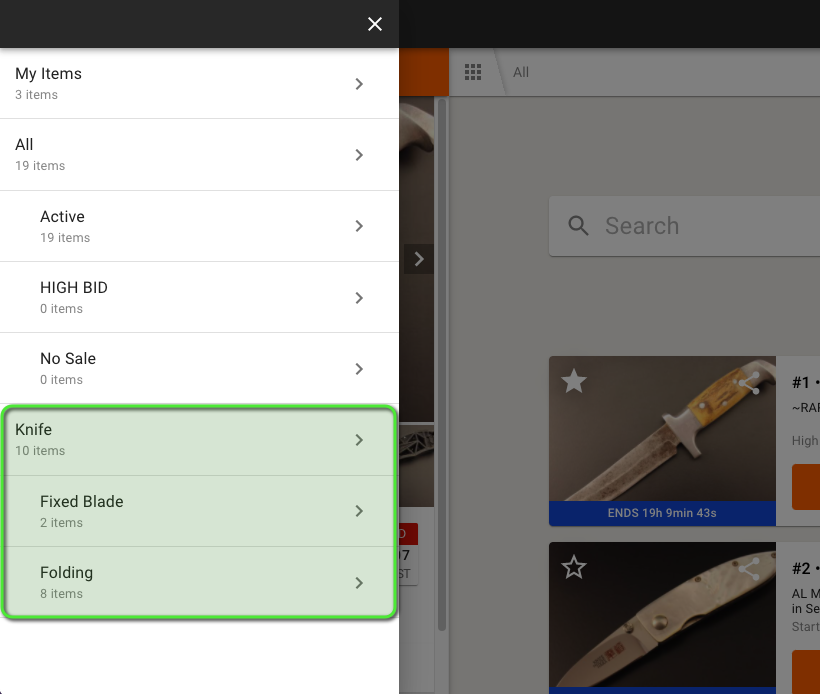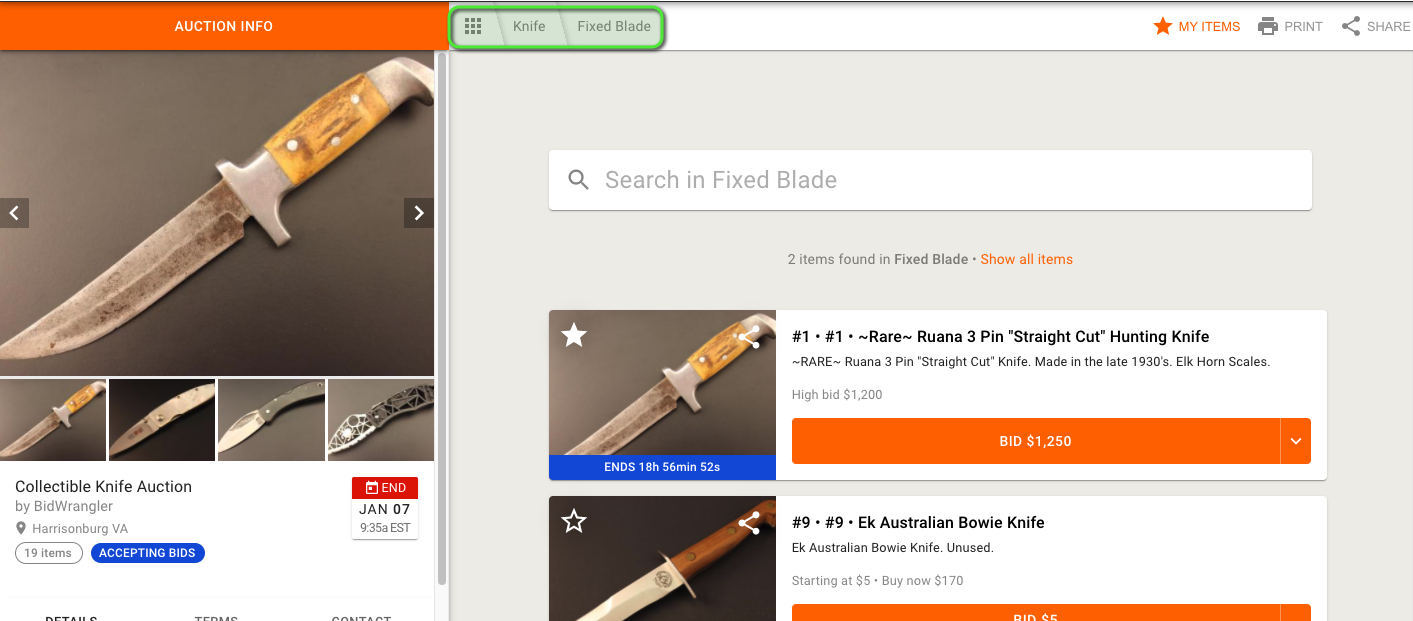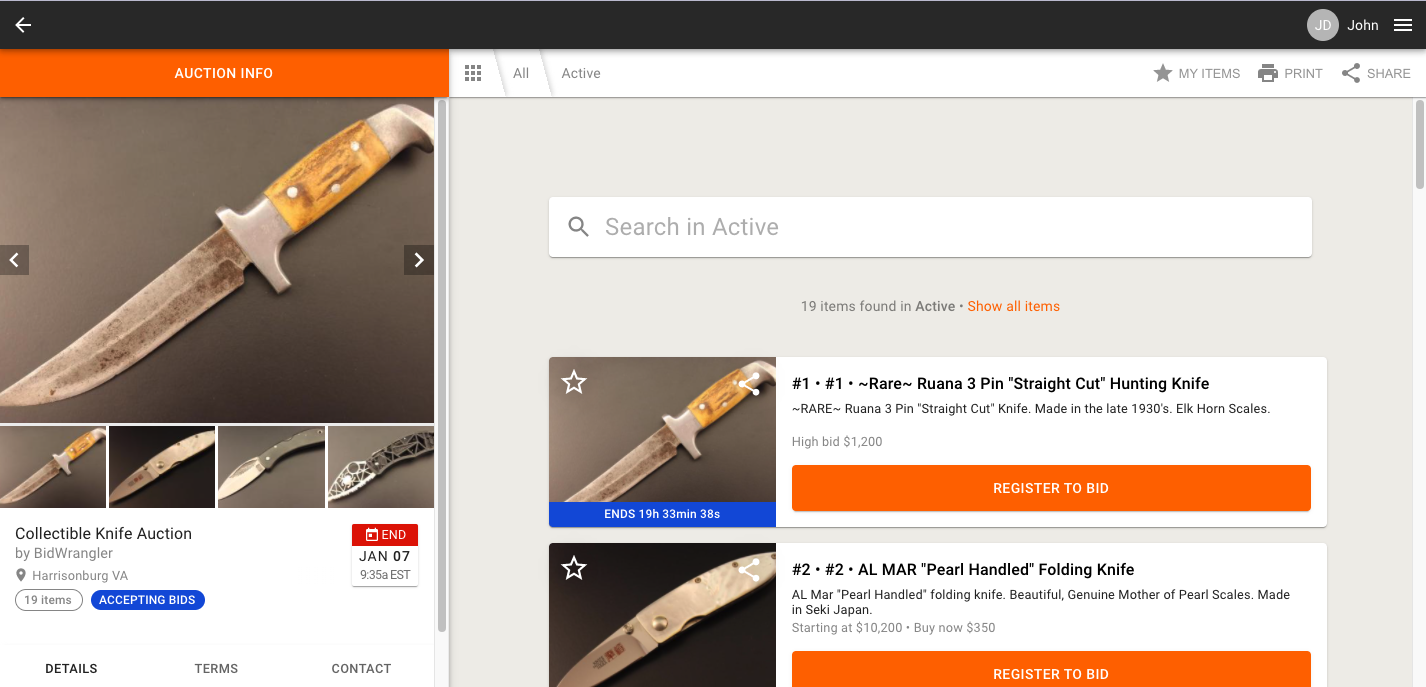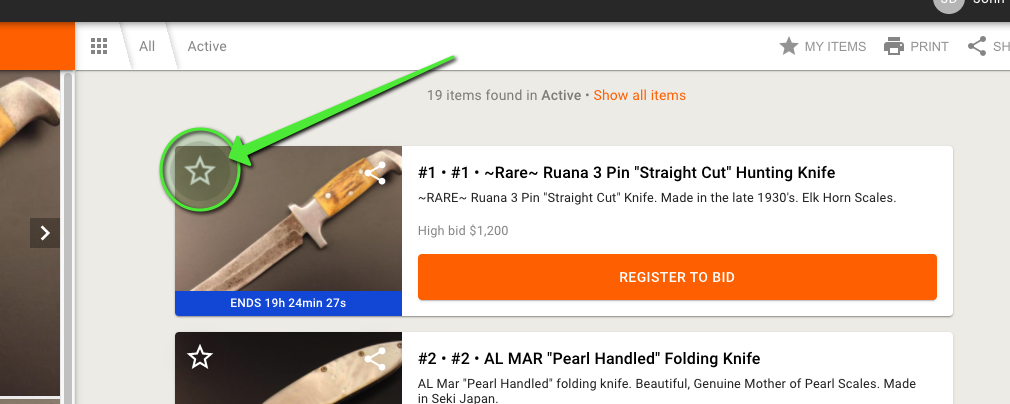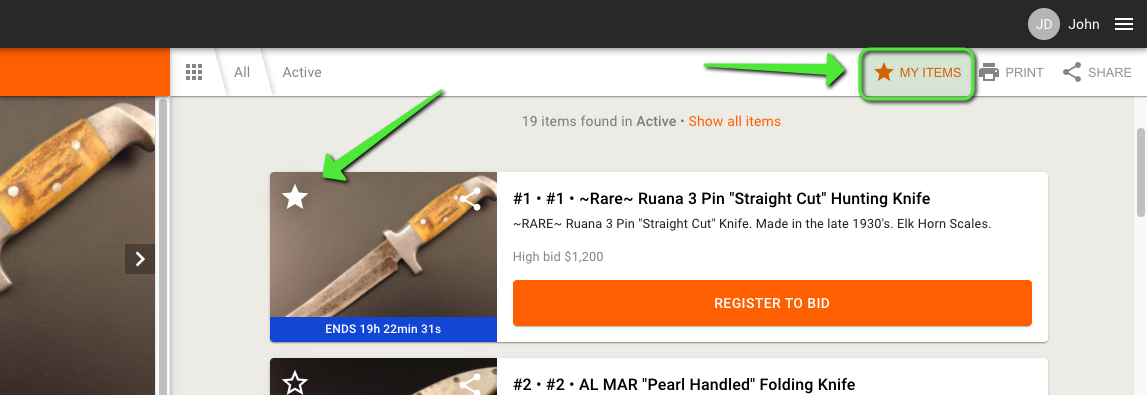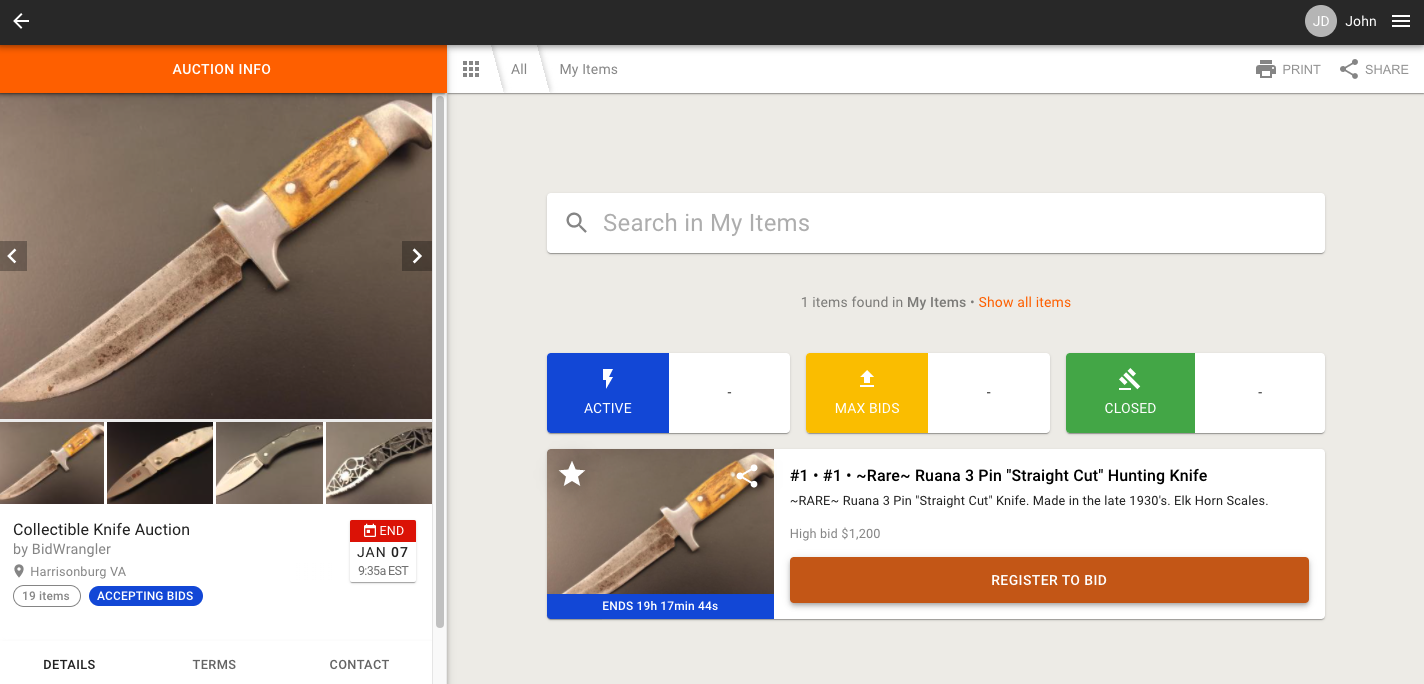How do I find and save items in an auction?
Edited
Finding Items (Method 1):
Specific items can be located in an auction's catalog by entering a term into the search bar, as seen below:
Finding Items (Method 2):
If an auction has items organized into categories, you can view the specific categories by clicking on the grid icon:
Saving Items:
Items can be saved to a personal items list called 'My Items'. To add items to this list, navigate to the auction you're bidding on:
Clicking on "MY ITEMS" takes you to the My Items page, where you can see all your saved items, active items, max bids, and closed items: