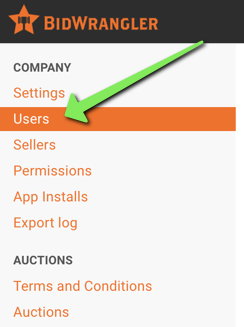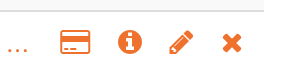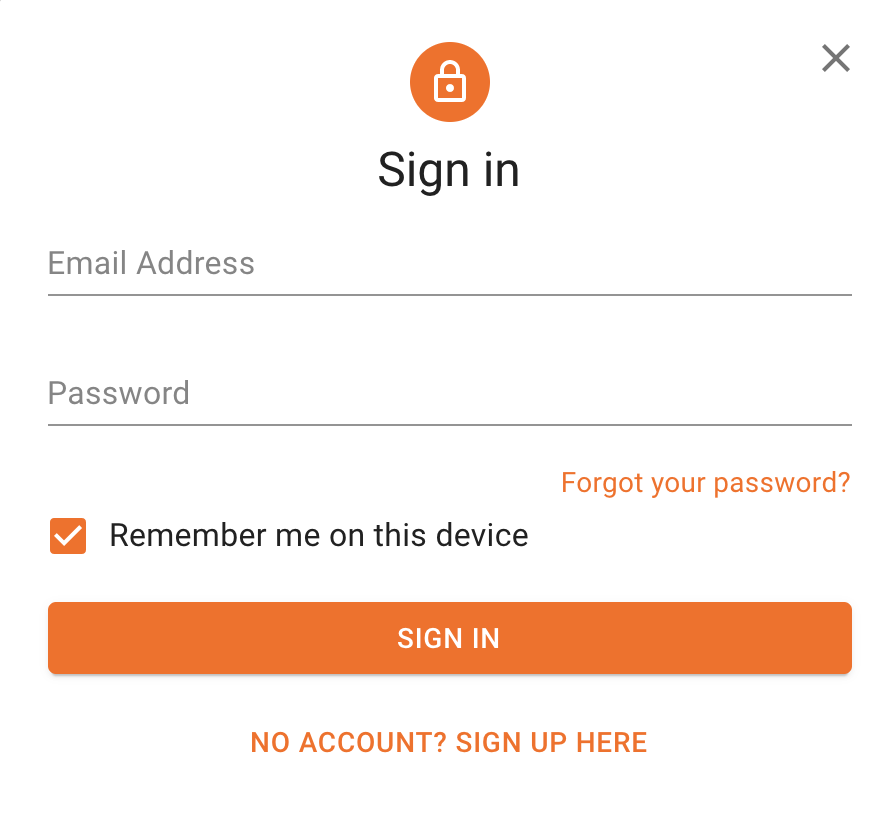How to Reset a Password for a User
In your admin portal, navigate to the "User" menu on the left-hand side of your screen.
In the search box, type in the name of the person whose password you would like to reset. Once you've found their user account, click on the orange pencil icon in the right-hand column to edit the user account.
Scroll down to the password section.
Create a strong password (something with a variety of numbers, symbols and letters) for the user. (Make sure you copy and paste the password in a secure location to send the user once you're done.) Make sure the password is the same in both the "password" and "password confirmation" sections. Scroll to the bottom of the page and hit the orange "save" button.
Congratulations! You have now updated the password for the user. You may now send them the updated password and have them log into their account.
*Remember: Users can always reset their own passwords at the sign-in window by clicking the "Forgot your password" link.